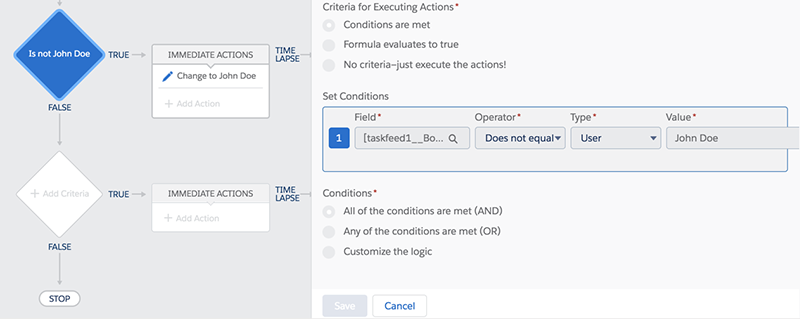Add Task Contributors Automatically using Process Builder
Use Case 1: Assign Board Team Members and Task Contributors automatically based on other criteria in Salesforce and/or their Role on the Board.
Use Case 2: Give the Board Owner a particular Role on the Board so they are assigned to specific tasks automatically.
⚠️The following steps are configured by your Salesforce Administrator using Lightning Process Builder.
Use Case 1- Creating the Process:
-
Navigate to Setup in Salesforce > Process Builder
-
Generate Process Name and Description
-
Process Starts when a Record is Changed
-
Choose Object and Specify the Start Process - the Object in this case is Precursive OBX Board.
-
Start the Process “Only when Record is Created”.
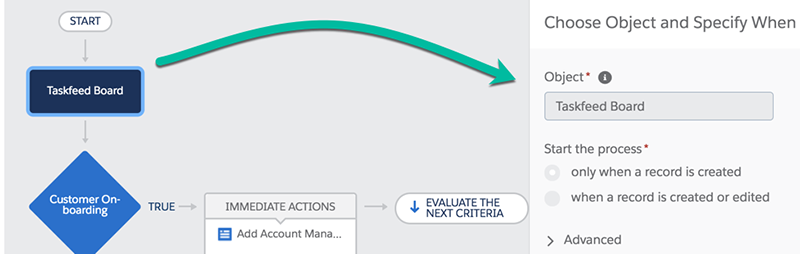
-
Define Criteria for Action Group
-
Criteria Name (This will be the name of Board Type roles will be assigned to) For this example “Customer Onboarding”.
-
Select Conditions are Met
-
Set Conditions:
-
Select Field Precursive OBX Type | Operator Equals | Type Picklist | Value Customer Onboarding
-
Conditions: All of the conditions are met (AND)
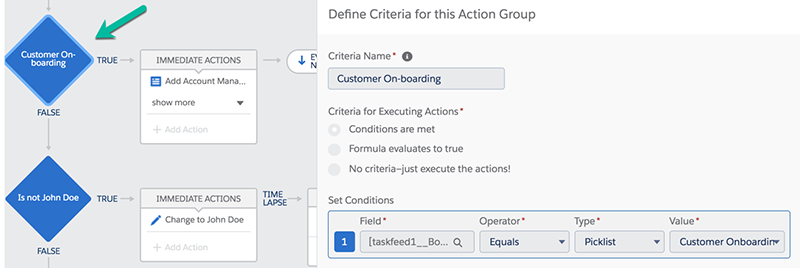
5. Add Immediate Actions
Action Type Create a New Record| Action Name Add Role | Record Type Board Team Member |
Set Field Values
-
Board | Field Reference| Precursive OBX Board Record ID
-
Role | Picklist | Project Manager
-
Access Level | Picklist | Edit
-
User - you can select a Field Reference (e.g. Owner of a the Related Account, or Opportunity or other related User Lookup) or a specific User in your Organization, should that person always be assign for that role when certain criteria are met.
Each of the steps listed above which are also illustrated, will need to be repeated for each role to be assigned to Tasks.
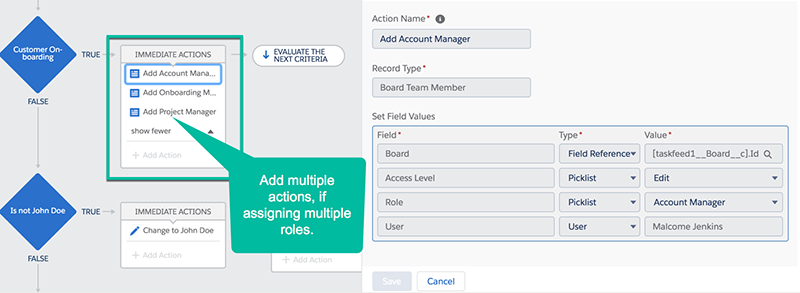
Use Case 2 - Creating the Process:
You may create a new process if the above use case is not applicable. If both use cases are applicable, simply add a criteria node to the process created in Use Case 1.
Assign a role for the Board Owner:
⚠️If adding this to the process above, make sure you set the previous action to evaluate the next criteria.
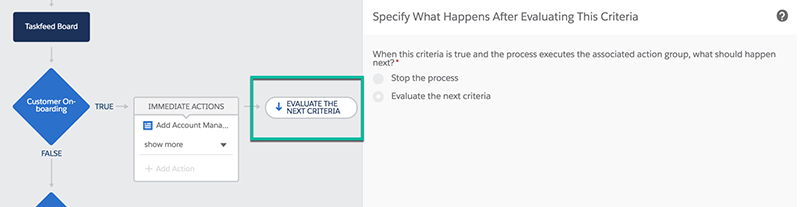
-
Define Criteria for Action Group
-
Name | Is Not (Name)
-
Conditions are Met
-
Set Conditions
-
Precursive OBX Board Owner ID | Operater Does Not Equal | Type User | Value Name
-
Conditions: All of the conditions are met (AND)
-
Add Immediate Actions
-
Action Name Change to John Doe | Record Precursive OBX Board |
-
Criteria for Updating Records: No Criteria -Just Update the Records
-
Set New field Values for the Records you update
-
Field Owner ID| Type User| Value John Doe
-
Save