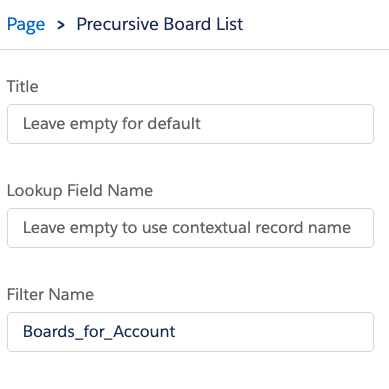About
As and Admin you can define Filters as either List Views or SOQL query to be used as a Menu Item in the Task or Board menu within the Precursive OBX tab or as a Filter for the Board List, Task List, or OBX Components. These are defined as
Custom Metadata called "Precursive OBX Filters".
How to set-up up Precursive OBX Filters
Setting up advanced filtering requires administrator permissions. To set this up as an additional Menu Item on the Precursive OBX tab available under Boards or Tasks buttons, please follow these steps:
- From Setup navigate to Custom Metadata Types
- Select Manage Records next to the Precursive OBX Filter label.
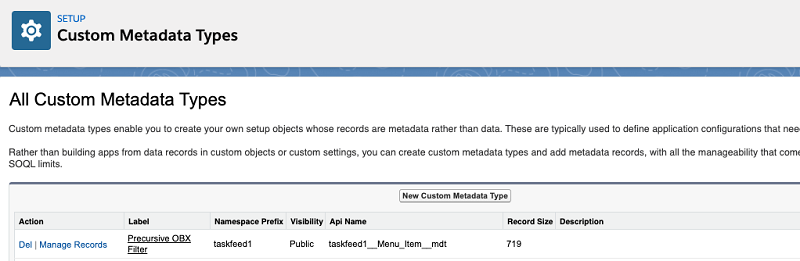
- Select New, then provide a Label and a Name for the Precursive OBX Filter.
- Label: If used as a Menu Item this will be displayed to the Users.
- Precursive OBX Filter Name: Unique API name. If the Filter will be used by a Component then it will be referenced by the Precursive OBX Filter Name.
- SObject: Determines if the Filter is applying to Boards or Tasks.
- Type: Choose either a List View to create a filter based on an existing Salesforce List View as defined on the Precursive Boards or Precursive Tasks tab, or SOQL to create a more complex filter using a SOQL Query.
- List View API Name: When using Type List View provide the List View API Name.
- SOQL Condition Expression: when using Type SOQL provide the SOQL expression that will be used to filter objects on the lists. Note: this is only the Conditional Expression (the WHERE clause)
- Do not show as Menu Item: When selected the Filter will not be displayed as a Menu Item w in the OBX tab. This option lets you define Filters to be used by Components.
- Active: Ensure to mark the Filter Active when being used. Deactivate the Filter to make it invalid.
- Pinned: When shown as a Menu Item those that are "Pinned" will be shown at the top of the Task or Board Menu. Pinned Menu Items also include a Count of items within the List View.
- Order: When shown as a Menu Item that is Pinned you can define the Order the Filter will appear as a Menu Item.
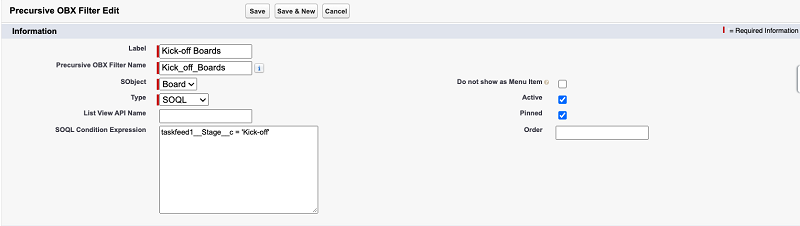
- Once saved, the Filter will be shown as a Menu Item on the Precursive OBX tab in the Boards list.
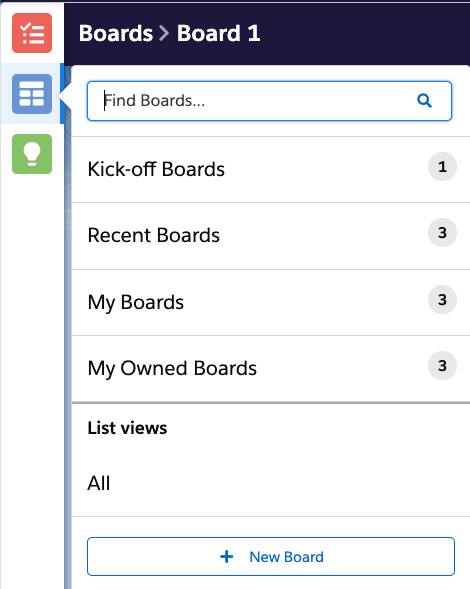
Dynamic SOQL Conditional Expressions
When using Filters to define the scope of the Board List, Task List, or OBX Components you can use contextual variables within your SOQL Query.
:runningUserId
Will allow you to filter the records based on the current User. e.g. taskfeed1__User__c = :runningUserId
:recordId
Will allow you to filter the records based on the Record the Component is added to. This only works on Record Detail Pages.
NOTE: It is also possible to create custom Formula fields to reference the Current User which can be used in SOQL Conditional Expressions. An example of this is the taskfeed1__Is_Contributor__c field which returns TRUE if the current user is one of the Task Contributors.
Using Precursive OBX Filters with Lightning Components
When you have created your Filters these can then be applied to the Board List, Task List, or OBX Components. From the Lightning App Builder you can add the Precursive Board List, Precursive Task List and Precursive OBX Components dependent upon the Page and its Context.
Each of the Components will need to be configured using the Filter Name. The Filter Name should match the Precursive OBX Filter Name for the Filter you would like to apply to this Component.
NOTE: You can add the same Component to the same Lightning Page applying different Filters to create specific experiences for your Users.