About
You can use custom List Views to make specific records of your Precursive items more easily accessible. Create custom List Views on the Precursive Boards, Tasks, Board Types and Templates Pages to organize and quickly access specific records.
How to create a custom List View
To create a custom List View, go to the relevant page of the item you want to create a list for and select the
cog icon to access the List View Controls.
Follow the steps below to create a list view of all My Overdue Tasks.
- From Precursive Tasks tab, click the cog icon for the List View Controls.
- Select New. Or, click Clone to make a copy of the current list view.
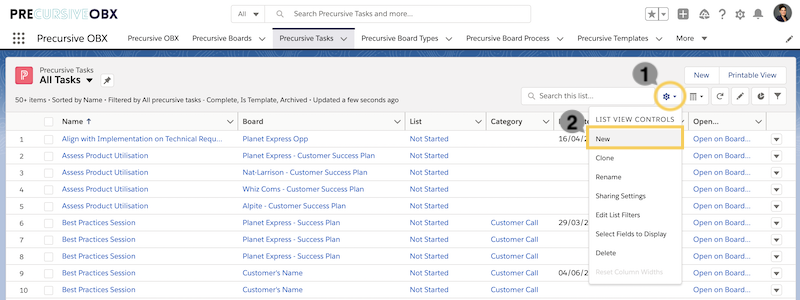
- Give your list a name and unique API name.
- Choose who can see this list view: just you, a specific group of users or all users.
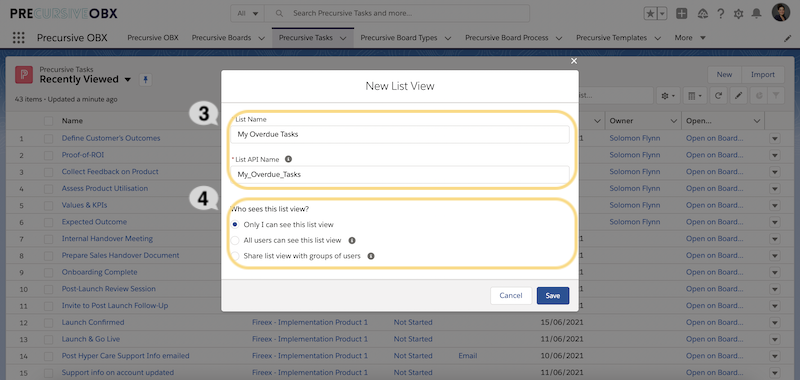
- Click Save and open the Filters Panel by clicking the Funnel Icon.
- Filter by Owner and select 'My Precursive Task'.
- Add 2 more filters and select Due Date 'Less than TODAY' and Complete Equals False.
- When you're done, click Save.
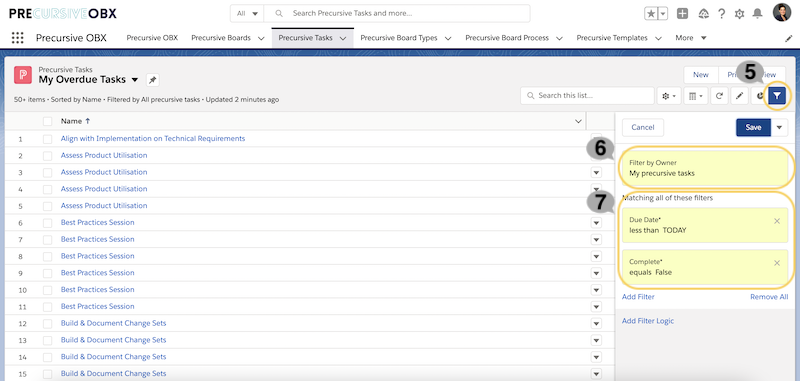
Finally, you can also choose what columns are displayed in your List View and in what order. To do that, from the List View Controls menu,
Select Fields to Display. Then use the arrows to add, remove, and reorder the visible fields and click Save.
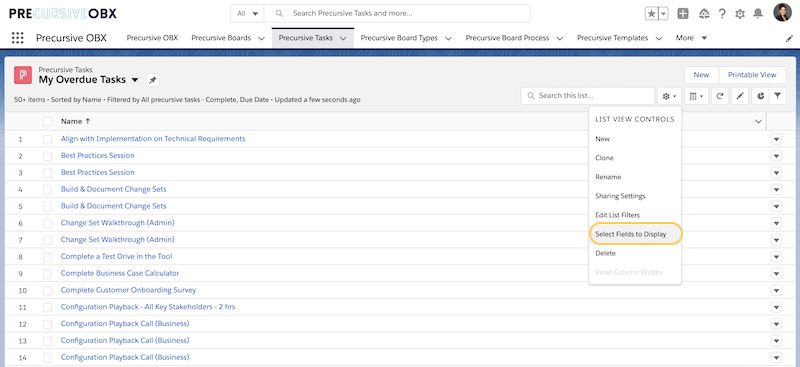
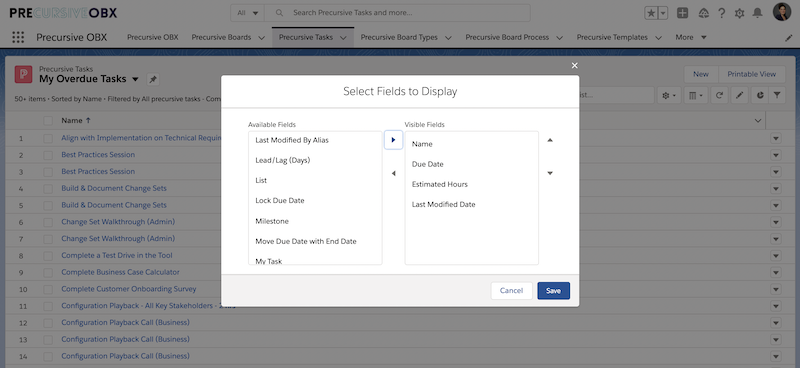
You can then access your different views from the arrow next to the name of the List View that is currently on display.
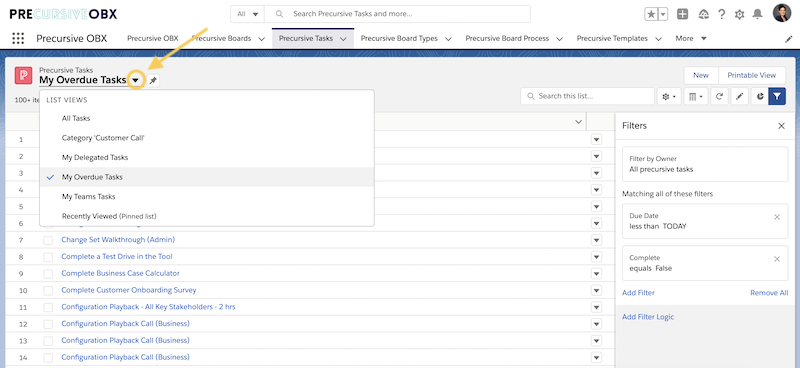 Related Resources
Related Resources
How to create or clone a list view in Lightning Experience.
How to create or clone a list view in Salesforce Classic.



