About
Precursive Task Categories are colorful labels that can be assigned to Tasks and usually identify the type of work that the Task requires (i.e. 'Customer Call', 'Internal Meeting', 'Admin').
You can either assign Categories to Tasks manually or you can assign them via a Task Template. In both cases, you need to create your Categories in Precursive first.
How to Create new Precursive Categories
To create new Precursive Categories, you don't need to work on the SF setup. It can all be done in Precursive!
- Go to the 'Precursive Task Categories' Tab in Precursive
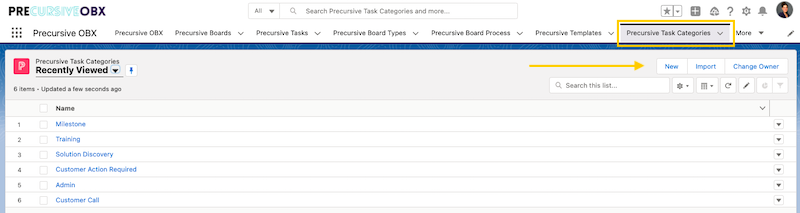
- Click 'New'
- Fill the relevant information and Save
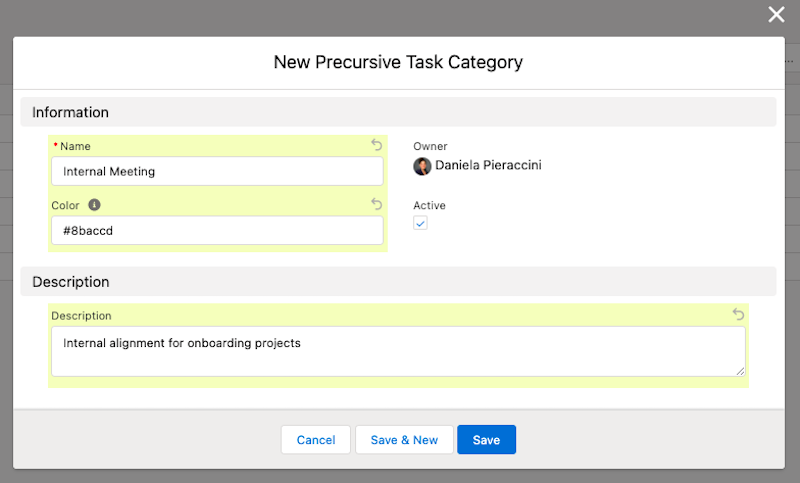
Note - We recommend choosing from this list of colour names which will be supported by Precursive OBX. Alternatively, you can define any hexadecimal colour value. Recommended colour picker: http://paletton.com/ or https://htmlcolorcodes.com/
Add Task Categories to a Task Template
Now that you have created your Categories in Precursive, you can start using them in your Boards as shown in Precursive Task Categories and you can also assign Categories to Tasks via a Task Template.
To do so, in your Task Template, add a column called 'Category' and enter a Category name (same as the ones you have just create in the Precursive OBX Categories tab) for any Task you want to assign a Category to.
Related Resources
Precursive Task CategoriesTask Template Cheat Sheet


