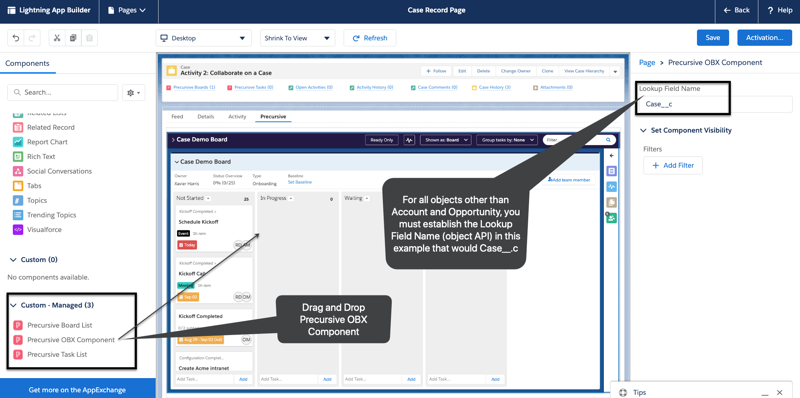Embedding Precursive OBX within a Standard or Custom object record is great to allow customers to work on boards related to specified records all from one page.
This article will guide your Salesforce administrator to configure your Lightning page.
|
User Permissions Needed
|
|
To create and save Lightning pages in the Lightning App Builder
|
Customize Application
|
|
To view Lightning pages in the Lightning App Builder
|
View Setup and Configuration
|
Embedding Precursive on Account or Opportunity Lightning Page
To customize an existing record page in Lightning Experience
Then from the record page editor of the Lightning App Builder:
-
Click on the Details tab on the Canvas section.
-
In the Properties pane on the right, click Add Tab to create a new tab.
-
Click on the new tab and for the Tab Label select Custom.
-
Name the custom tab label “Precursive”.
-
Click the Precursive tab on the Canvas to add the Precursive App Lightning component to that area.
-
From the Lightning Components Pane on the left, drag and drop the Precursive OBX Component custom component onto the Precursive tab area.
.gif)
Embedding Precursive on another Object or Custom Object (e.g. Case)
Embedding Precursive within a custom object or standard object other than the Account or Opportunity page you must create a Lookup field within Precursive Board and Precursive Task object to bridge a relationship between objects.
Example: Creating Lookup Field for "Case" Object
.gif)
Note: The next step does not need to be configured for the Opportunity or Account record page.
Open another page to access “Setup” and navigate to Object Manager
-
Next scroll down to Precursive Board object > Fields and Relationships
-
Scroll to Case and copy the API (Field Name)
-
Navigate back to the open page where you are editing the Case record page.
-
Insert Case API to the “Lookup Field Pane” on the right detail pane
-
Click Save.
-
Click Activate (or Activation…) to assign the page to the appropriate Apps, Profiles, and Record Types.