About
The External Sharing feature doesn't work well for you or your team? Are your customers used to Excel and they would rather see the breakdown of your work on a spreadsheet? If that's the case, there's no need to build it from scratch!
You can customize the Plan View to show the data that is relevant for you and your customers and export your project timeline directly in an Excel spreadsheet. Let's see how!
1. Customize the Plan View
Before you export the plan, make sure it shows all the information you want to share with your customer. Please see
Customize Plan View to edit what column should appear next on the left of your Gantt Chart.
2. Set the External Sharing Settings as 'Public'
When a Board is created manually, that is set to Private by default. In order to be able to access the Sharing Options, you first need to change the External Sharing setting to Public:
- Navigate to the Precursive OBX tab, select the Board you want to share and click on its name to open the Board context menu on the right-hand side pane, then click Edit
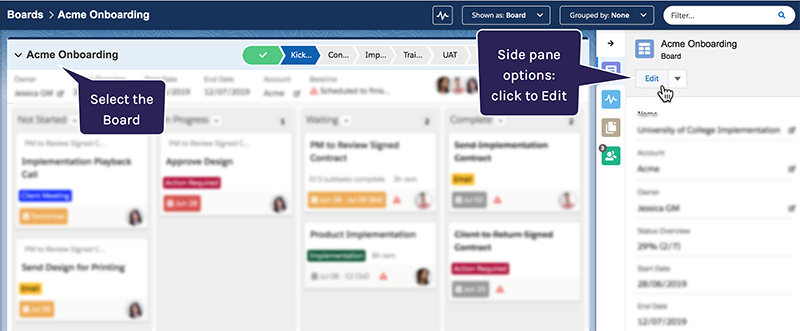
- Scroll to the bottom of the Edit Board dialog and select Advanced Options
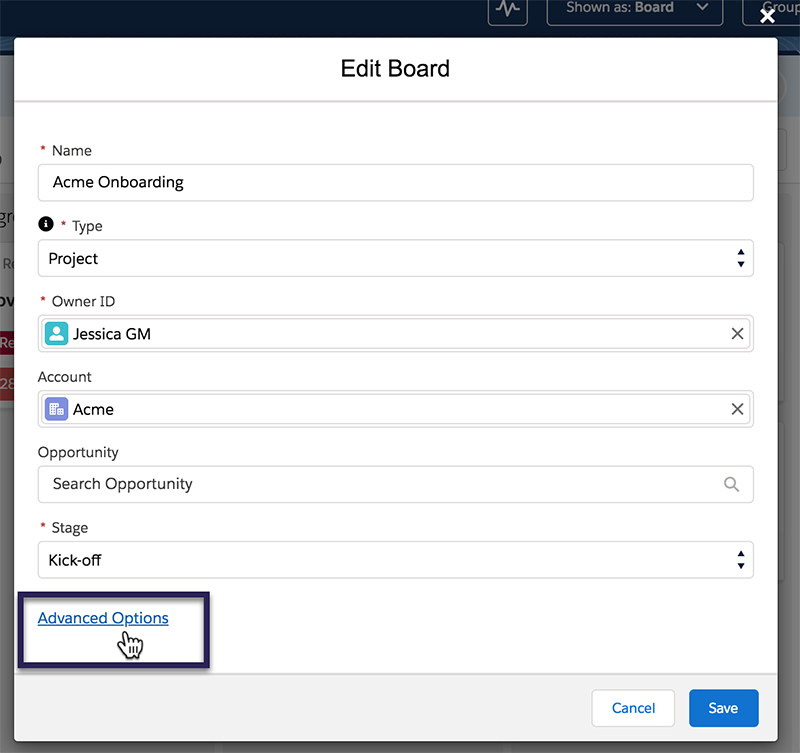
- Here set the 'External Sharing' option to Public and click Save
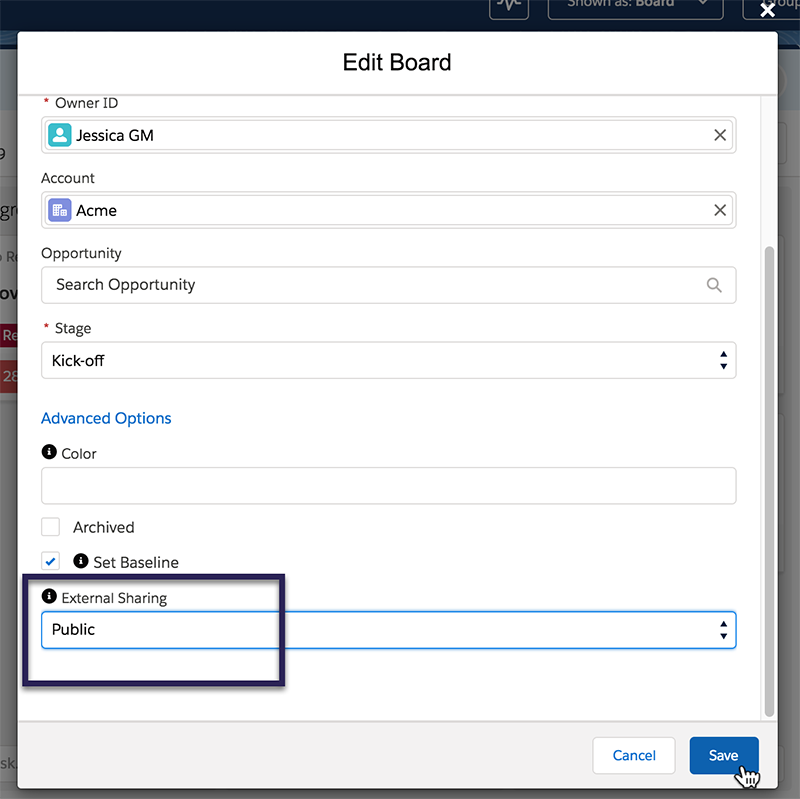
Once the Board reloads, you will see the 'Sharing Options' on the Board's Header.
3. Export The Plan
You can now open the 'Sharing Options' from the Board's Header. All you need to do is navigate to the 'Export' tab and click 'Export to Excel'.
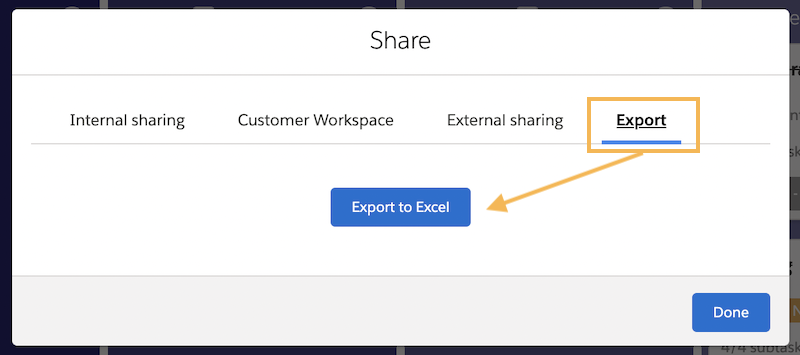
After clicking on the Export to Excel button, file preparation will start and once finished it will automatically be downloaded: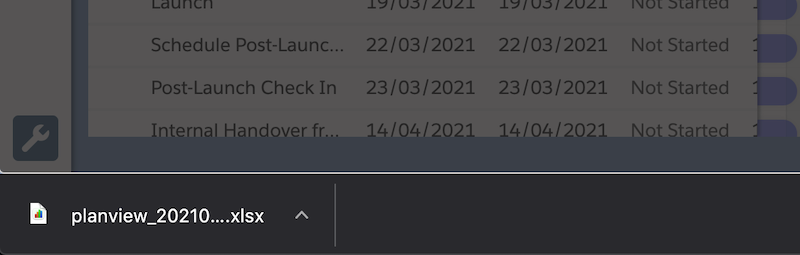 Note - it may happen that your browser, by default, will block downloading multiple files so if downloading won’t start please make sure that near the browser’s address bar there is no information that Download was blocked.
Note - it may happen that your browser, by default, will block downloading multiple files so if downloading won’t start please make sure that near the browser’s address bar there is no information that Download was blocked.
Related Resources
Customize Plan View Share a Board with External Sharing


