For users to have access to Precursive, you need to assign them:
- Package License: The Package License unlocks access to the application.
- Permission Set Group: The Permission Set Group determines the Users access to Precursive functionality and their License Type.
If you have further questions about your Licenses, please reach out to your assigned Customer Success Manager or email customersuccess@precursive.com.
License Types
Precursive Licenses are offered based on two main factors: the platform’s features, called Product Modules, and the user’s capabilities, called User License Types.
Product Modules
With Precursive 2.0, we have combined our products into a single, unified application. In doing so we have also reorganized our offerings and updated our labels to: Core Platform, with add-on Modules. Below is a summary and visual of the changes:
- OBX (Onboarding Experience) has been entirely rebuilt as Project Management and Customer Workspace
- RCO (Resource Capacity Optimization) is now simply Resource Management
- PSX (Professional Services Experience) is split into Revenue Management and Billing
How are existing licenses affected?
- OBX map to the "Project Management" module.
- PSX Licenses map to the "Revenue Management" module.
- RCO Licenses map to the "Resource Management" module.
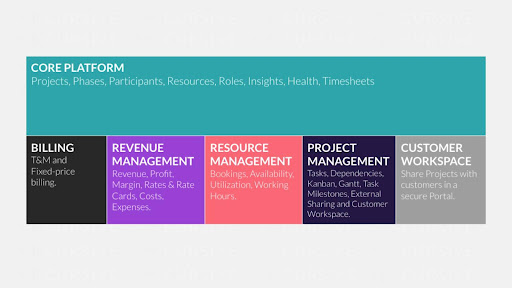
User License Types
Precursive Licenses are defined based upon the level of access provided to Users. Precursive calculates the level of access and determines the License Type and Module for each User:
- Standard User (now incorporates Admin)
- Individual Contributor
- Read-only
- Non-Login Resource (Non-Human or Contact Resource)
| User Type | Description |
| Super User |
For the designated Precursive Super Users and Salesforce Admins to grant them permission to configure general settings, set up Rate Cards, Time Codes and Resources.
Super Users can:
- View and Edit Projects & Phases
- Create Resource Requests and Bookings
- Monitor Phases & Project Financials
- Submit Timesheets, Expenses and Holiday Requests
- Configure Precursive from Precursive HQ
- Collaborate using Chatter
- Access Reporting & Dashboards
|
| Standard User |
For Project and Resource Managers to create resource requests and assign bookings, managing projects and tracking performance against planned costs, margins and revenues.
Standard Users can:
- View and Edit Projects & Phases
- Create Resource Requests and Bookings
- Monitor Phases & Project Financials
- Submit Timesheets, Expenses and Holiday Requests
- Collaborate using Chatter
- Access Reporting & Dashboards
|
| Individual Contributor |
For all users that are assigned bookings and scheduled to work. Individual contributors can view their schedule, get notified of upcoming project work, request time off, submit timesheets and expenses.
Individual Contributor can:
- View their Projects and Phases
- Submit Timesheets, Expenses and Holiday Requests
- Collaborate using Chatter
- Access Reporting & Dashboards
|
| Read-only |
For users who need to see information in Precursive. This could be Sales having visibility into pre-sales or delivery, Customer Success having visibility into services delivery and the health of Project, Executive viewing Reports and Dashboards, or any other group of users.
Read-only users can:
- View all Precursive data
- Collaborate using Chatter
- Access Reporting & Dashboards
Read-only users cannot:
- Edit any Precursive data
- Submit Timesheets, Expenses and Holiday Requests
|
| Non-Login Resource (Non-Human or Contact Resource) |
When creating a new Resource from the Precursive HQ, Admin users have the possibility to create new Resources from Users, Contacts or Non-Login Resources. When Resources are based on Users their License Type is based upon their Permissions. When Resources are Contacts or Non-Login (Non-Human) you will need to purchase Non-Login Resource Licenses.
Non-Login Resource can:
- Be Booked to Projects and Tasks
- Contribute to Utilization and Financials
Read-only users cannot:
- Login to Precursive
- See or Edit Precursive data
- Collaborate using Chatter
- Access Reporting & Dashboards
|
For a detailed breakdown of the Object and Field access different Permission Sets:
Permission Set Groups
NOTE: To create and assign Permission Set Groups, you need to have the “Assign Permission Sets” permissions yourself. That is usually the case for a Salesforce Administrator.
Standard Permission Sets
Precursive Permissions is pre-installed with standard Permission Sets designed for providing a User access to a specific Product Module and User License Type.
| Module | License Type | Permission Set Name | Description |
| Core Platform | Individual Contributor | Precursive Core Platform Individual Contributor | Provides read-only access to Projects and edit access to Timesheets. |
| Core Platform | Standard User | Precursive Core Platform Standard User | Provides edit access to Projects and Timesheets. |
| Core Platform | Super User | Precursive Core Platform Super User | Provides View All and Modify All access to Projects and Timesheets. |
| Core Platform | Read-Only | Precursive Core Platform Read-only | Provides base level read-only access to Projects and Timesheets. |
| Project Management | Individual Contributor | Precursive Project Management Individual Contributor | Provides access to Tasks and related information, including Gantt and Kanban views. |
| Project Management | Standard User | Precursive Project Management Standard User | Provides access to Tasks and related information, including Gantt and Kanban views and Sharing with Customers |
| Project Management | Super User | Precursive Project Management Super User | Provides View All and Modify All access to Tasks and related information, including Gantt and Kanban views. |
| Project Management | Read-only | Precursive Project Management Read-only | Provides read-only access to Tasks and related information, including Gantt and Kanban views. |
| Resource Management | Individual Contributor | Precursive Resource Management | Provides read-only access to Resource Management related objects, and access to the Resource Plan. |
| Resource Management | Standard User | Precursive Resource Management Standard User | Provides edit access to Bookings, read-only access to Resource Management related objects, and access to the Resource Plan. |
| Resource Management | Super User | Precursive Resource Management Super User | Provides View All and Modify all access to Resource Management related objects, and access to the Resource Plan. |
| Resource Management | Read-only | Precursive Resource Management Read-only | Provides read-only access to Resource Management related objects, and access to the Resource Plan. |
| Revenue Management | Individual Contributor | Precursive Revenue Management Individual Contributor | Provides read-only access to Financial fields on Projects and Phases and edit access to Expenses. |
| Revenue Management | Standard User | Precursive Revenue Management Standard User | Provides edit access on Project and Phases Financial fields, and Expenses, and read-only access to Financial configuration objects. |
| Revenue Management | Super User | Precursive Revenue Management Super User | Provides edit access on Financial fields, and View all Modify All access to Expenses and Financial configuration objects. |
| Revenue Management | Read-only | Precursive Revenue Management Read-only | Provides read-only access to Financial fields and Expenses. |
| Billing | Standard User | Precursive Billing Standard User | Provides read-only access to Billing fields on Projects, Phases, and Timesheets, end edit access to Invoices. |
| Billing | Super User | Precursive Billing Super User | Provides edit access to Billing fields on Projects, Phases, and Timesheets, and View All and Modify All access to Invoices. |
| Billing | Read-only | Precursive Billing Read-only | Provides read-only access to Billing fields on Projects, Phases, and Timesheets, and read-only access to Invoices. |
Permission Set Groups
Permission Set Groups makes it easier to customize access in the future:
- If you have created custom fields related to Precursive you can add your own custom Permission Sets to the Permission Set Group
- By using the standard Precursive Permission Sets they will be automatically updated as needed in future releases.
- If there are permission you would like to suppress this can be done using Permission Set Group muting.
NOTE: Only add Module Permission Sets based on modules purchased.
| Permission Set Group Name | Permission Sets | Resulting License Type |
| Precursive Super User |
- Precursive Core Platform Super User
- Precursive Project Management Super User
- Precursive Resource Management Super User
- Precursive Revenue Management Super User
- Precursive Billing Super User
| Standard |
| Precursive Standard User |
- Precursive Core Platform Standard User
- Precursive Project Management Standard User
- Precursive Resource Management Standard User
- Precursive Revenue Management Standard User
- Precursive Billing Standard User
| Standard |
| Precursive Individual Contributor |
- Precursive Core Platform Individual Contributor
- Precursive Project Management Individual Contributor
- Precursive Resource Management Individual Contributor
- Precursive Revenue Management Individual Contributor
| Individual Contributor |
| Precursive Read-only |
- Precursive Core Platform Read-only
- Precursive Project Management Read-only
- Precursive Resource Management Read-only
- Precursive Revenue Management Read-only
- Precursive Billing Read-only
| |
| Precursive Finance Users |
- Precursive Core Platform Super User
- Precursive Project Management Super User
- Precursive Resource Management Super User
- Precursive Revenue Management Super User
- Precursive Billing Super User
| Standard |
Assign Permission Set Groups
Please see the Salesforce support articles below if you need a guide on:
- How to Create a Permission Set Group
- How to Assign Permission Set Groups
Customizing Permission Set Groups
If you need to extend permissions, e.g. provide access to new custom fields, then you can customize these Standard Permission Set Groups. However, you should avoid customizing Permission Sets directly.
- To expand permissions: you should create a new Permission Set that defines the Field Level Security for any custom fields that are created on Precursive objects. This Permission Set can then be assigned to one or more of the Permission Set Groups.
NOTE: If you expand a users access and they enter a different license tier/type, you will be asked to correct that. Otherwise, you will be charged for the difference.
- To restrict permissions: e.g. if you want to hide costs from projects & phases for your standard users, you should mute that permission within the permission set group. See this Trailhead to learn how to Mute Permissions in Permission Set Groups
Package Licenses
Assign Package Licenses
NOTE: To assign Package Licenses, you will need to have the “Manage Package Licenses“ permission. That is usually the case for a Salesforce Administrator.
Assign Licenses Individually
To assign licenses manually to users:
- Navigate to Salesforce Setup
- Search on the Quick Find and select Installed Packages
- Find the app your want to manage licenses for (Precursive) and select Manage Licenses
- Select on the Add Users from the Licenses Users list
- Select the Users from the list of Available Users and then select Add.
You can also see the Package Licenses assigned to a specific User from the Users detail page in Setup from the “Managed Packages” related list.
Assign Licenses to Users with Precursive Permissions
To assign Licenses in bulk to all Users with a Precursive Permission you can use the “Package Licenses Assignment to Users” process from Precursive HQ:
- Navigate to the Precursive HQ
- Search on the Quick Find and select Background Processes
- Find the tile labeled 'Package Licenses Assignment to Users'
- Select 'Run Now'
This process will run in the background and assign a Package License to all the users with Precursive Permissions already assigned. You receive an email with the full breakdown of your License Types and License Package Assignments.
Remove Precursive Package Licenses from Users
When a user leaves your company or changes team and they no longer need access to Precursive, you want to make sure you free up their Package License so that you can re-assign that to somebody else. Let's see how you can do that.
To remove licenses from users
- Navigate to Salesforce Setup
- Search on the Quick Find and select 'Installed Packages'
- Find the app your want to manage licenses for ('Precursive OBX' and/or 'Precursive') and click 'Manage Licenses'
- Click on the 'Remove' button next to the specific user you want to remove the license from, or click 'Remove Multiple Users' to select all the users you want to remove the license from and remove them all at once.
Related Resources



