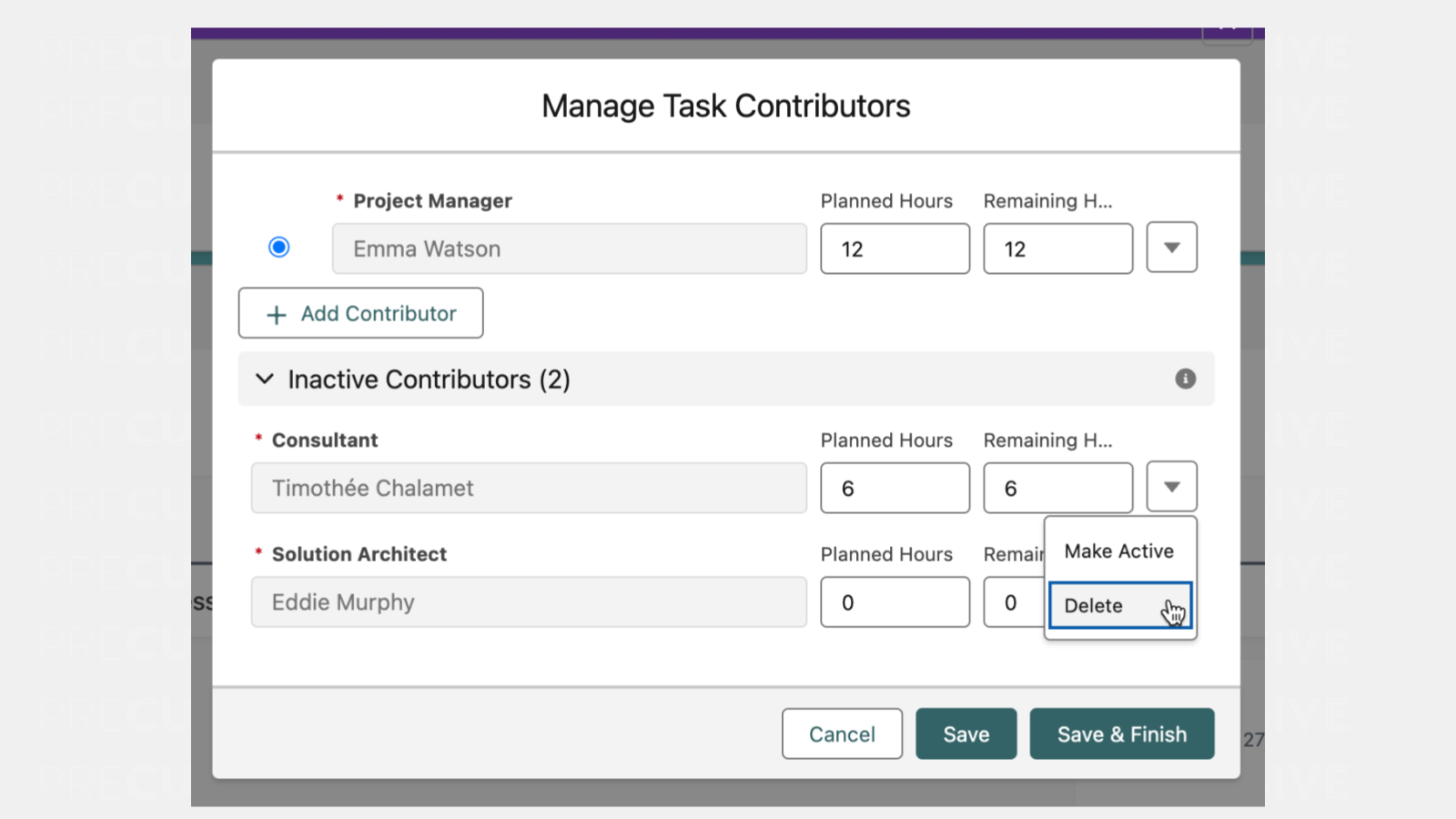A Task Contributor is a Resource working on a Task. Before assigning someone to a Task, they must first be added as a Participant in the relevant Project Phase. Participants can be either an assigned Resource or a Resource Request (a placeholder that defines Role requirements when a specific Resource hasn’t been assigned yet).
Key Concepts:
- Resource: Any team member or Role that can be assigned to work within a Project. Resources must first be allocated to specific Phases before being assigned to Tasks within those Phases.
- Participant: A Resource or Resource Request that has been added to a Project Phase. Only Participants can be assigned to Tasks within that Phase.
- Task Contributor: A Participant who has been assigned to work on a Task.
Manage Task Contributors
You can manage Task Contributors from the Task List, Task Detail Page, Kanban, or Gantt view by selecting “Manage Contributors.” Here, you can:
- Add a Task Contributor
- Remove a Task Contributor, or make them Inactive
- Set a Contributor as the Task Owner
- Manage Contributor's Planned and Remaining Hours
- Manage Inactive Contributors
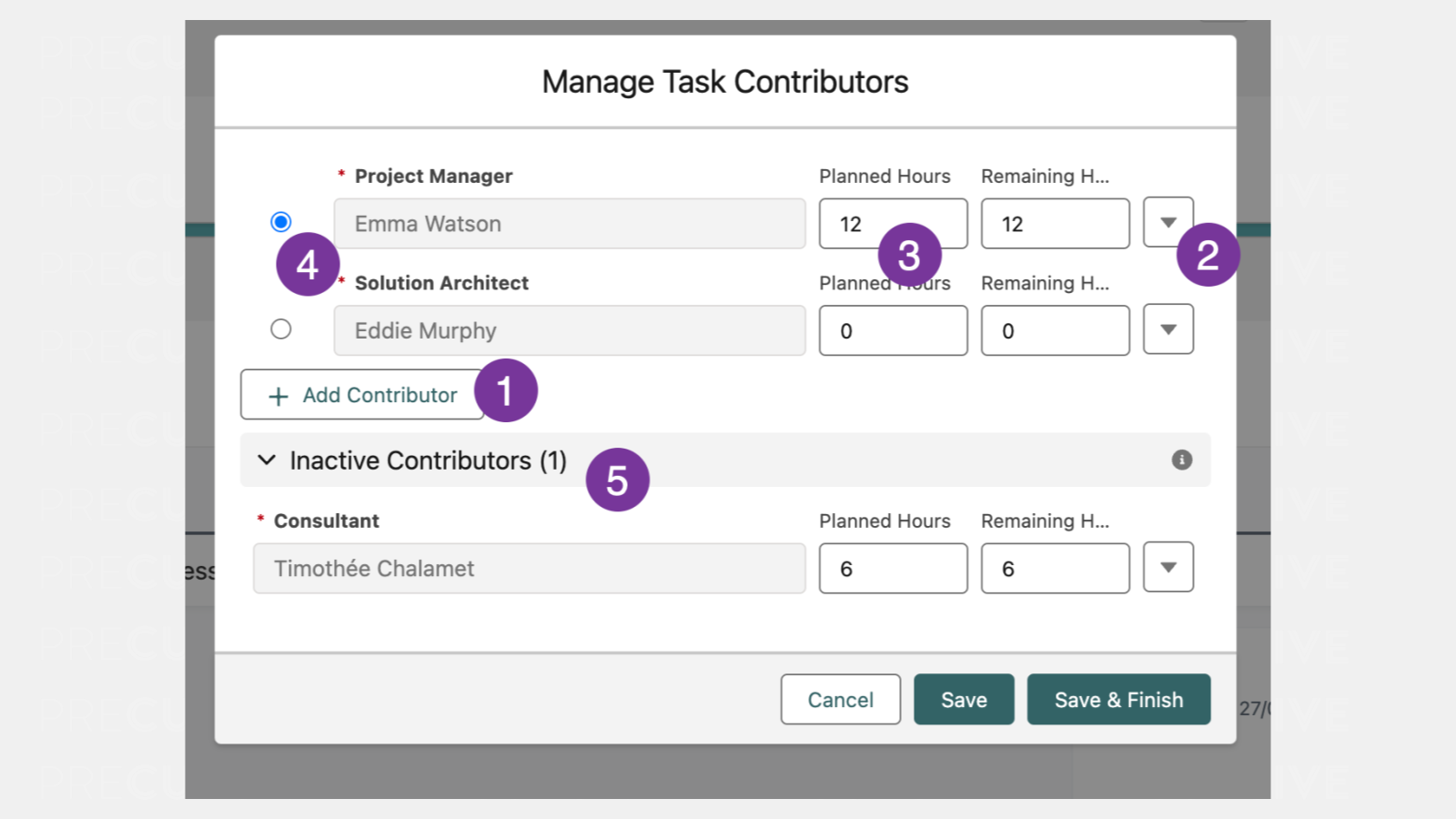
Add a Task Contributor
To add multiple Task Contributors at once:
- Open the Task and open the Manage Contributors modal.
- Select the Add Contributors button.
- For each Contributor, choose a Participant from the list.
- Save your changes.
This allows you to quickly assign multiple people to work on a Task.
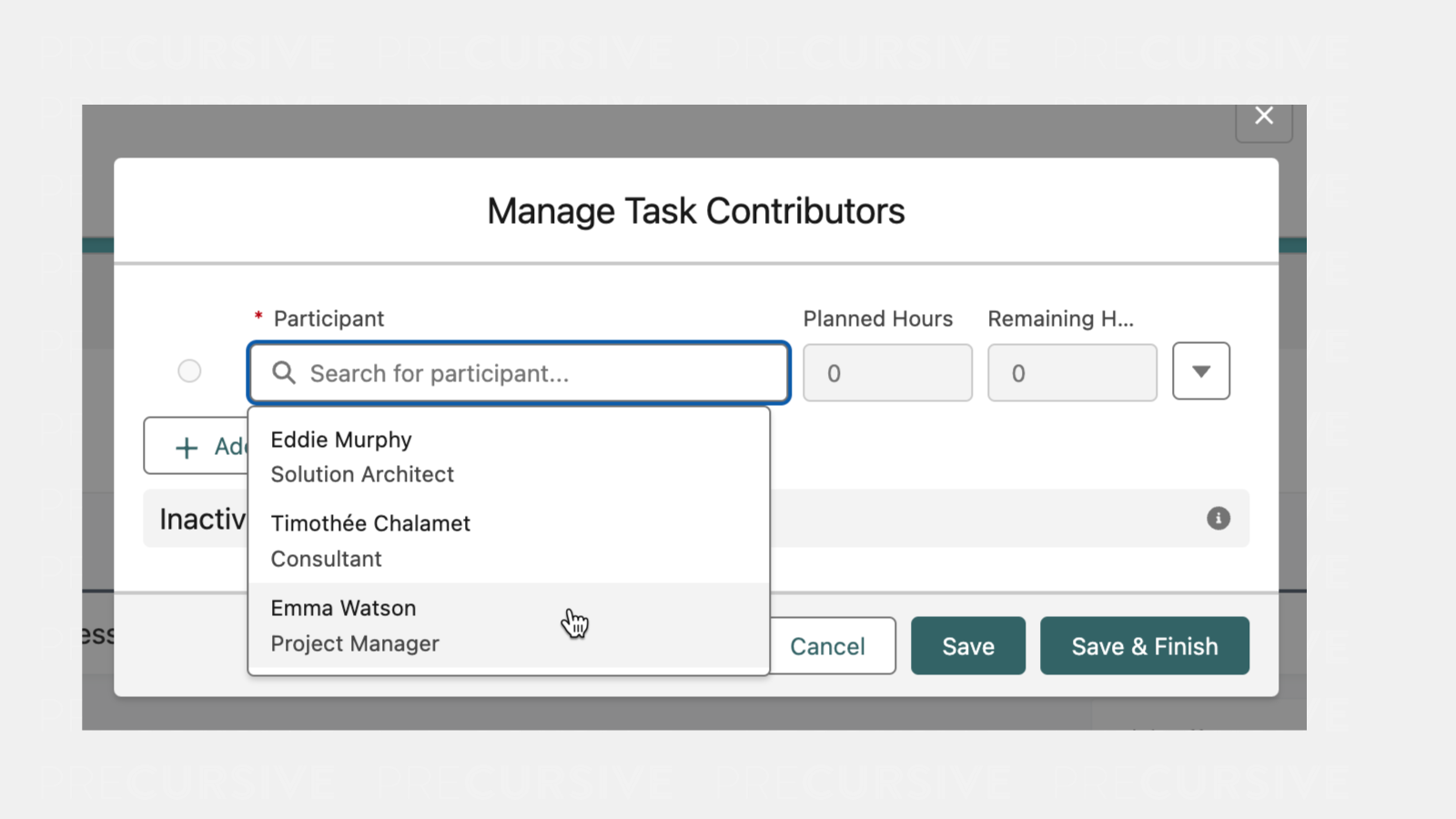
Setting a Task Owner
The Task Owner is the main person responsible for the Task. The Owner of the Task has no specific function other than being easily filtered in List Views and Reports.
To set a Task Owner:
- Open the Task and open the Manage Contributors modal.
- Select the radio button next to the Contributor’s name.
- Save your changes.
Planned and Remaining Hours
For each Task Contributor, you can track:
- Planned Hours: The estimated hours needed to complete the Task. These are used to calculate resource demand in Task-based Resourcing Mode.
- Remaining Hours: Updated when a Timesheet is Submitted. Logged time reduces the Remaining Hours only after submission.
Understanding Actual Hours
Actual Hours refer to the Total Hours logged on Timesheets against the Task:
- Actual Hours Entered: Total Hours logged, whether Submitted or not.
- Actual Hours Submitted: Hours that have been officially Submitted or Approved.
Note: Actual Hours are available in reports but not shown in the Manage Contributors section.
Remove a Task Contributor
If someone is no longer working on a Task, they can be removed as a Contributor, provided they haven’t logged any time against the Task. Otherwise, they must be made Inactive.
Inactive Contributors:
- Cannot be Task Owners.
- Won’t affect future Bookings in Task-based Resourcing Mode.
- Are excluded from certain Task roll-ups (e.g., Number of Contributors).
Make Task Contributor Inactive
To make a Task Contributor Inactive:
- Open the Task and open the Manage Contributors modal.
- Select the down arrow (caret icon) next to the Task Contributor’s name.
- Choose “Make Inactive.”
- Save the changes.
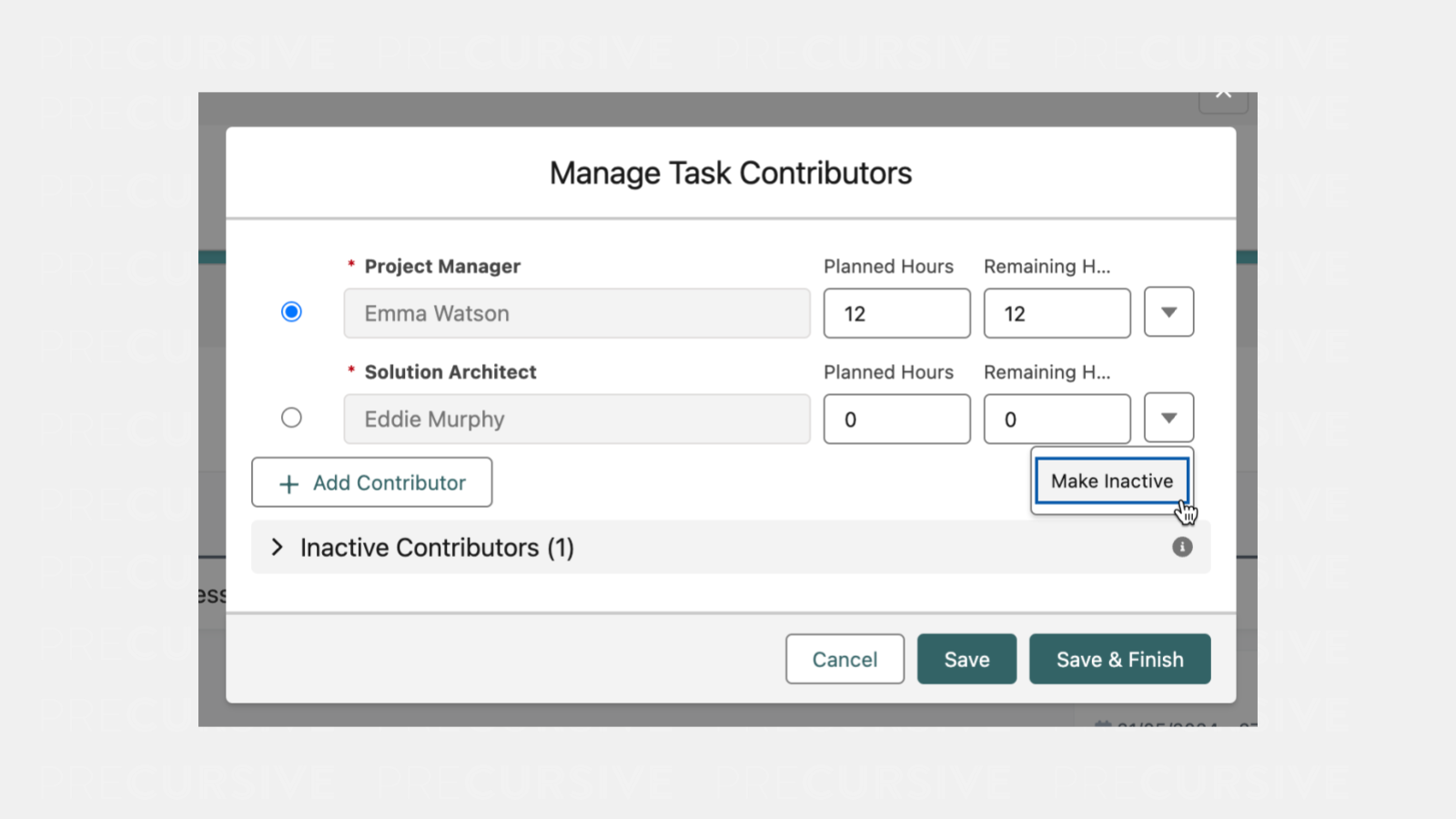
Delete Task Contributor
To delete a Task Contributor:
- First, make the Contributor Inactive.
- Then, from the Task Contributor menu, select “Delete.”
- Save the changes.