About
You can set up Custom notifications to receive Email or In-App notifications about Tasks that are assigned to you, marked as complete or when contributors post updates on Chatter. Each user can manage their notification preferences from their Personal Settings in the Precursive OBX tab.
How to set up Custom Notifications
From the Precursive OBX tab, click on the Settings Icon on the Navigation Bar on the left-hand side to open your Personal Settings page.
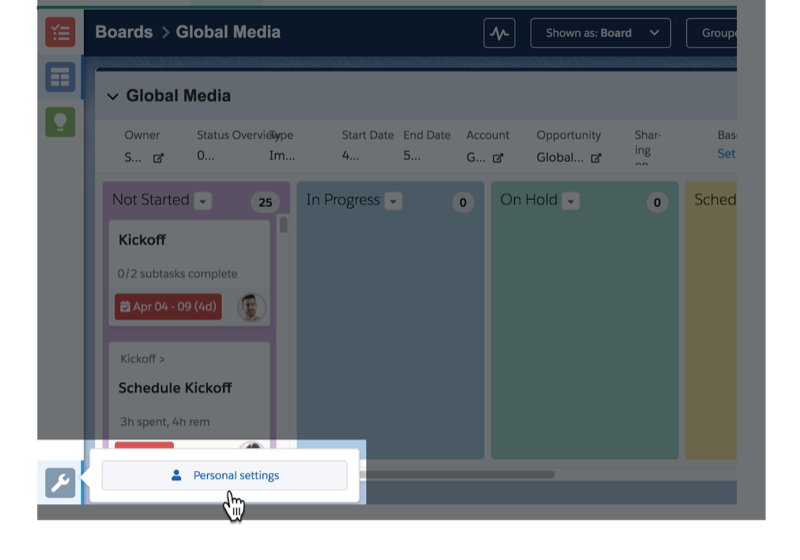
In the Notifications section, select the options for which you wish to be notified. To stop receiving notifications, simply uncheck the relevant options. And click Save.
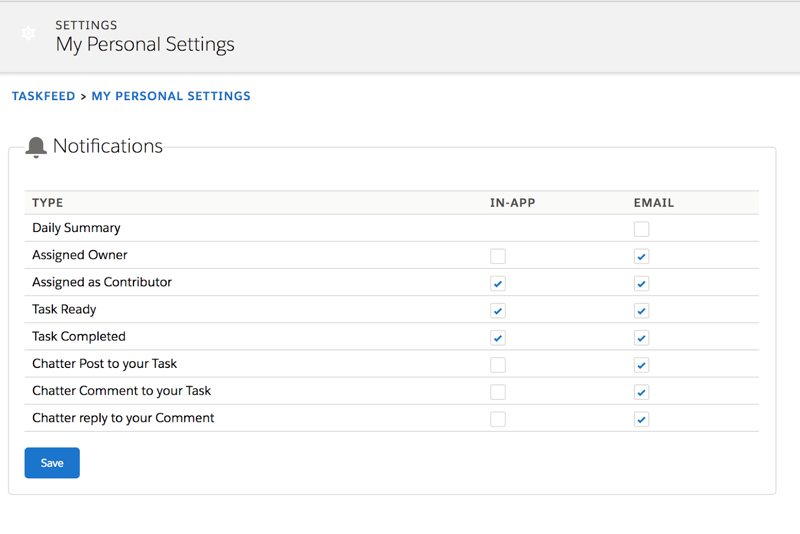
Notification Types
- Daily Summary: receive an email every morning that highlights your upcoming and overdue Tasks.
- Assigned Owner: you will get notified you when someone assigns you as the owner of a Task. If you are assigned as a Board Owner or Board Team Member without being assigned to any Tasks on that board, you will not be notified.
- Assigned as Contributor: you will get notified when someone assigns you as a Task Contributor or when someone else is assigned as a contributor in a task where you are already a part of. Board members who are not added in any of the tasks on the Board will not be notified.
- Task Ready: you will get notified when a task you are involved in is ready to work on. Note - A task is considered ‘Ready’ when its predecessor task is marked as complete.
- Task Completed: you will get notified when a task you are a part of has been completed by someone else.
- Chatter Post to your Task: you will get notified when someone uses the Post action on the Chatter feed in a task you are a part of.
- Chatter Comment to your Task: you will get notified when someone adds a Chatter Comment on a task you are a part of.
- Chatter reply to your Comment: you will get notified when someone replies to a Comment you have left on Chatter from a Task.
Email, In-App or Both?
In-app notifications are ideal for those of us who work on Project Boards in the Precursive OBX tab daily.
The Notifications icon on the left navigation bar in Precursive will alert you when there is a new notification.
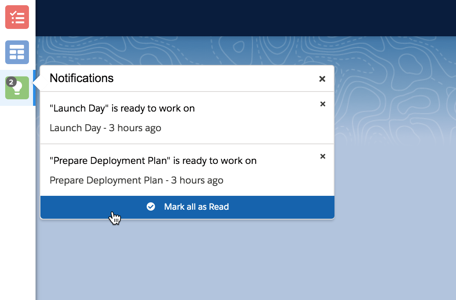
Email notifications help you stay on top of work and ensure you receive timely and relevant updates, even when you’re logged out of Salesforce.
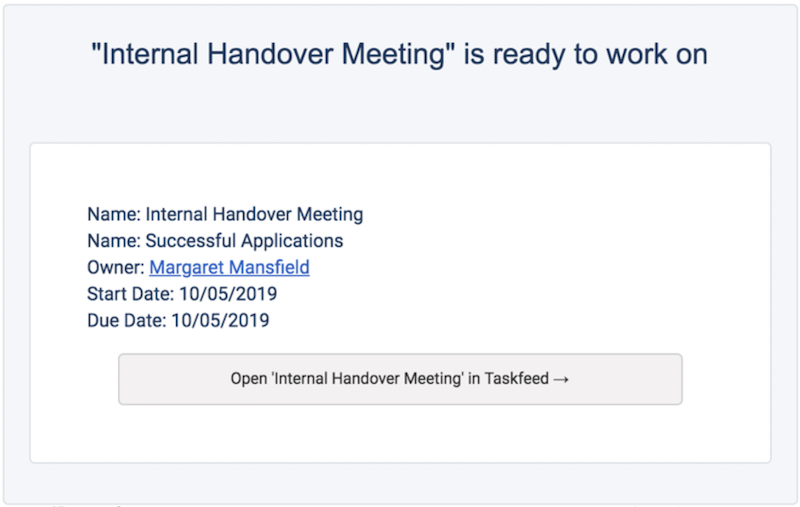
Note
Precursive only sends standard notifications about Tasks, not Boards. Board team members and other users will not receive other Board notifications that are not directly related to a Precursive Task.
Related Resources
The Precursive OBX Tab



