Partner Workspace is a secure portal enabling external partners—such as systems integrators, contractors, and consultants—to manage projects they are delivering with you. Partner Workspace centralizes key delivery components including, project plans, milestones, tasks, RAID logs, health status, timesheets, and expenses to ensure smooth collaboration between internal teams and external delivery partners.
Security is built-in, Partners only see Projects they are assigned to - access can be controlled through fine-grained Project Access Levels and Field Level Security.
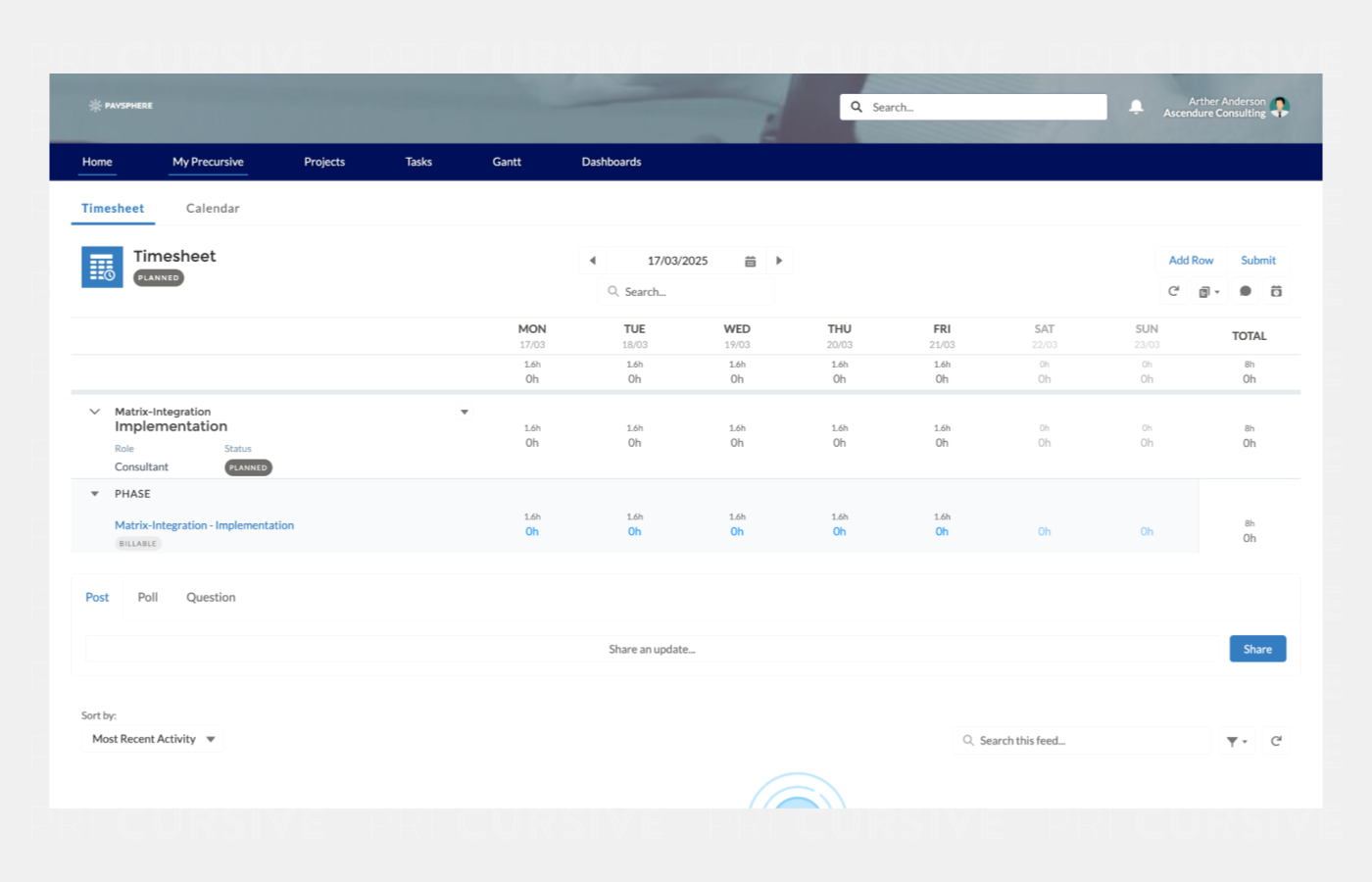
How different type of Partners can use Partner Workspace
Partner Workspace lets you invite your contractors and implementation partners into your secure branded portal to collaborate on co-delivery projects.
We generally identify two types of partners:
-
Systems Integrators and Service Integrators Partners
-
Share project delivery milestones - enabling you to track time-to-value from direct vs partner led delivery
-
Share project risk and issues so you can support delivery and understand the context of the project.
-
Provide Status Reports ensuring partner liaison and customer success have a good picture of customer sentiment and challenges.
-
Individual Contractors and Consultants
Start working with your Partners
Make sure you have followed the steps to “Build your Partner Workspace Experience”.
Create a Partner Account & Contacts
Before you can add your Partners on to Projects you must first define these Partners as Accounts and Contacts in Salesforce. If you have not already, create a Partner Account for your Partner from the Account tab in Salesforce.
📌 If you are not already managing Partners as Accounts you may want to speak with your Salesforce admin to add a new “Account Type” to differentiate them from Prospects and Customers.
Once you have a Partner Account you can add Contacts representing the individuals who will be working with you on the Projects.
Share a Project with a Partner
To start working with your Partners on a Project you must first create a User for the Contact and create a Resource in Precursive. To learn more about the differences between Users and Resources see Creating & Managing Resources.
Create a Partner Contact as a User
With our Partners defined as Accounts and Contacts we can create the Contact as a Salesforce Community User.
⚠️ You will only be able to create Contacts as Salesforce Community Users when you have the required Licenses.
-
Navigate to a Partner Contact, then click the dropdown menu to select “Enable Customer User”.
-
From the New User page select the following:
-
User License: Customer Community Plus
-
Profile: Precursive Partner Workspace
-
Define other fields as required such as Email and Username.
-
Click Save.
-
The User is now created, your “User Access Policies” should automatically assign a License and Permission Set Group, and if your Site is published the user will receive a welcome email.
NOTE: If you receive an error "Portal Account Owner has No Role," assign a profile to the owner of the Partner Account. Then repeat these steps.
Create a Partner Contact as a Resource
Now that the Partner Contact has a User we can create a Resource for them. To learn more about the differences between Users and Resources see Creating & Managing Resources.
-
Navigate to Precursive HQ > Resources and select New.
-
Choose the “From Contact” tab, then search for your Contact
-
Your Resource will need a Supervisor, this is the person that may Approve their Timesheets.
-
Ensure you enable “Schedule Resource”
-
Assign an Appropriate Role and other Details
-
Click Save
Your Partner Contact is now ready to assign to a Project!
Add a Partner to a Project
Once you have a Partner User created as a Salesforce User and a Precursive Resource you can add them to a Project as a Participant. It is recommended to define a “Project Access Level” for your Partners. Precursive allows you to define a Default Project Access Level for all Partners on specific Roles or from Precursive HQ > Project Settings > “Default External Project Access Level”.
Once the Partner is assigned to the Phase as a Participant then they will be granted access based upon the Project Access Level and can access the Project from the Partner Workspace.
Partner Workspace Licenses
Partner Workspace requires each individual to have a Partner User License. This allows each individual to manage their specific work and collaborate with your internal Project team. These Users require a specific Precursive Partner Workspace License. The Precursive Partner Workspace Licenses extends the Salesforce “Customer Community Plus” License. The “Customer Community Plus” License allows for the Sharing of Resources and Projects to specific Partner Users as well as access to Reports & Dashboards within the Partner Workspace.
Build your Partner Workspace Experience
Partner Workspace is built using Salesforce Experience Cloud. Your Partner Workspace will be designed using an Experience Cloud site. Learn more here.



