About
When you work on a Project Board, you can decide to visualize your work in 3 different ways. On the Top Bar, you can change the Board View by clicking
Shown as: Board and choose to view your project as a 1) Board; 2) Plan; 3) Table.
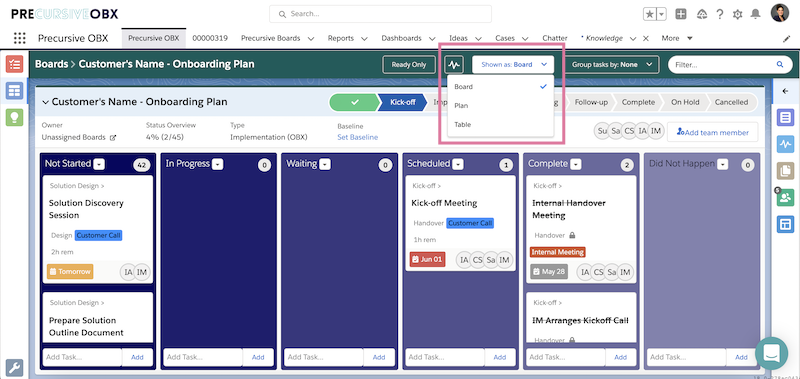
Each view allows you better visibility on different aspects of your project. Let's analyse our options and see what best use we can make of each view.
Board View
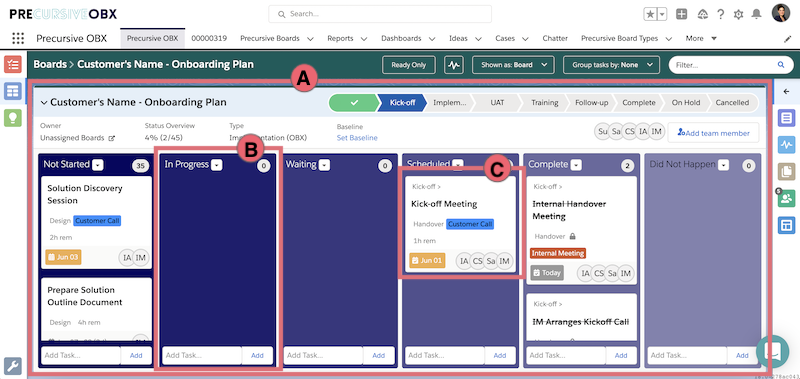
The Board View displays a Kanban view of your Project (A) where Tasks appear as cards (C) and are organized in different swim lanes or columns that we call Lists (B). Lists usually represent different stages of your work.
From this view you can easily drag and drop Tasks to move them from one List to another and mark their progress on the Board.
Plan View
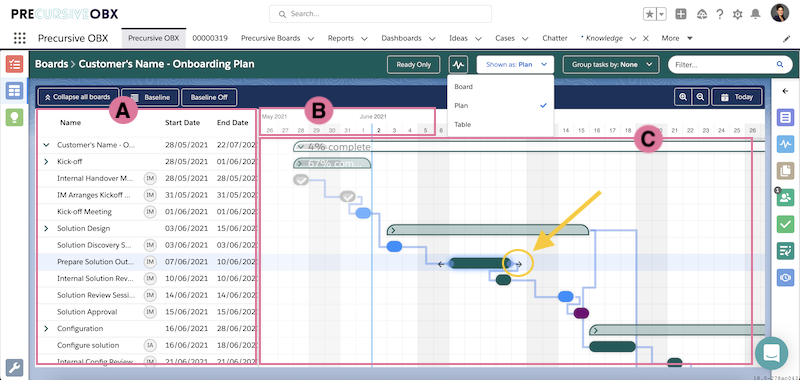
Here you can find a list of all your Tasks on the left side of the page (A) and a Gantt chart on the right side (C) with a range of dates on top (B). You can scroll both columns left and right to have full visibility of your Tasks Details.
Note - Tasks without a start and end date won't appear in the Plan View, but will still shown in Board View.
From this view you can clearly see:
- Your Project Timeline by simply following the line connecting Tasks and you can click on a Task and check the 'Task Dependencies' icon on the right-side, extendable pane to check any details.
Note - if you cannot see the 'Task Dependencies' icon, it means that you are running on an older version of Precursive. You can then click on the first icon at the top of the extendable pane and look for the 'Predecessor Task' field.
Please see
Managing Task Dependencies for more information on how to create & edit Tasks Dependencies manually.
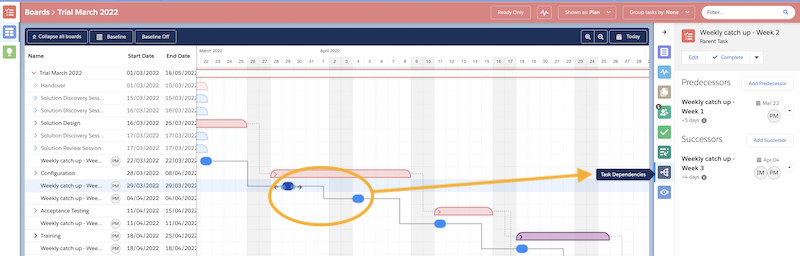
- Distinction between Parent and Subtasks: you can easily see what Tasks have been organized under a single umbrella
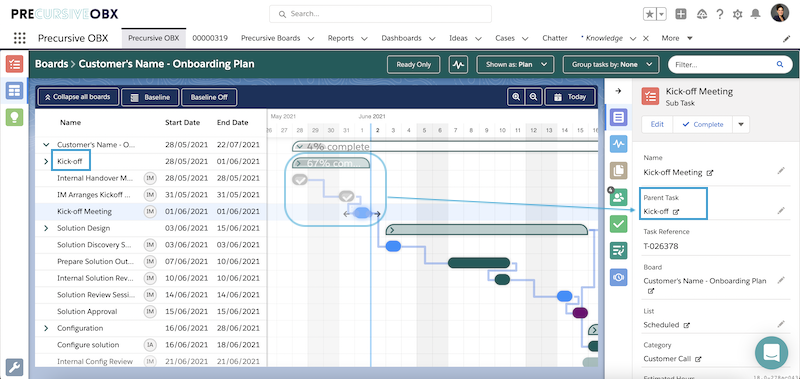
From this view, you can also easily edit your Tasks Duration, as well as redefine a Task's Start and End Date. That is done by clicking and dragging the Tasks' Timelines at either end of the block where shown by the yellow arrow in the picture above.
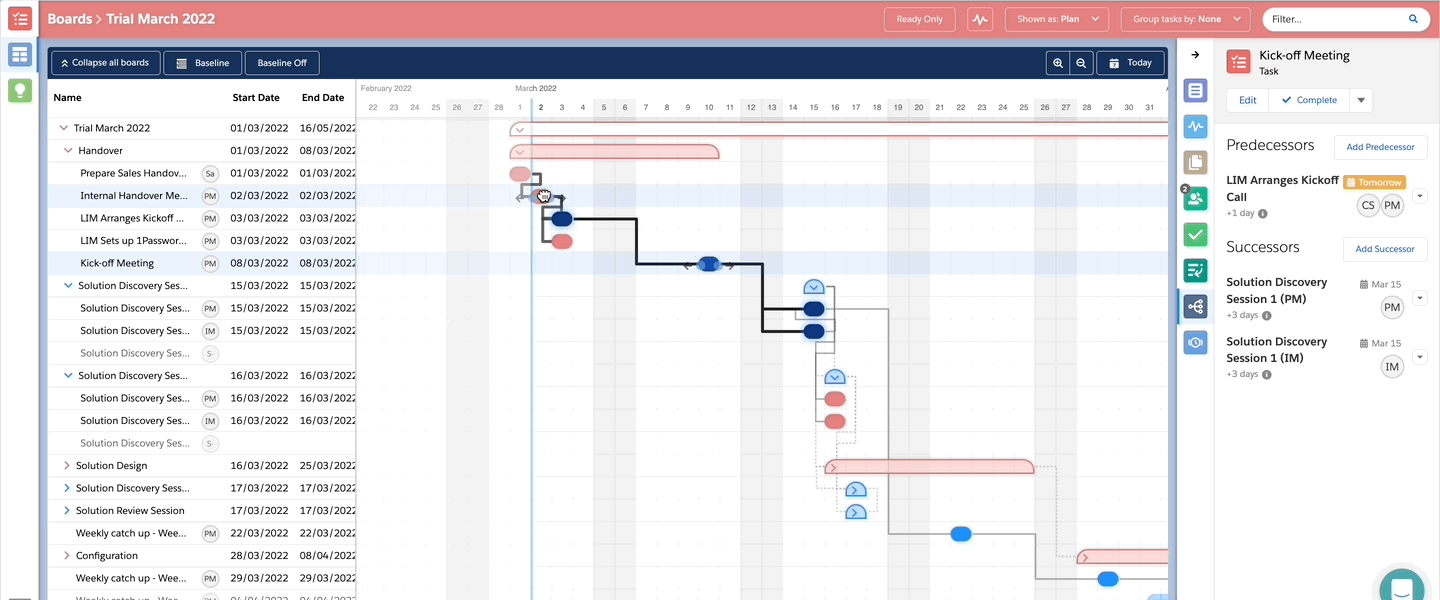
Table View
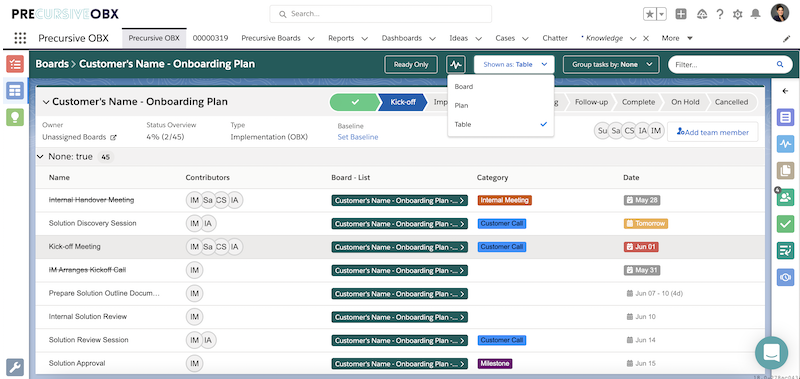
Here all Tasks are listed in a Tabular Report for a better display of all Tasks Details and Start Dates. You can start your daily work on each board by accessing this view and click the
Ready Only option in the Top Bar and pull a list of Tasks that are ready for you to work on. See
The Precursive OBX Tab for more information.
Related Resources



