The License Type assigned to your Users depends upon the Permission Sets assigned to them.
Reporting on User License Type Assignment
To report on License Usage and see what users have been assigned:
- Navigate to the Reports tab, click 'New Report' and select the 'Users' Report Type
- Add the fields you would like to be displayed (e.g. First and Last Name of your Users)
- Add 'Precursive PSX Licence Type' under Group Rows to have a complete breakdown of what License Types have been assigned to what users!
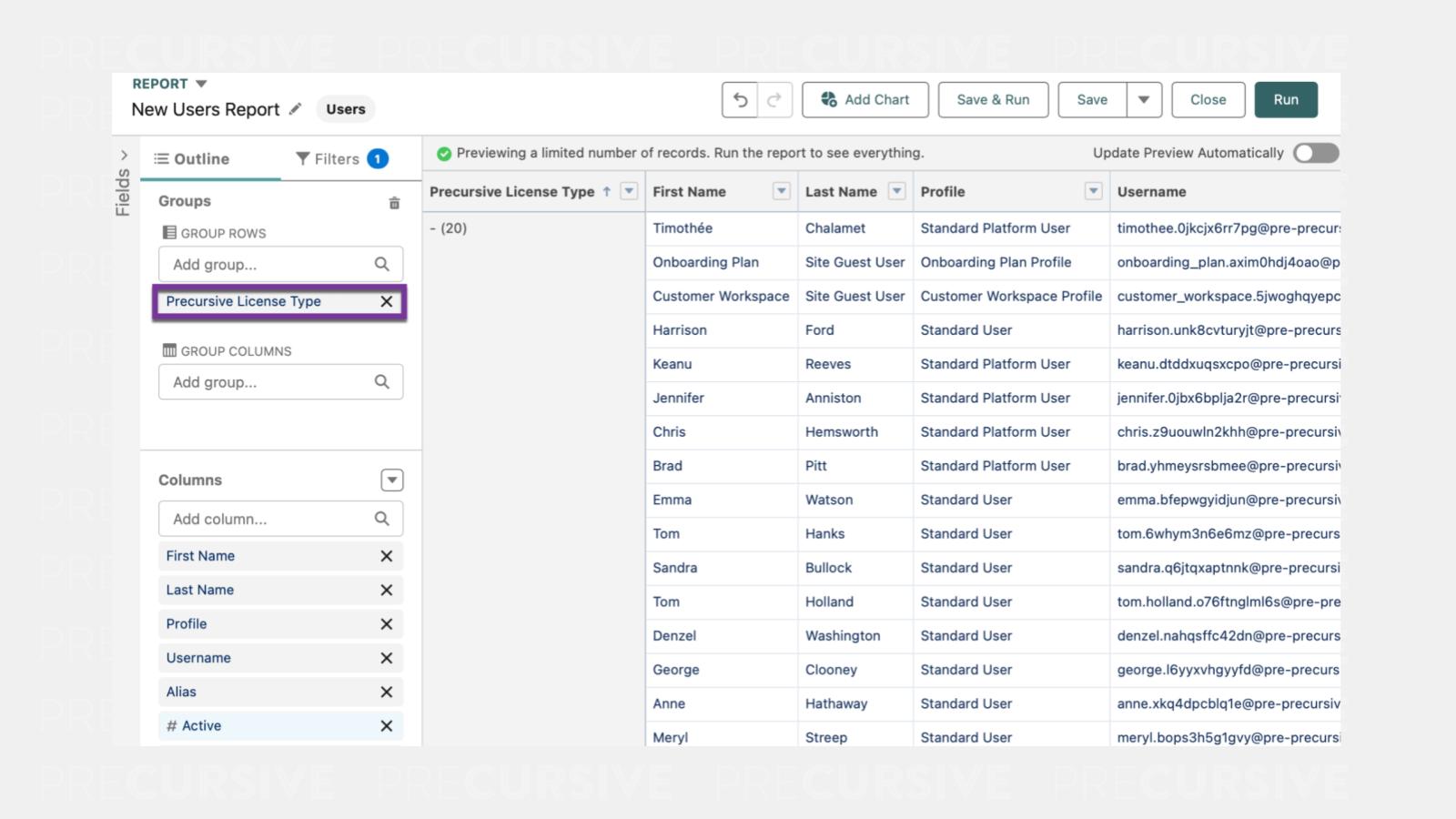
NOTE: The 'Precursive PSX License Type' field is only visible for users with the “Precursive Core Platform Super User” Permission Set.
Refreshing User License Type Assignment
As the License Type assigned to each User is dependent upon their Permissions this may change from time to time as Users are assigned different Permissions. To address this a background process is run every night to calculate the User License Type based upon each user's permissions.
Run the License Utilization background process from the Precursive HQ to refresh the User License Type on all Users:
- Navigate to the Precursive HQ
- Scroll to the bottom of the page where you can find the 'License Utilization'
- Click 'Run Now' to make sure all your data is updated and shows up correctly on your Reports.
Reporting on Non-Login Resources
Non-Login Resources (Non-Human or Contact Resource) do not have User or User License Type. Non-login Resources are counted based upon the Active number of Non-Human or Contact Resource.
To report on Non-Login Resources:
- Navigate to the Reports tab, click 'New Report' and select the 'Resources' Report Type
- As filters, select: Show me all Resources
- Create the following filters:
- 'Active'=True
- 'Resource Type' not equal to 'Human'
- In the Outline tab, add the 'Resource Name' and 'Resource Type' field
- Group rows by Resource Type
- Toggle 'Details Rows' off at the bottom
- Save
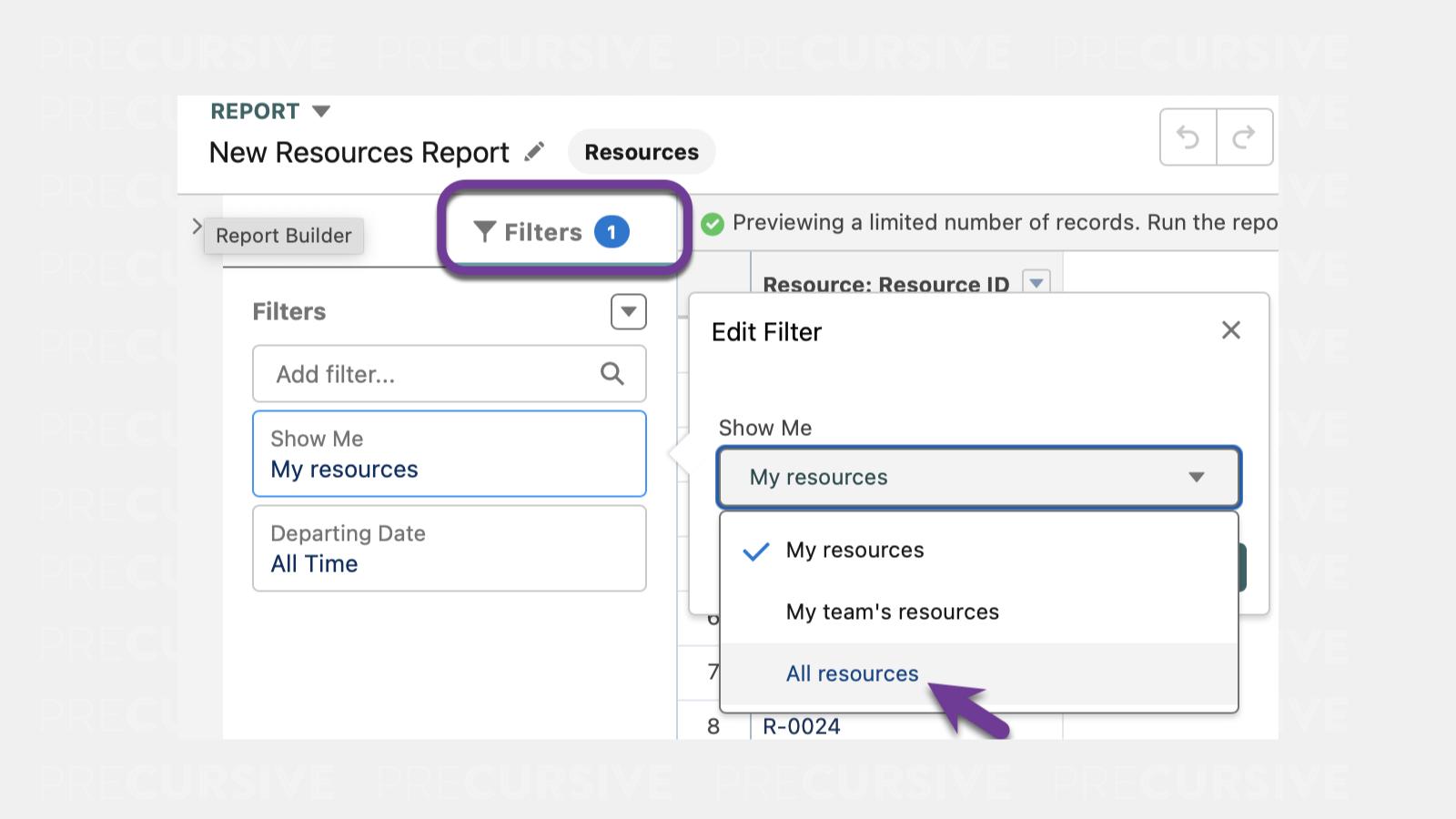
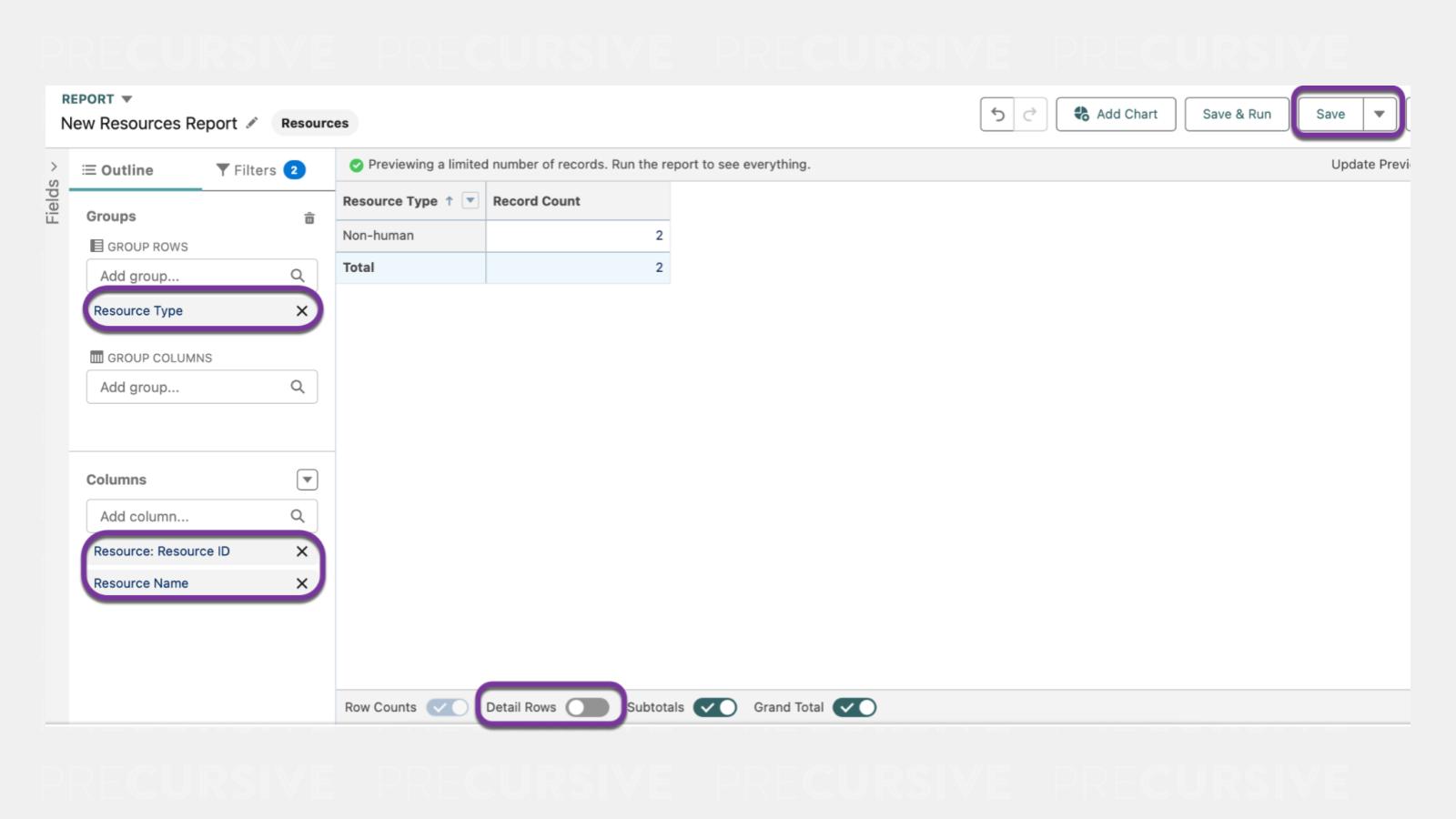
NOTE: As a default, you have a free Non-Login Resource already created for managing Resource Requests.
Precursive Package Licenses
To check how many Package Licenses you have assigned and how many you have left:
- Navigate to Salesforce Setup
- Search on the Quick Find and select 'Installed Packages'
- Find “Precursive”’ from the list of installed apps and select 'Manage Licenses'
- You can see how many you have left to assign per each Installed Package. On the header you can see:
- Allowed Licences is the number of Active Licenses available to assign to users
- Used Licences is the number of Licenses you have already assigned
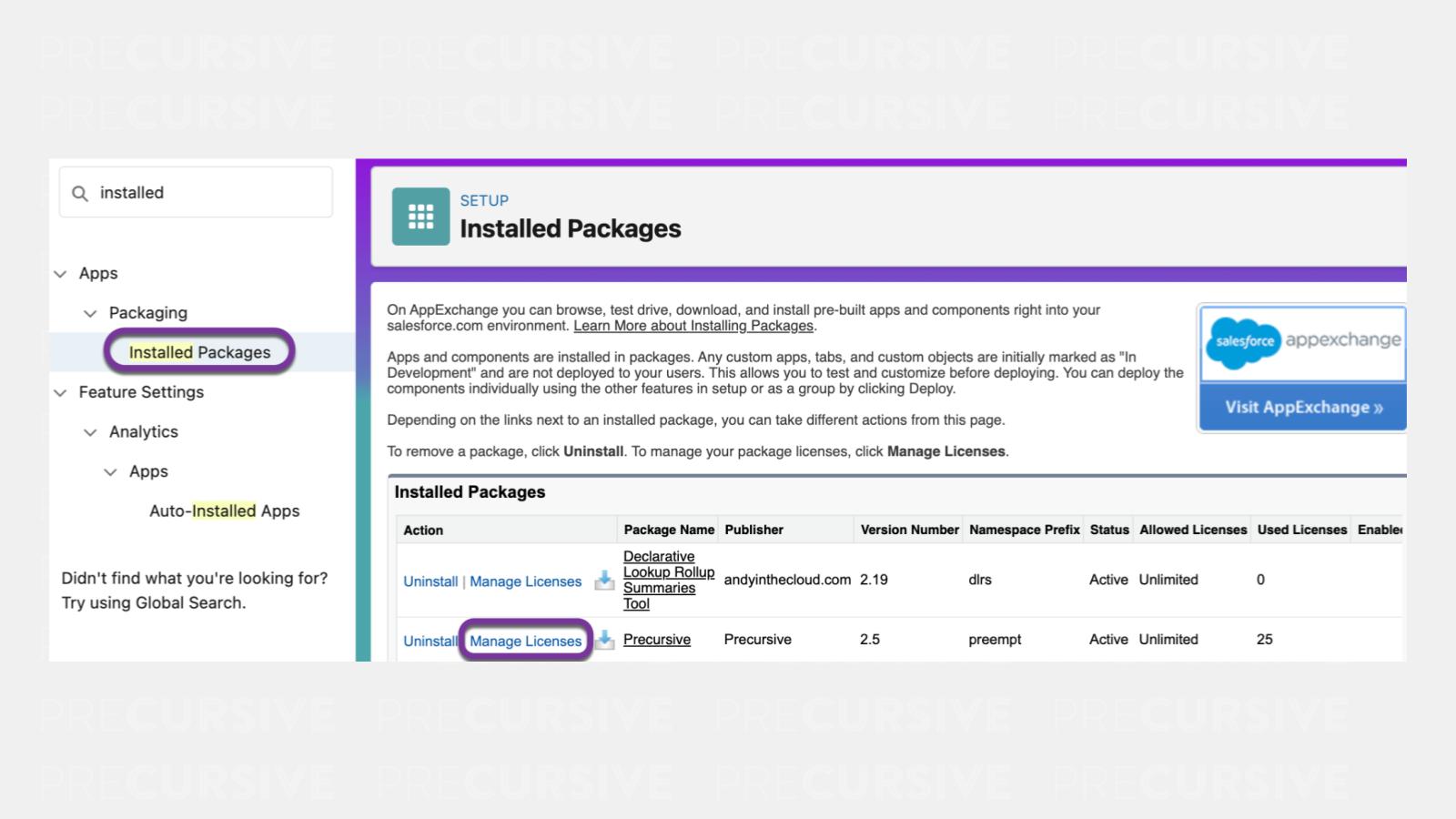
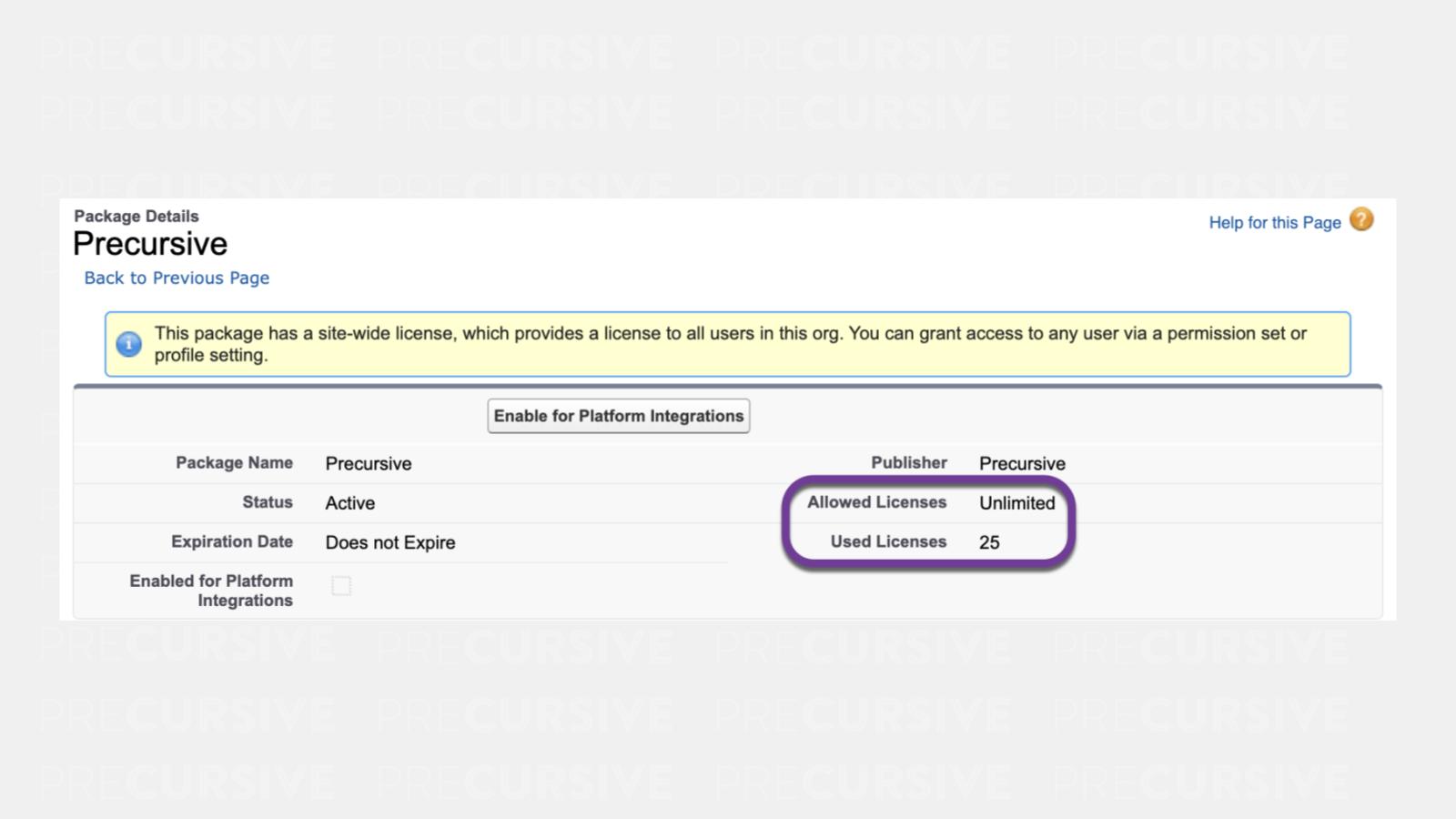
Related Resources
Report on Precursive Permissions with 'User Access and Permissions Assistant'



