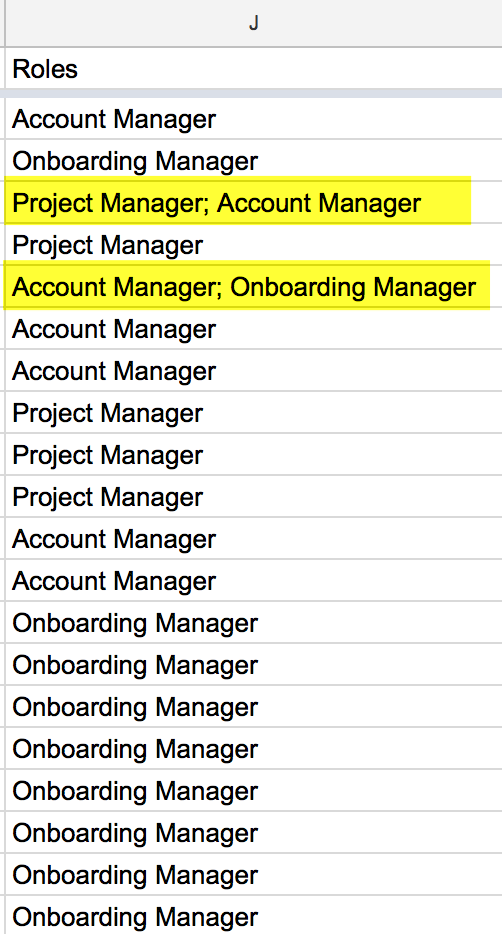Setting Up Team Roles
Team Roles allow you to assign specific Precursive OBX Tasks or Boards to team members who have been given a specific role in the project. When you use Roles within a task template, each task can be automatically assigned to the different roles in your team.
⚠️Note: Team Roles and Board Team Members used in Precursive OBX are NOT the same as those in the User Role Hierarchy in Salesforce and are configured separately, as explained below.
Step 1: Specify Team Roles in Precursive OBX.
Whenever you assign tasks to specific team members by their role, you must first determine all available roles and add them as picklist values.
Salesforce User Permissions needed to Change Picklists: Access to Setup and Customize Application
- From Setup, type in Picklist Value Sets in the Quick Find search bar.
-
Click the Team Role label, which is unique to the Precursive OBX installed/managed package (you should see an icon for an envelope with an arrow which means it’s an installed package).
Precursive OBX includes default values for Roles, which are: Account Manager, Pre-Sales Consultant, and Project Manager. You can edit these values for ones that you use in your company,
-
Edit or click New to include a new value. In this example, we will add a new role called Onboarding Manager.
-
Select “Add the new picklist values to all Record Types that use this Global Value Set.”
-
Click Save.
-
When you upload or use an existing Template with “Roles” as one of the fields, make sure those values match existing Team Roles in Precursive OBX.
-
In a Task Template, you can assign more than one role to the same task by separating them with a semicolon (;).
For instance, to assign a task to both a Project Manager and Account Manager, under the Roles column and on the same row, type Project Manager; Account Manager.