Types of Timesheet Reminders
There are three type of reminders you can activate:
- Unsubmitted Timesheets: a weekly reminder to submit their timesheet. As default, that is set up to be sent out on Fridays.
- Overdue Timesheets: a weekly reminder to submit overdue timesheets. As default, that is set up to be sent out on Mondays.
- Approval Reminders: Approval Reminders are dependant on the Approval path you are using, please check the approval method and activate only one of the paths that applies to your process.
- Line Manager Approval Reminder - if the approver is always the Line Manager of the person submitting a Timesheet, Expense or Holiday Request.
- Project Manager Approval Reminder - if the approver is the Project Manager.
- Project & Line Manager Approval Reminder - if both the Project and Line Manager are involved in the Approval Process
How to Configure Timesheet Reminders
Timesheet Reminders can be found in Precursive HQ under Reminder Schedules.
To activate the Email Reminders, please follow all the steps below:
- Activate the Reminder Schedules. - Navigate to Precursive HQ and click 'View All' in the Reminder Schedules card. There you can find the list of available Reminders.Make sure you tick the checkbox in the 'Active' field to activate the ones you want to schedule.

If you want to edit the day and time these Reminders are sent out, please edit the fields 'Days of the Week', 'Hour' and 'Minutes' following the table below:
| Day of the Week |
Data Type: Number from 1 to 7 (one per each day of the week)
Monday = 1
Tuesday = 2
...
|
| Hour |
Data Type: Number from 1 to 24
This field is based on a 24-hour clock. For example, if you want the reminder to be sent at 2pm, please enter the number 14 in this field.
|
| Minute |
Data Type: Number from 0 to 59
|
- Schedule Email Reminders - Once you activated the reminders, go back to Precursive HQ, scroll to the bottom of the page and in the 'Background Processes' tab of the 'Precursive Configuration' section, make sure you click 'Schedule' in the 'Send Email Reminders' card.
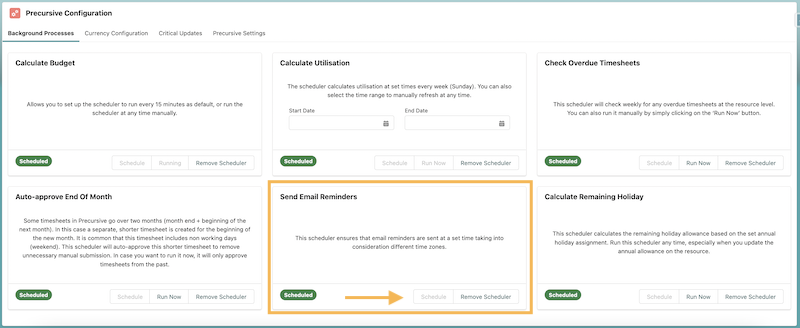
- Enable Email Notifications & Reminders for your Resources. - Now navigate back to Precursive HQ and click 'View All' under the 'Resources' card. In their Resource record, make sure you tick the following checkboxes for the people you want to receive Email Reminders. Note - you can also add this fields to the Resources List View and edit them in bulk.

Related Resources
Background Processes



