About
Precursive Tasks can be viewed in many calendar applications such as Apple Calendar, Microsoft Outlook 365 and Google Calendar. When Synced, Precursive Tasks can also be displayed on mobile devices such as Apple iPhone and iPad or Android. This brings your Precursive Tasks conveniently into your day-to-day workflow.
*If you don't see that option, ask your Salesforce Administrator to
Set-up External sharing for your organization first.
Note - When Public Share Services are enabled, a unique web link is generated for each Precursive user. This URL includes the user’s Tasks in a format that can be imported into their own calendar apps such as Outlook, Apple Calendar, or Google Calendar. This web link should be kept private to the individual since anyone with the link will be able to see data relating to their Tasks.
Considerations on Public Share Services
Please be aware of the following considerations before opting-in to "Public Share Services":
- "Public Share Services" is available in Enterprise, Unlimited, and Performance Edition Salesforce customers only. The feature requires the creation of “Force.Com Sites”. This capability is not available with Group or Professional Editions.
- It requires one full Precursive Licence to be assigned to a "Public Share Service" user.
- Enabling "Public Share Services" is done entirely at your own risk. If you are unsure about enabling "Public Share Services", you should discuss this within your organization.
How to Sync Precursive with your Calendar App
- From the Precursive OBX tab, select the 'Settings' icon on the bottom left of the page (The Precursive OBX Tab) and click 'Personal Settings'. This will open the 'My Personal Settings' page on a different tab.
- Here, on the right-hand side you will find the unique URL that you need to copy and paste on your Calendar App to Sync it with Precursive.
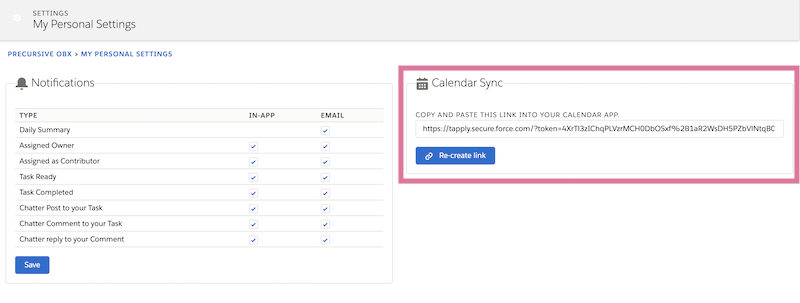
- Paste the URL in your Calendar App as instructed below.
Apple Calendar
- Open the Calendar App (in Applications)
- From the File menu select New Calendar Subscription
- Paste the URL into Calendar URL field then click Subscribe
- Change the name and color (optional), and set the Auto-refresh frequency, then click OK
- The events should now appear on your calendar
Microsoft Outlook 365
- Open MS Outlook 365 and got to Calendar
- Click Add Calendar and select From Internet
- Paste your Calendar link into the URL field. Click Add
- In the Folder Name box, enter the name of the calendar as you want it to appear in Outlook, and then click OK
Google Calendar
Note: It is recommended to subscribe using a different Calendar Application to benefit from more frequent updates. Google Calendar does not currently offer either a user-configured auto-refresh interval or a manual refresh option. Even though the Google Calendar interface has a refresh icon, this button does not update subscribed feeds in Google Calendar, only your local Google Calendar. Currently, subscribed calendars may take up to 8 hours to be updated in Google Calendar.
- On the left-hand side column, click on the + sign next to 'Other Calendars'
- Select 'From URL'
- Enter the Precursive URL in the dialog box and then click 'Add Calendar'
What else you need to know on Calendar Sync
- When External Sharing is enabled for your Org, a unique web link will be generated for each Precursive user. This URL will include the user’s Tasks in a format that can be imported into their own calendar apps (such as Outlook, Apple Calendar, or Google Calendar).
- The Calendar Sync web link should be kept private to the individual, as anyone with the link will be able to see data relating to their Tasks.
- Calendar Sync works with Google Calendar, Apple Calendar, most modern versions of Outlook, and any calendar app that allows you to subscribe by URL.
- Calendar Sync is only updated in your calendar application when that application asks Precursive for an update. Different applications have a different frequency in which they will ask Precursive for updates. Some let you configure this so it's very frequent.
- Calendar sync is one-way: as Due Dates change in Precursive they will be updated on your Calendar. However, you cannot make edits to a Precursive task from your calendar app.
Related Resources
Set-up External sharingThe Precursive OBX Tab



