About
Team Members can use
Board & Task Feed Publisher to post updates and share documents and link related to Tasks and Boards. The default Feed actions available in Precursive Tasks and Boards are: Post, File and Link.
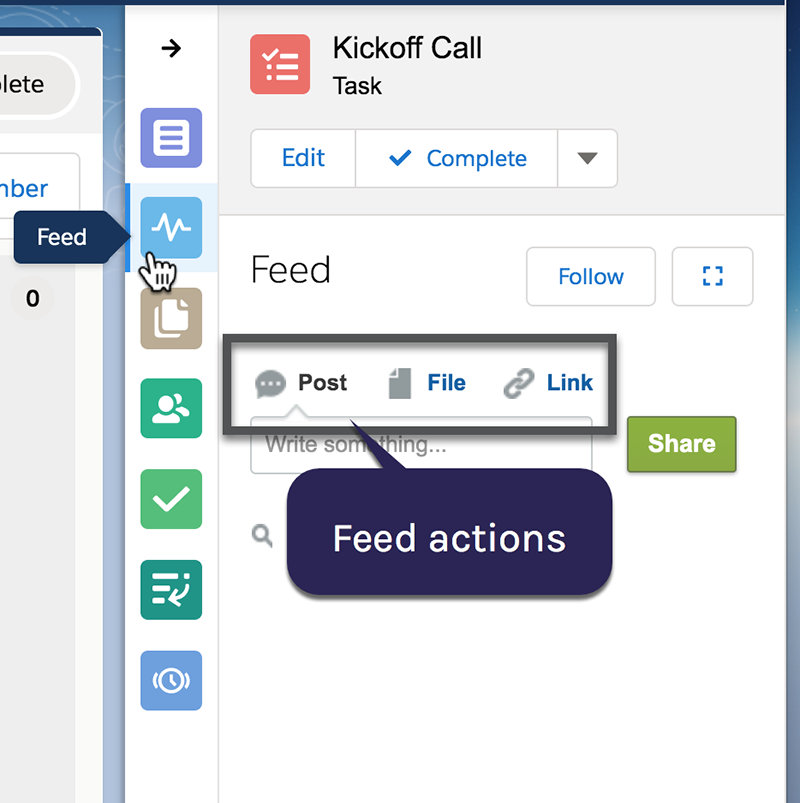
Salesforce Administrators can customize the Object-Specific Actions available to use in the Feed section of Precursive OBX Boards and Precursive OBX Tasks.
How to Customize Feed Publisher Actions
The actions in the Feed tab are managed in the Page Layout editor for each object separately - Precursive OBX Board or Precursive OBX Task. The actions available are found in the Quick Actions tab on the palette and on the Quick Actions in the Salesforce Classic Publisher section of the Page Layout. Please see Object-Specific Actions for more information.
Note - Items created from other actions may not be displayed in the Aggregated Feed but displayed elsewhere in Precursive OBX or not supported. Please refer to the table below for more information.
| Feed Publisher Action | Where it will display in Precursive OBX |
|---|
| Post | In the Task or Board Feed section within the Record Detail Pane and on the Precursive OBX Global Header Feed |
| Link | In the Task or Board Feed in the Record Detail Pane and on the Precursive OBX Global Header Feed |
| File | In the Task or Board Feed in the Record Detail Pane and on the Precursive OBX Global Header Feed |
| New Note* |
Notes created in the Feed are not displayed in the side pane or the Aggregated Feed. They can be viewed in the Task or Board page layout in the Notes & Attachments Related Lists.
Notes or Notes & Attachments must be added to the Related List section of the Precursive OBX Task or Precursive OBX Board page layout. Learn More |
| Log a Call | Call logs are displayed in the side pane in Precursive OBX , on the Precursive OBX Board or Precursive OBX Task page layout in the Chatter Feed section. Call logs do not show up in the Aggregated Feed. |
*To add internal Notes to a Task or a Board, we recommend using the default Post action.
Related Resources



