About
When
Managing Users Access to Precursive OBX, for users to gain access to the platform, you need to assign them:
- A Precursive OBX Package License - please see Assigning Precursive OBX Package Licenses to learn more
- A Precursive OBX Permission Set Group - their assigned PS Group defines what Precursive objects and fields hey can see and edit and it determines what License Type they get assigned.
Precursive OBX comes with 2 License Types and you can check your order form to see how many you have purchased per each type.
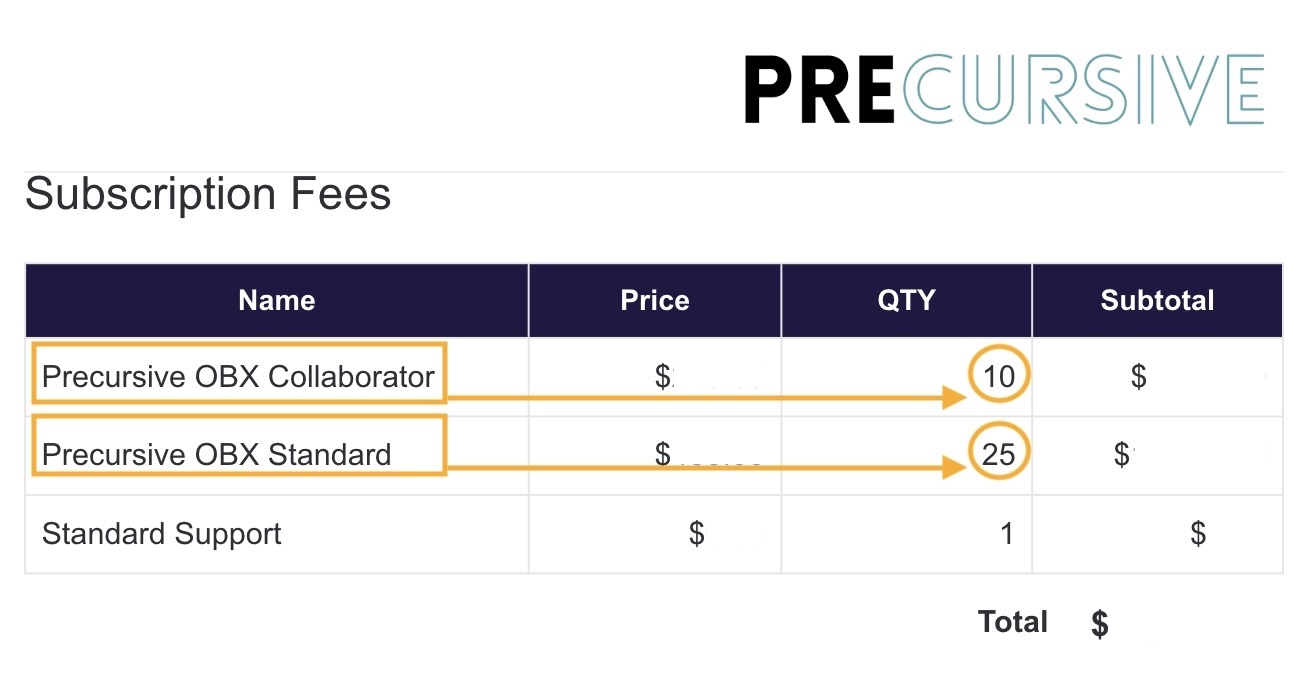
You can create the relevant Permission Set Groups according to your purchase, as shown in the next section, and assign them to your users to determine their License Type.
At the end of this process, the numbers of users with Precursive OBX Collaborator and Standard License Type should match the numbers in your Order form. Otherwise, you may incur in extra-costs so make sure you know How to Audit Precursive OBX License Type Assignments to prevent being over-charged for over-assignment.
We recommend creating Permission Set Groups instead of assigning Users Permission Sets directly because that makes it easier to customize their access in the future: you can simply add your custom permissions to the group and update them as needed in future releases. Using our recommended Permission Set Groups comes particularly in handy:
- When a new Precursive version is released to maintain consistency in users access
- When auditing needed licenses at time of renewal to check how many of each license type you need
To create and assign Permission Set Groups, you need to have the following permissions yourself. That is usually the case for a Salesforce Administrator.
Salesforce User Permissions Needed
|
|---|
| Assign Permission Sets | To assign permission sets |
Precursive OBX License Types & Permission Set Groups
Here's a breakdown of the groups you need to create to manage User Access and what is their resulting License Type.
Permission Set Group
|
Description
|
Permission Sets
|
Resulting Precursive OBX License Type
|
| Precursive OBX Admin |
Precursive Admins have:
- Full access to all Precursive Objects
- Can create/edit/delete Precursive Templates
| Precursive OBX Admin User | Standard |
| Precursive OBX Standard User | Precursive Standard Users have:
- Read access to all Precursive Objects
- Can only see Precursive Template. They cannot create, edit nor delete them
We recommend assigning to this license to all the users who collaborate on Precursive Boards but are not responsible for reviewing internal processes and creating Templates. | Precursive OBX Standard User | Standard |
| Precursive OBX Read-only (Collaborator) |
Precursive Collaborators can:
- View Precursive Board and Task records and report on them.
- Collaborate with the team via the Chatter is they have been added as Team Members or Task Contributors
- CANNOT create nor edit Precursive Boards and Tasks, nor complete or log time against them
This type of access is usually reserved to Sales and Executive teams to allow them visibility on the Services work and improve internal collaboration. | Precursive OBX Standard Read-Only User | Read-only (Collaborator) |
After creating and assigning these Permission Set Groups, you want to make sure that:
- Users Assigned to 'Precursive OBX Admin' + Users Assigned to 'Precursive OBX Standard User' = number of purchased 'Standard' Licenses as per your Order Form
- Users Assigned to 'Precursive OBX Collaborator' = number of purchased 'Precursive OBX Collaborator' Licenses as per your Order Form
For a detailed breakdown of what access different Precursive Permission Sets can grant your users, please download and check:
How to Create & Assign Permission Set Groups
Please see the Salesforce support articles below if you need a guide on:
- How to Create a Permission Set Group
- How to Assign Permission Set Groups
Customizing Permission Set Groups
If you need to extend permissions, e.g. provide access to new custom fields, then you can customize these Standard Permission Set Groups. However, you should avoid customizing Permission Sets directly.
- To expand permissions: you should create a new Permission Set that defines the Field Level Security for any custom fields that are created on Precursive objects. This Permission Set can then be assigned to one or more of the Permission Set Groups. Note - if you expand somebody access and they enter a different license tier/type, you will be asked to correct that. Otherwise, you will be charged for the difference.
- To restrict permissions: e.g. if you want to hide costs from projects & phases for your standard users, you should mute that permission within the permission set group. Please see this Trailhead to learn how to Mute Permissions in Permission Set Groups
Related Resources
How to Audit Precursive OBX License Type AssignmentsAssigning Precursive OBX Package Licenses Managing Users Access to Precursive OBXHow to Create a Permission Set GroupHow to Assign Permission Set GroupsMute Permissions in Permission Set GroupsPrecursive OBX - License Types and Permission sets Breakdown.



