About
If your Precursive OBX version is 20.* or lower, after upgrading to the latest version please make sure you follow the steps below. Please see How to upgrade to the latest Precursive OBX version? for more information.
Run Critical Upgrade Actions
When upgrading to Precursive OBX Summer '21 you must follow the following steps to run the Critical Upgrade Actions.
These actions perform necessary actions that cannot be performed as part of the upgrade process:
Open Salesforce organization where you would like to upgrade Precursive OBX.
- Navigate to the Precursive OBX tab.
- Select Settings icon that is located on left bottom corner and choose Application Settings
- Go to System Tab > Critical Upgrade Actions.
To perform a Critical Upgrade click on the Run Now button that is located on the right side of Critical Upgrade details.
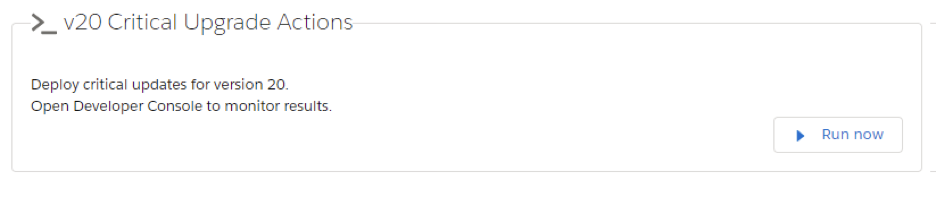
When the operation is completed, please ensure that you received this message.

Related Resources
How to upgrade to the latest Precursive OBX version?



