You can follow the steps below to manually upgrade to the latest version of OBX. Please coordinate with your Salesforce Admin to run the upgrade. If you need additional help, please Contact Precursive Support.
How to upgrade to the newest Precursive OBX version?
Recommended Process for Upgrade
- Check what version of Precursive OBX you are currently running on
- Run Upgrade in Sandbox (please see How to Set up a Sandbox if needed)
- Complete all needed manual steps (check the table below to understand what is required depending on your current version)
- Confirm sandbox works as expected
- Run Upgrade in Production
- Complete all needed manual steps
- Check out our newly released features and how you can enable them on Precursive OBX - Release Notes!
Check what OBX Version you are running on
Before upgrading to the newest version, check what version you are currently on. That is useful to know so that you can take all the manual steps required depending on that. To do so:
- Go to Salesforce Setup
- Search for and select Installed Packages
- Check the version number of the 'Precursive OBX' package (namespace prefix = 'taskfeed1')
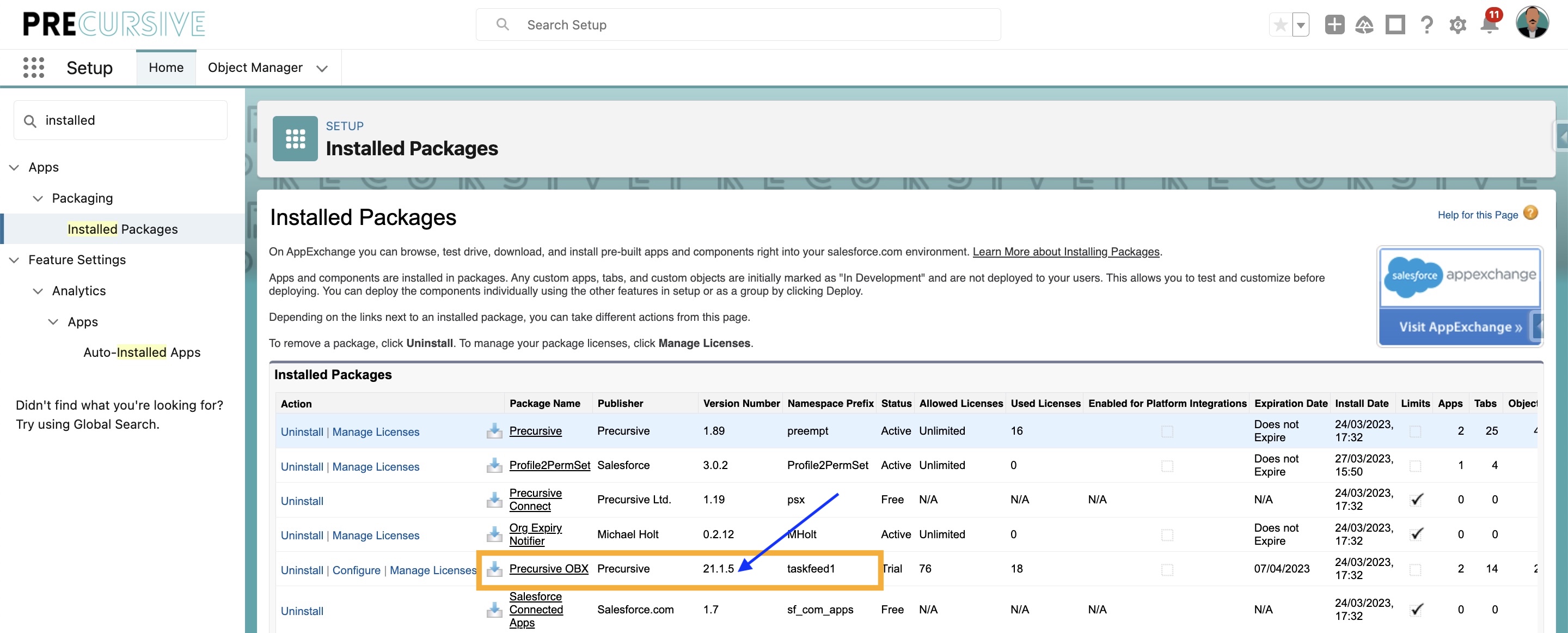
How to Upgrade
You will need an upgrade URL. Please contact support.
After checking your current version, you can upgrade your Sandbox by using the Installation link provided by Support.
Select 'Install for Admins Only' and tick the checkbox below, then Upgrade.
The installation process may take a while. To double-check if the package has been upgraded, you can navigate to the Salesforce Setup > 'Installed Packages' and check the version number for the 'Precursive OBX' package.
Once you completed any required manual step and tested that everything is working in your Sandbox, you can upgrade your Production org.
Please follow the same process and complete the required manual steps. Then check out our newly released features and how you can enable them on
Precursive OBX - Release Notes!
What to Check after Upgrading!
It's time to look back at the version number you were running before. Find 'Your version' and see what manual steps you need to take to complete the setup.
Don't forget to check out our newly released features and how you can enable them on
Precursive OBX - Release Notes!
Related Resources
Precursive OBX - Release NotesHow to Set up a Sandbox 


