About
From the Precursive HQ you can setup Time-off for national and public holidays for your Resources depending on their location. Time off is automatically excluded from Utilization calculations (please see Utilization Calculations & Reports for more information) and is marked as a non-working day on people timesheets.
Note - That is not the case for Holiday Requests submitted by your team from 'My Precursive'!
Let's shed more light on the difference between Time-off and Holidays in Precursive.
Time-off is:
- Used for public or national holidays
- Different time-offs can be set up per different location. For example if you have one team in the UK and one in the US, you can setup different Time-offs for these 2 locations and then specify the location of each of your Resources.
- Time-off is excluded from Utilization calculations
- Time-off if setup by Precursive Admins from the Precursive HQ
- Individual Resources cannot modify it. They can see it displayed on their Timesheets as non-working days (those days are greyed out as their non-working days and they are not able to log time for those dates (see Wed 28th in the picture below)
Holiday Requests are
- Submitted by Resources from their 'My Precursive' and can be different for evert individual
- When approved, Holidays appear on Resources Timesheets as an additional 'Leave' project with automatically added the amount of hours they requested off (see Thu and Fri 29th and 30th in the picture below)
On the Precursive Plan:
- Time Off days are greyed out and Resources display 100% capacity even if they have no Bookings for those dates
- Holiday Requests appear as Bookings against an internal, 'Leave' project
Please see Set up Holiday Allowance & Holiday Requests for more information on how to manage Resources' Holiday Requests.
How to Setup Time Off
- Navigate to Precursive HQ
- Click on “View all” under Time Off
- Click on “New”
- Select a date and add name [Note - If the time off should apply to a specific location then select a location, if you don’t select one, the time off is applied to all users and will be treated as 'global']
- Save
Note - Creation of new bookings in the selected time off will still be possible if you select the “Non-working days - Off” option when adding a new Booking.
How to Assign different Time Off depending on Resources Location
To assign different Time Offs depending on the location of the users, you fist need to create a Location Field and add it to the Time Off and Resource Objects and their Page Layouts.
Once you've done that, create the relevant Time Off for each of these locations and assign the correct location to your Resources.
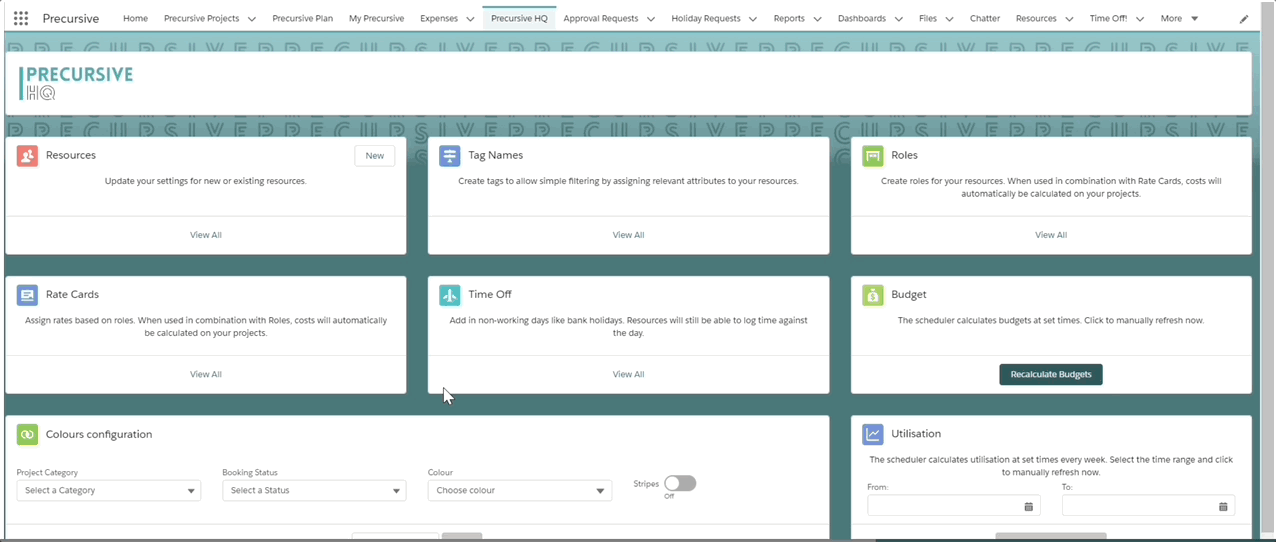
Related Resources
Set up Holiday Allowance & Holiday RequestsUtilization Calculations & Reports Edit Resources in Bulk


