About
Let's say your customer is only available on a specific day for your meeting and you need to work around it. Their technical team is only available for an hour next Tuesday for a Scoping Call and you need to meet with them no matter whether the kick-off call with the other stakeholders gets postponed. They are extremely busy and won't be available all together for weeks if you miss your chance!
In Precursive it is possible to override Tasks Time Dependencies between your Tasks by locking Start and End Date of a specific Task. The lock date feature allows users to permanently lock the selected dates when scheduling a Task. That won’t be rescheduled based on its predecessor’s Start Date changing.
Note - Once a lock date is assigned it doesn’t matter if you uncheck this feature in attempts to reset tasks to the original start date. It will not readjust, you will have to manually change the start date and lead/lag to predecessor tasks.
How to Lock Tasks' Scheduled Dates
- Open your board and click on the scheduled Date of the Task you want to lock.
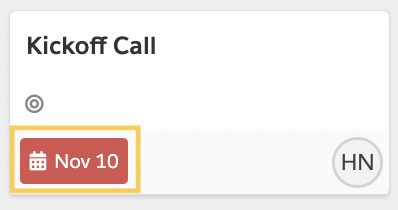
- [In Board View, click on the calendar icon/date on the Task's card. In Plan View, on the Start or End Date columns next to the Tasks name. In Table View, on the calendar icon/date in the 'Date' column]
- Select the desired Start and End Dates and then check “Lock these Dates” checkbox under the calendar.
- Save
Related Resources
Task DependenciesBoard, Plan and Table View



