Occasionally, Template Importcan get stuck in 'Processing' status or the import may fail all together (please see Template Import History). The reasons for that may vary. For example, an import may get stuck in processing because it exceeded Salesforce set loading time outs (for example is a template has a long list of Tasks) or it may fail because one of the Roles added to the template hasn't been added to as a Role set picklist value in the Salesforce setup. What can you do?
- If a Template Import fails, you need to check what error caused the import failure so that you can solve it
- If a Template Import gets stuck in 'Processing' status, you need to change its status to 'Failed' so that you can delete that import record and attempt uploading it again
Let's see how!
How to Check what Error caused the Import to Fail
You can check the status of your imports from the expandable pane on the right-hand side of your boards. If an Import fails, you will see the status 'Failed' under its name.
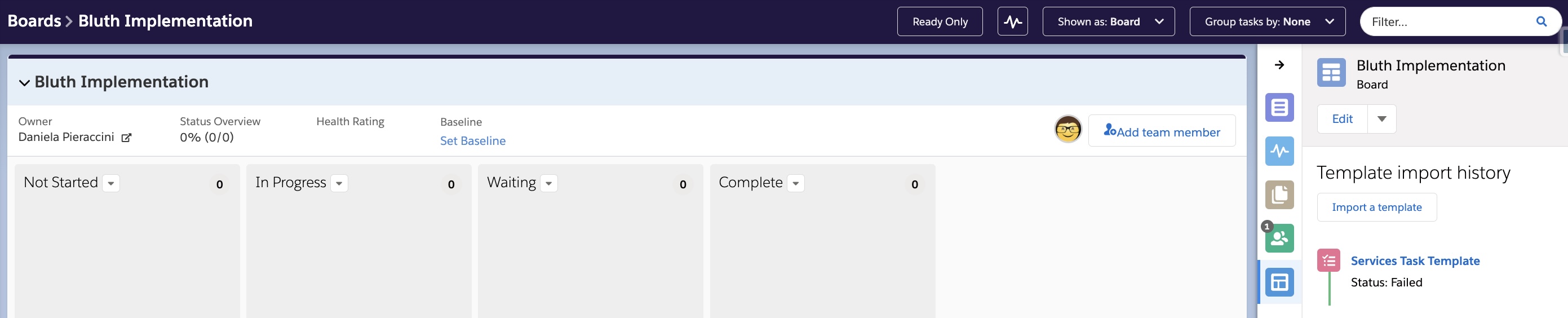
You can check the Error on the Template Import record. The language is quite coded, but it can give you an indication of what went wrong.
- Navigate to the Board record where you imported the 'Processing' template (you can quickly navigate there from the Board Details on the expandable pane on the right-hand side of your board)
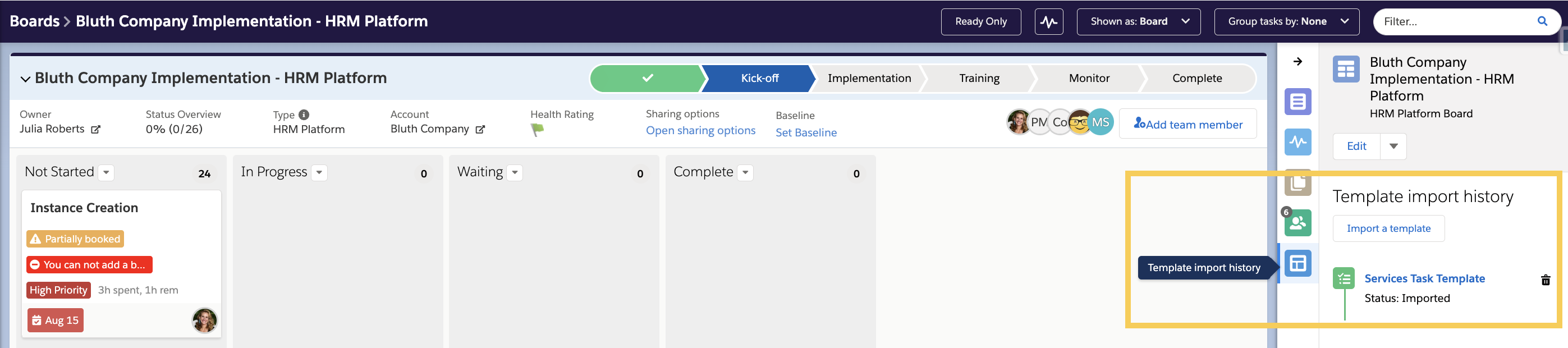
- Click the 'Related' tab
- Scroll down to find 'Template Import History'
- There you can visualize the Error field directly on the List View, or
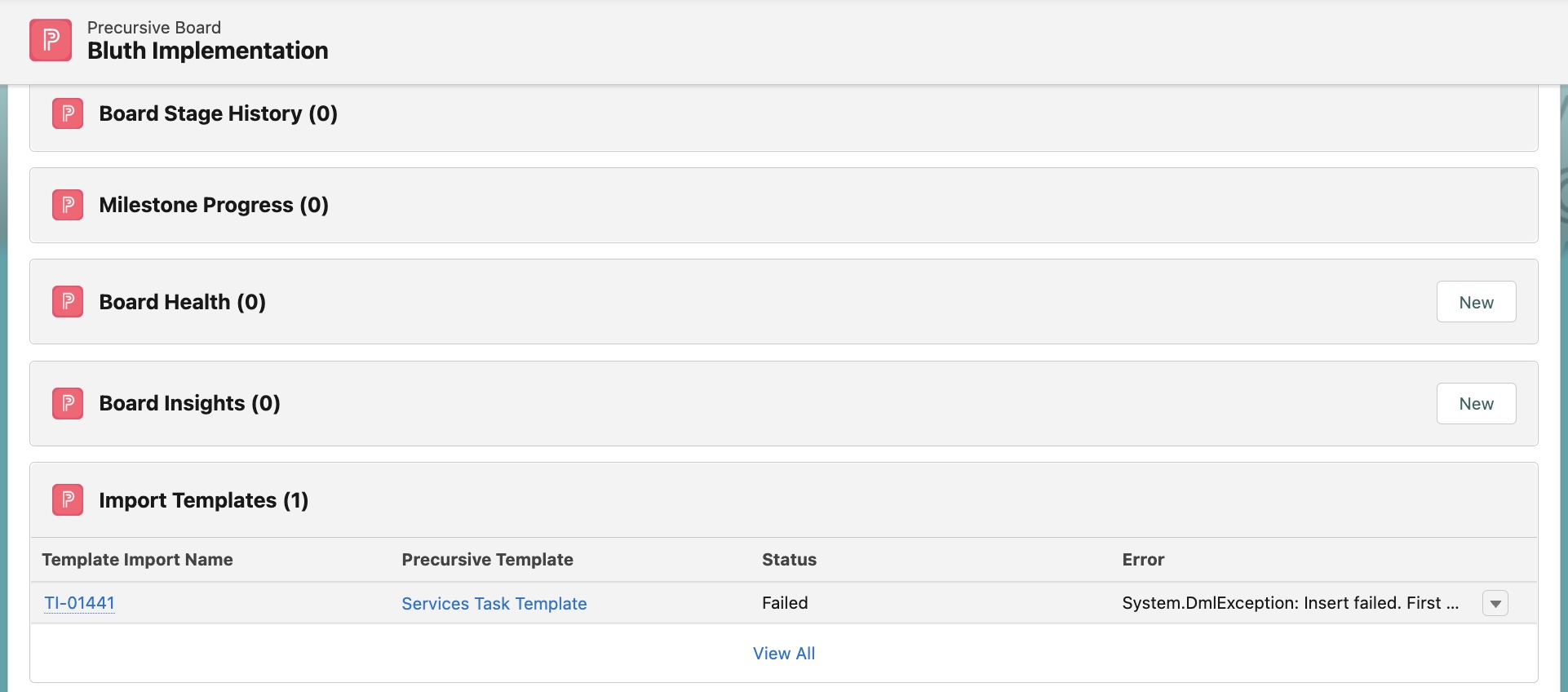
- Click on the failed Template Import Name for better visibility
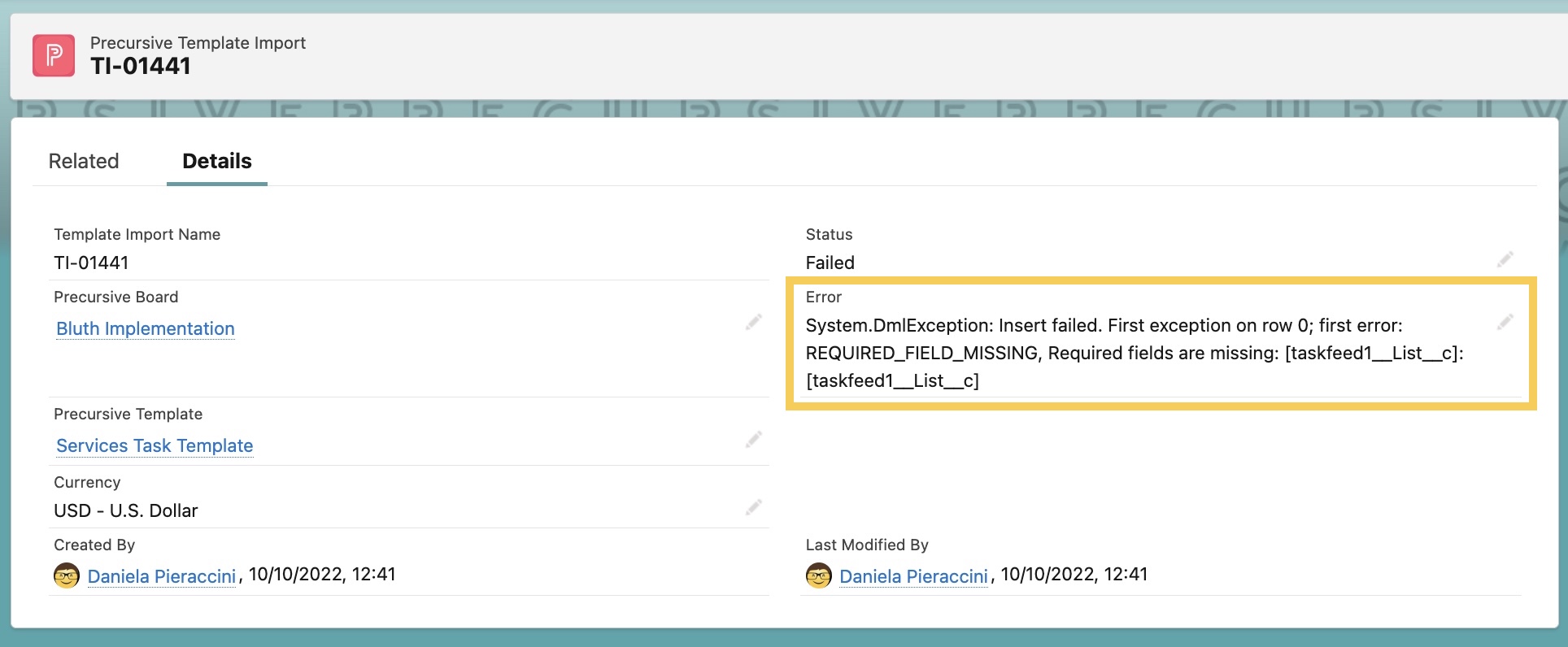
In this case for example, I can deduce that there is something wrong with the List Name. Indeed, if I check my Task Template, I entered as 'List Name' for my Tasks 'To be Started', but the List Name on the Board is 'Not Started'. Once that's updated, I can successfully import my template into this Board.
Note:
- If the 'Template Import History' is not showing on the Related list, you need to add it by modifying the Page Layout of the Precursive Board object. Here you can also determine what fields should show on the list view and include the 'Error' field
- If the Error field is not showing on the Template Import record, you need to add it by modifying the Page Layout of the 'Precursive Template Import' object to include the 'Error' field
Can be a Template be successfully validated once uploaded but still failed to import into a Precursive Board?
That's possible because for example, as we can see in the case above, for different Boards you may use different List Templates. A Template with the 'To Be Started' List Name would have been imported successfully on a Board that has one of its Lists called 'To Be Started' instead of 'Not Started'. So that Task Template is correct in its format and therefore it gets validated once uploaded, but the import fails if we import it in that specific Board.
How to Delete 'Processing' Template Import
To delete a stuck in 'Processing' status, follow the steps below:
- Navigate to the Board record where you imported the 'Processing' template (you can quickly navigate there from the Board Details on the expandable pane on the right-hand side of your board)
- Click the 'Related' tab
- Scroll down to find 'Template Import History'
- Find the Import you want to delete and click on the dropdown arrow on the right-hand side of its record row
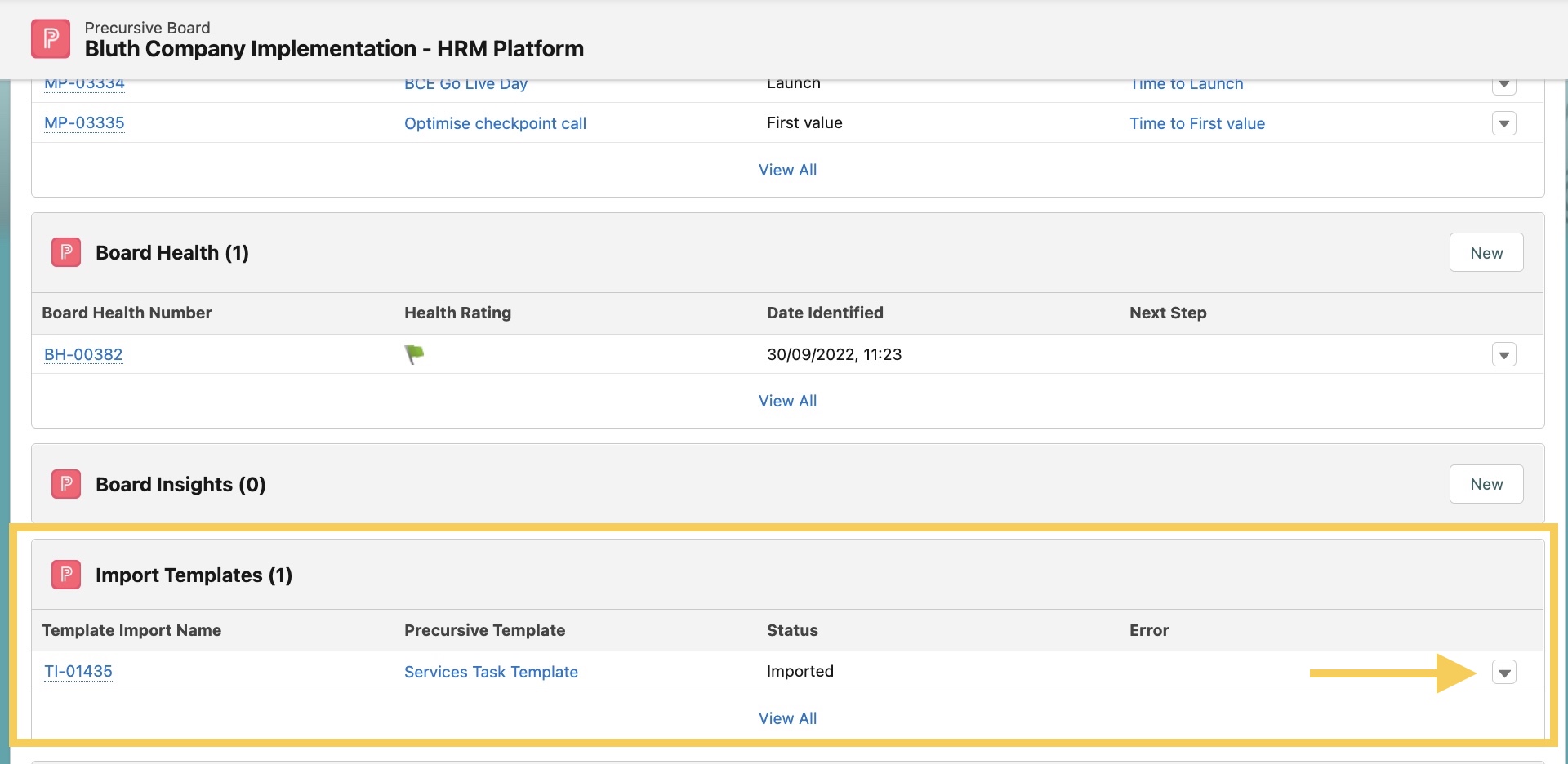
- Click Edit
- Change its status to 'Failed' and Save
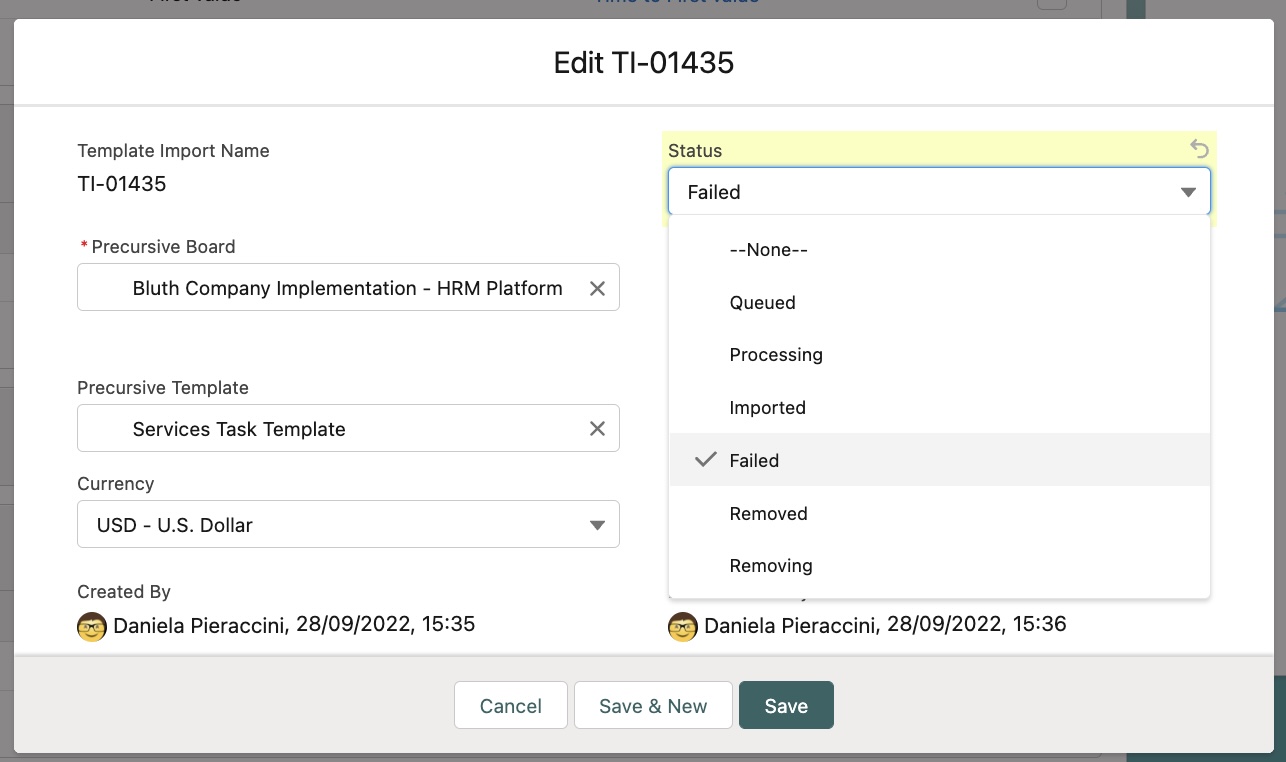
Click on the dropdown arrow again and click 'Delete'  Related Resources
Related Resources
Task Template Cheat Sheet



