About
A Precursive Board Process Path is similar to an Opportunity process path. That includes the main stages of your project and it is displayed next to your Board's Name. It either updates automatically, if so set up by your Salesforce Admin, or it can be updated manually as your project progresses. The
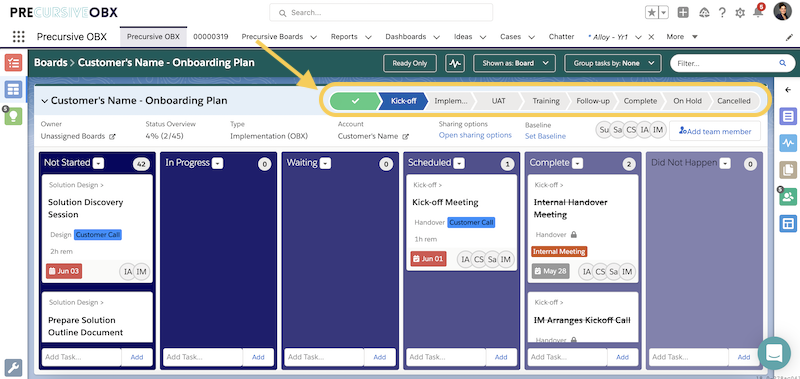
How to Display a Board's Process Path
If this feature has been set up by your Salesforce Admin or Precursive Super User, you will be have to display the Board's Process Path by selecting a value for the
Stage field when creating or editing a Board (
Create and Edit a Precursive Board).
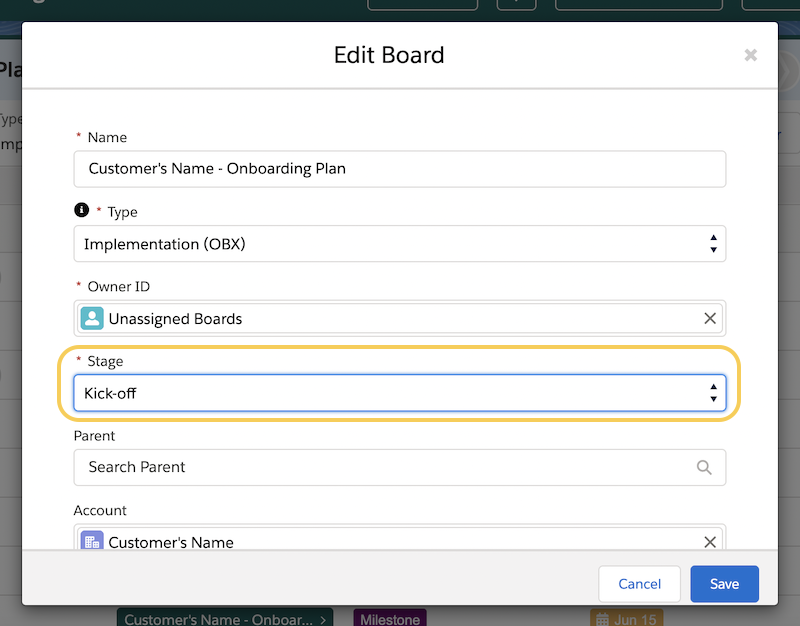
How does it work
The Precursive Board Process Path can be updated in 2 ways: Manually or via a Task-Driven Automation.
Update the Board's Process Path Manually
Are you familiar with the Salesforce Opportunity Process Path? The Precursive Board's Process Path works exactly the same way: you can manually progress from one stage to the other by simply clicking on the Stage your project is currently in.
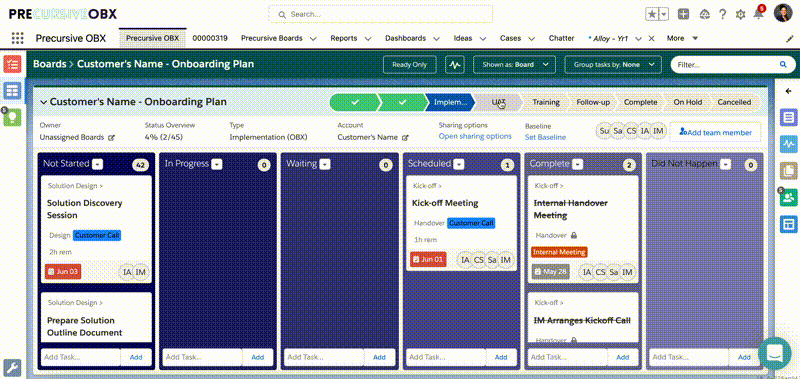
Task-Driven Automation
This automation can be set up by your Salesforce Admin or Precursive Super User. Once this is set up, you will not need to update the Process Path manually: it will update automatically as you start moving Tasks to the 'Complete' List. When a set of Tasks has been linked to each Board Stage value, the Board Path will progress automatically once all Tasks from a certain Stage have been marked as Complete and one of the Tasks from the following Stage is moved to an 'Active' List.
That can be achieved by creating a Precursive Process Path in Precursive - please see
How to Build a Precursive Board Process Path - and then adding the Stages you have created into the relevant column of your Task Template. After building your Path on the Platform, please reference to our
Task Template Cheat Sheet to link a set of Tasks to each Stage.
Note - you can always override this automation by manually updating the Board Path and setting a different Stage.
How to Report on Precursive Board Process Stage History
One of the most powerful insights the Board Process Path provides is the ability to report on how many days are spent on each stage of the project.
- Average Stage Duration Last Qtr
- Average Stage Duration This Qtr
You can also find both these reports displayed in a graph In the 'Customer Onboarding 360' Dashboard provided:
- Navigate to the 'Dashboards' tab from your navigation bar
- Click an 'All folders'
- Search 'Customer Onboarding 360 Dashboard'
This data allows you to know which stages take the longest to complete. Having this level of insight be leveraged to improve your processes, helps you shrink your onboarding times and quickly deliver value to your customers!
Related Resources
How to Build a Precursive Board Process PathTask Template Cheat Sheet



