There may be certain projects that require an extra set of Tasks depending on the product or service purchased by your customer. In Precursive, you can import a set of Tasks into any Board from an existing Task Template of your choice (
Import Task Templates into a Precursive Board ). But let's say you want to add them as Subtasks under a Parent Tasks. Will you have to edit them one by one to add the Parent Task after importing them? Of course not! Precursive is all about saving time so in this article you can learn how to do that in just one click.
Note - the Task Template need first to be created by a Salesforce Admin or Precursive Super User in order to be imported on a Precursive Board. Please see
About Precursive Templates for more information.
How to Import Subtasks into a Precursive Board from an Existing Template
To add a set of Subtasks to your Board from an existing Task Template, go to the 'Precursive OBX' tab, open the relevant board and click on the Task / Parent Task you want to add the extra set of Tasks to. Then open the extending pane on the right-hand side and from there:
- Hover over the dropdown arrow next to the 'Complete' button and select 'Import Template as Subtasks'
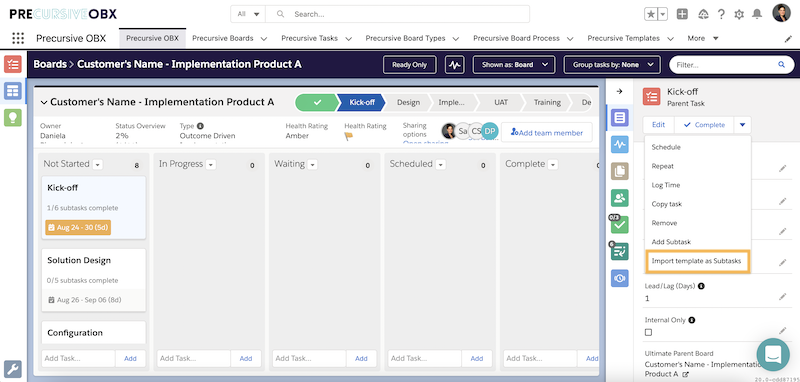
- Select the Task Template you want to import your Tasks from and click 'Next'
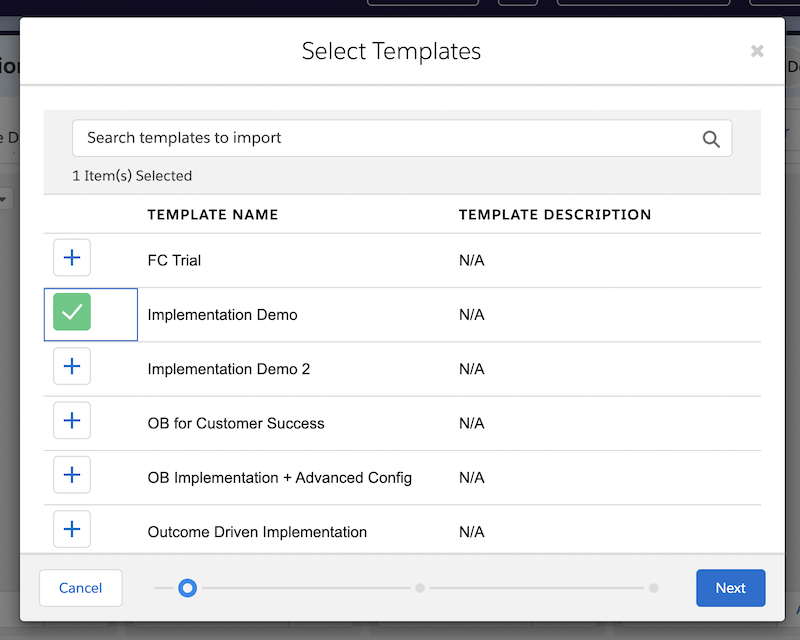
- Deselect the Tasks that you do NOT want to be imported from said Template and click 'Import' then 'Done'
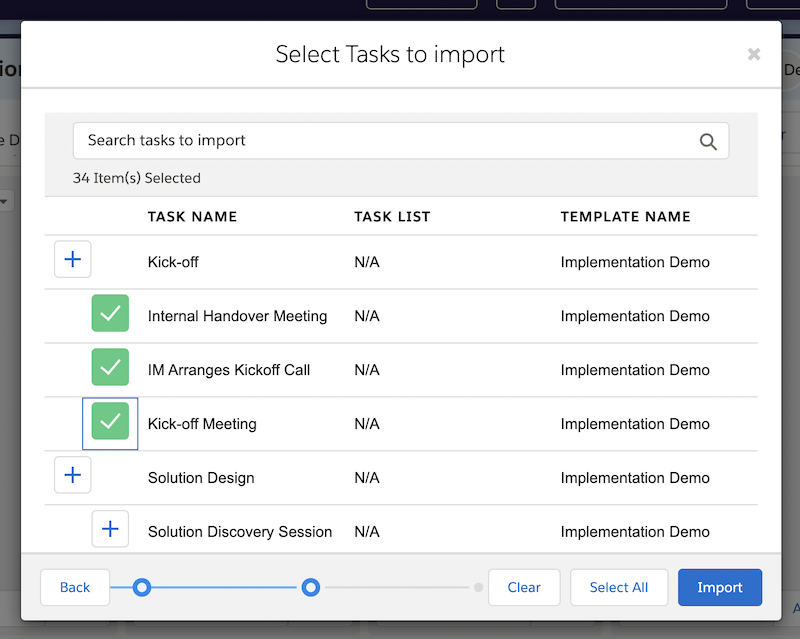
- On the right-hand side panel, under the 'Template import history' you will be able to track the status of this process, that will appear as 'imported' if successful.
Note - if the imported Tasks are no longer necessary or you selected the wrong ones by mistake, not to worry! You can easily delete them from your board by clicking on the bin icon next to the name of the Task Template you just imported.
Related Resources
About Precursive Templates
Import Task Templates into a Precursive Board



