In order to build new Board Types in Precursive (such as 'Implementation Product 1' or 'Customer Success Plan') that your end users can use to create Project Boards, you will need to first build your Precursive Templates. There are 3 types of Templates that you can create:
- List Templates define the configuration for the Lists (or columns) in a Precursive OBX Board. Lists usually reflect the status that Task can be in through the deployment of a project (e.g. Not Started, In Progress, Waiting, Complete, Did Not Happen). Please see List Template Cheat Sheet for more information.
- Task Templates define a set of Tasks that constitute a particular business process. You can use a Task Template to breakdown a particular workflow you would like to be run in a Precursive Board. Please see Task Template Cheat Sheet for more information.
- Board Templates Alternatively, you can turn any Project Board into a Board Template and Board Type directly from the Precursive OBX Tab by creating it from scratch or modifying a Board Type you had previously created. See Precursive Board Templates for more information.
Task Templates vs List Templates
- Task Templates can be assigned to a particular Board Type and loaded automatically when that is selected, or they can be uploaded manually to any new Board from the Precursive OBX Tab. That means that you can layer multiple Task Templates onto the same Board. Please see Template Import History for more information.
- List Templates can only be uploaded automatically by assigning them to a Board Type. Once a new Board is created using that Board Type, Lists can only be added manually one by one - it won't be possible to select and upload a new/additional List Template on the Board. Please see Add and Edit a List for more information.
Visible in Template Library
In some cases, Task Templates are created only to for Boards that are created by some automated processes. To distinguish these from those that are built to be imported manually. Setting the attribute on Templates that is called "Visible in Template Library", makes them visible for manual import. By default, all Templates are "Visible in Template Library". If your organization needs to distinguish these Templates for manual import from those that are created only for automated Boards creation purposes, please contact your System Administrator to make this field available on Precursive Template Layout.
Add Checklists to Task Templates
Checklists need to be set up in the Task Template source file in a particular way.
From the template:
1. Open your template source file (spreadsheet) and add a Checklist column, if one is not already there. The Checklist column represents the values for your checklist items.
2. Type checklist items for any tasks that may require them, by finding the corresponding task in each row. To add more than one item per task, separate each checklist item with a hash (#).
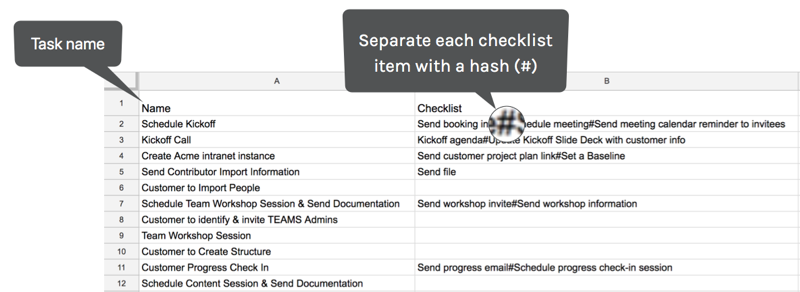
Each row on the spreadsheet corresponds to a task. Relate multiple checklist items to a single task by separating each checklist item with a hash (#).
3. Save your source file as a .csv (or Download as .csv if using Google Docs).
4. In Salesforce, open the Precursive Templates tab from the App Launcher in Lightning or All Tabs in Classic.
5. To update an existing template, select the template record to edit.
6. To create a new template, click New.
7. Click Choose File and select the source file from your computer.
8. Click Upload and Validate Template File. A preview of the file will display.
9. Ensure the template is Active. The checkbox for Active should be checked on the record.
10. Updated source files will save automatically. If making other edits to the template record, such as changing the Board Type or activating the record, click Save before leaving the screen.
This is what these Checklists will look like on the Task card:
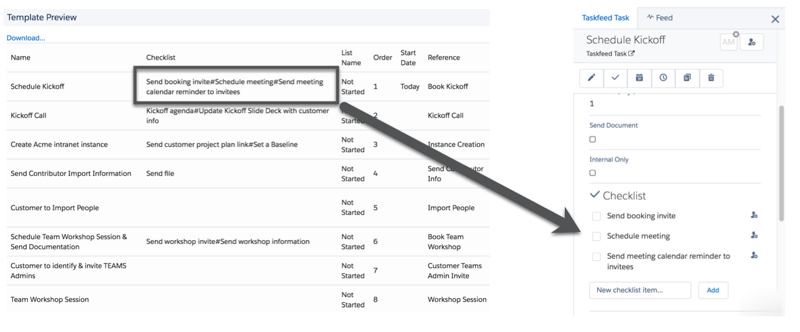
Create a Task Template with Subtasks
Create Tasks and Subtasks from a Template. Or edit an existing Task template to include both Tasks and Subtasks.
When a Task has one or more Subtasks, it becomes a Parent Task. Precursive allows the ability to create a Work Breakdown Structure with a 2 level Task hierarchy related to a Parent Task. A Work Breakdown Structure. creates a visual, hierarchical and deliverable-oriented deconstruction of a project.
To create or modify Task templates and include Subtasks, follow the instructions below to add an extra column on the Task Template source file called Parent Reference.
The Parent Reference identifies who the Parent Task is for each corresponding Subtask when creating Tasks from a template
To add Subtasks to a Task template:
-
Open a Task template source file in a spreadsheet editor (Microsoft Excel, Google Sheets etc).
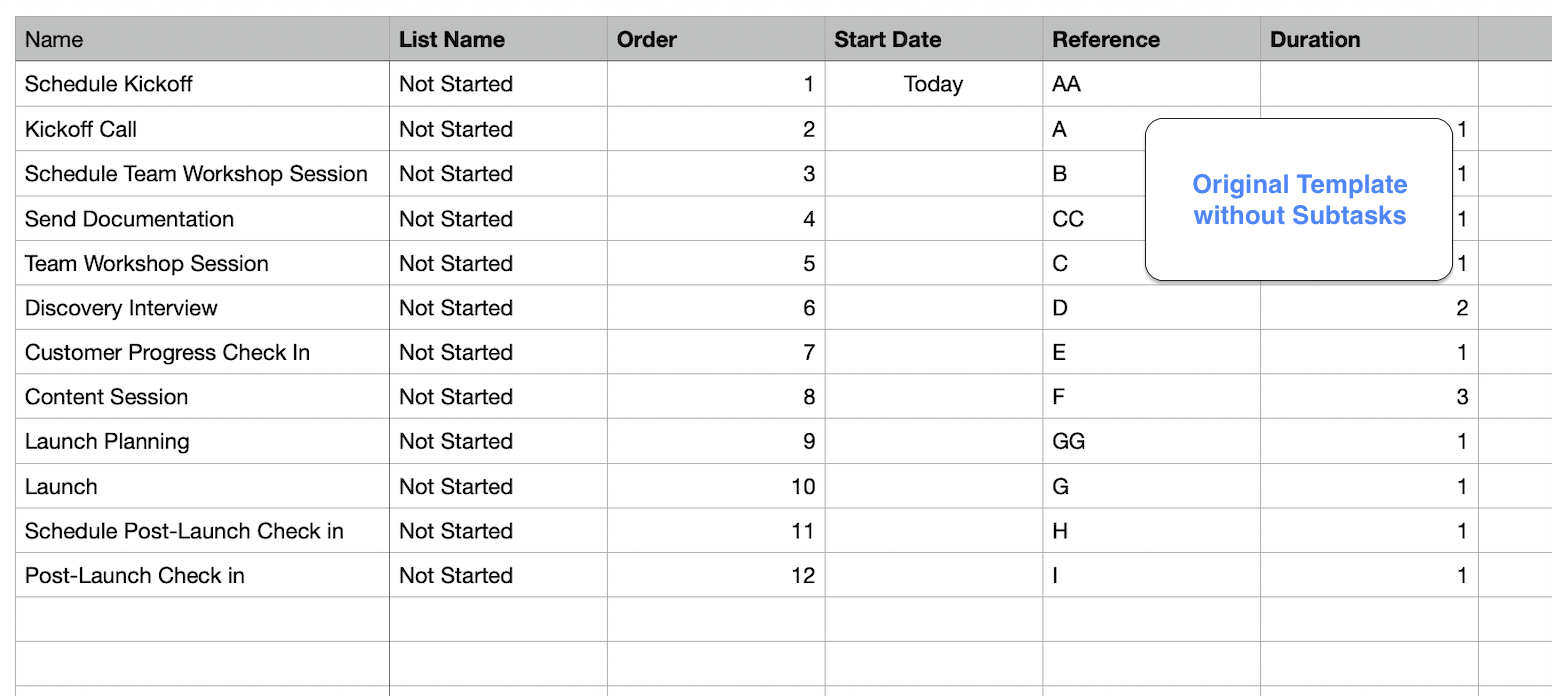
-
Insert a new column to the spreadsheet called Parent Reference..
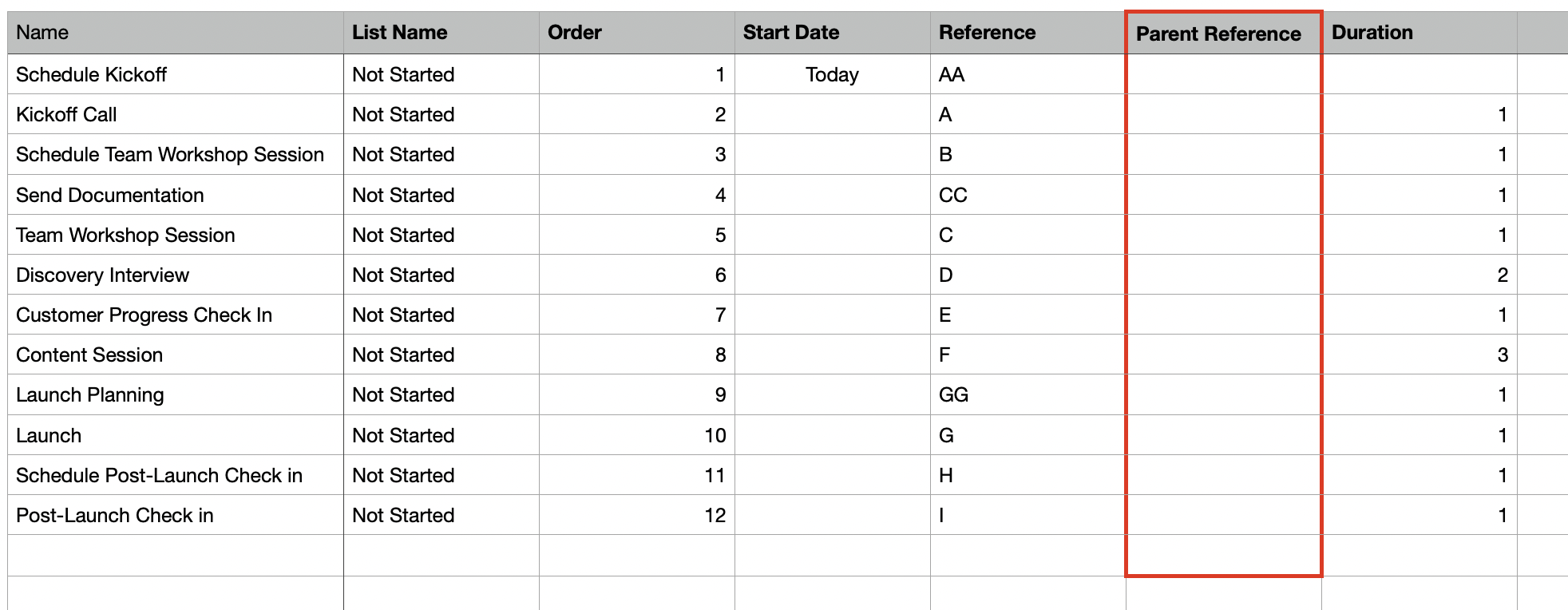
-
Edit existing cell values if needed and insert new rows for other tasks or subtasks you wish to add to the template.
-
Now map the Subtasks to its corresponding Parent Tasks. Copy the Reference value of each Parent Task then paste onto the Parent Reference cells of its Subtasks.
Work Breakdown Structure
Create 2 levels of Sub Tasks from the Parent Task to organize Projects Tasks at a more granular level.
A Sub Task can be related to another Task that already has a Parent Task assigned to it.
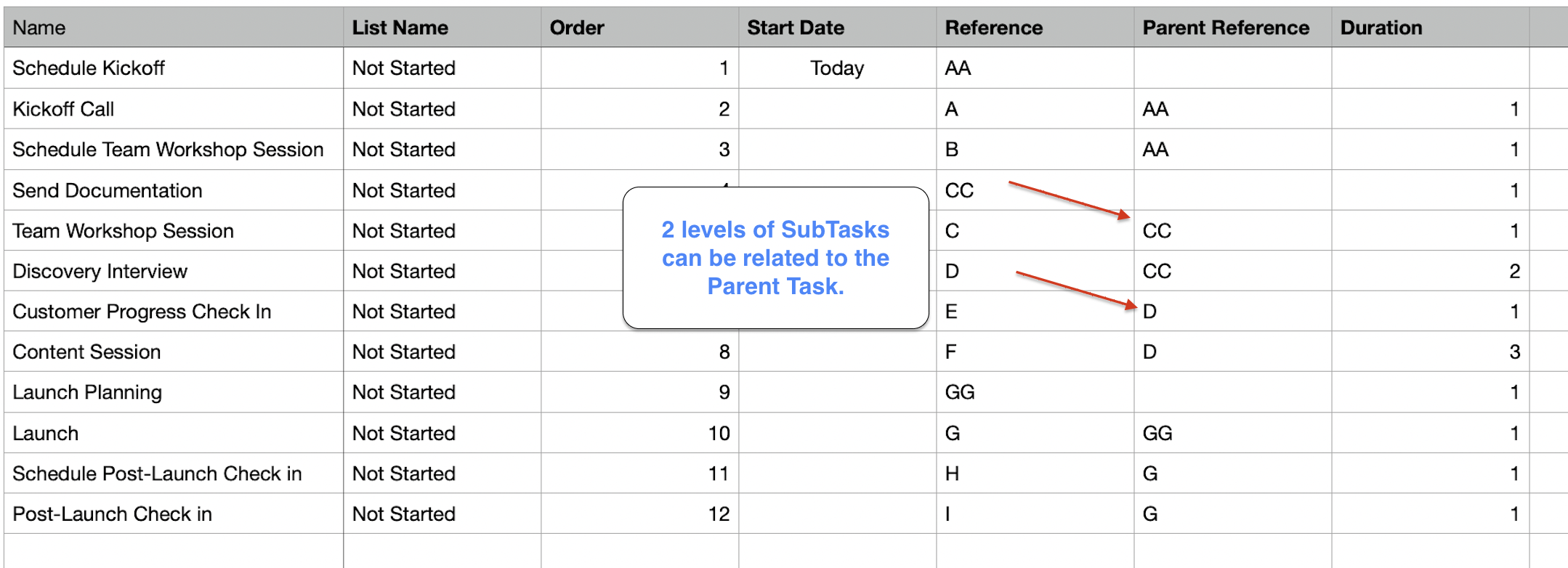
A Task may or may not have a Subtask, but all Subtasks must have a corresponding Parent Reference.
5. Adjust the dependencies as needed. Subtasks can be dependent on another subtask or parent task.
Parent Tasks can be dependent on other tasks or subtasks as well.
6. Download as CSV (if using Google Sheets) or Save as .CSV UTF-8 (if using Excel).
If a Task is a Parent, its Start Date and Duration will be calculated automatically based on the Duration and Start Date of its Subtasks. Even if you set the duration and Start Date of a Parent Task on the template, its subtasks will override it once the Board is created.
Replace or Upload the Task Template in Precursive OBX Templates:
-
Navigate to Precursive OBX Templates and create a new template. Or select an existing template to replace.
-
Edit or Replace a Template the template file.
-
Activate and Save.
1. A Board with Tasks & Subtasks using Work Breakdown Structure (WBS). Visualize a breakdown of Parent Tasks and Sub Tasks.
From the Board View:
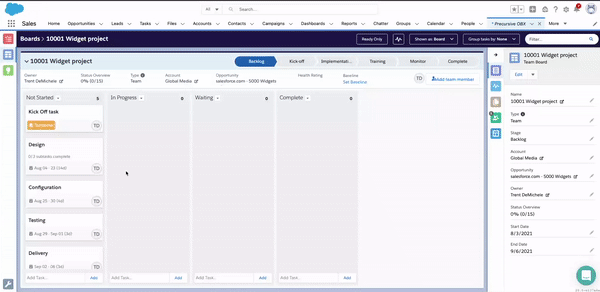
From the Plan View:
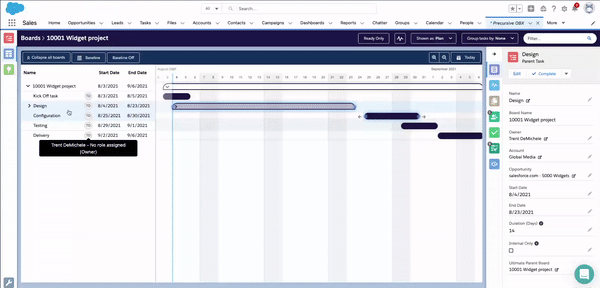
Schedule Tasks Based on Other Dates in Salesforce
When Tasks are created from a template, the Start Date can be defined in several ways:
- It can be defined as a specific date in the format YYYY-MM-DD. E.g. 2018-05-21
- It can be relative to the date the template is imported. Using the keyword TODAY will set the Start Date for today’s date. You can also use TODAY+n to set the Start Date as an offset from today. E.g. TODAY+1 will set the Start Date for tomorrow.
- Or it can be relative to a related Date field in Salesforce.
“Go Tech Year 1” is an Opportunity record in Salesforce. When the Opportunity stage updates to Closed/Won, a Precursive Board will be created with a series of tasks related to the Implementation of this project.
The Opportunity Close Date is set for 25/04/18 and the Planned Kickoff Date for the Implementation will be on 27/04/18.
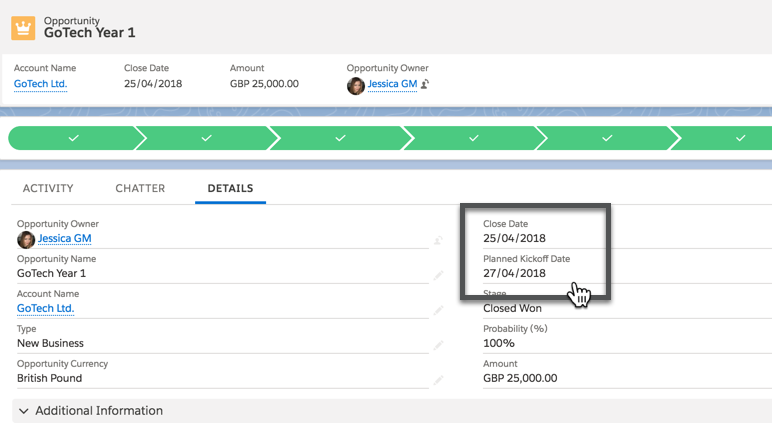
The Account Manager has predefined an Implementation Task Template - which is used on Implementation boards - with those important dates in mind.
Most Standard Implementation tasks are dependent on one another. Some tasks are scheduled to start when the Board is created, while others are scheduled based on the Planned Kickoff Date.
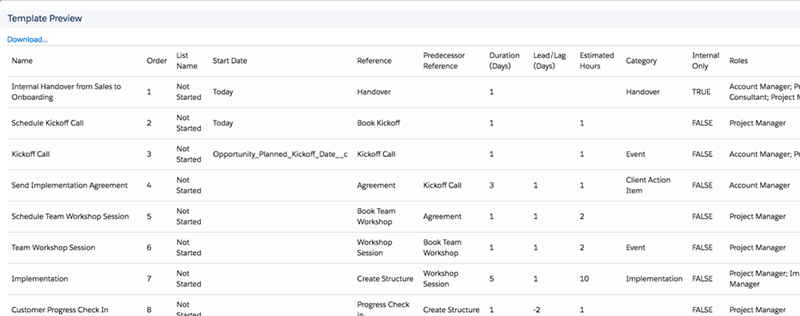
Typically, the Sales Handover takes place on the day the Board is created; a Kickoff Call with the client is booked, and then the Kickoff Call takes place on the Planned Kickoff Date.
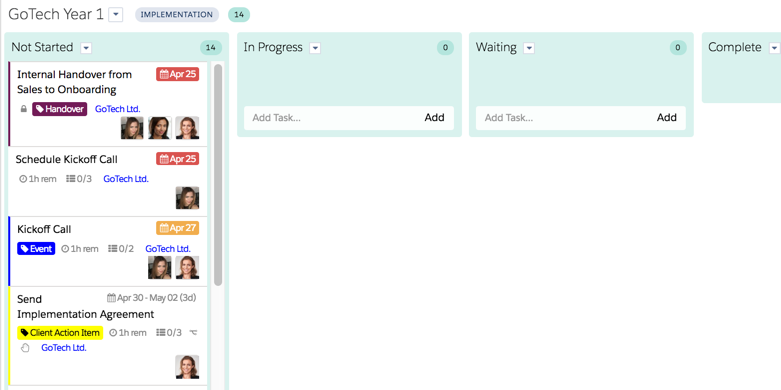
How can we map Precursive OBX dates to other Date fields in Salesforce?
To map Precursive OBX Task Start Dates to another date in Salesforce from a template, a date field must be created in Precursive OBX Board.
When a Task Template is imported, Precursive OBX uses Precursive OBX Board date fields to schedule its tasks accordingly.
For Admins: Mapping Salesforce Date Fields with Precursive OBX
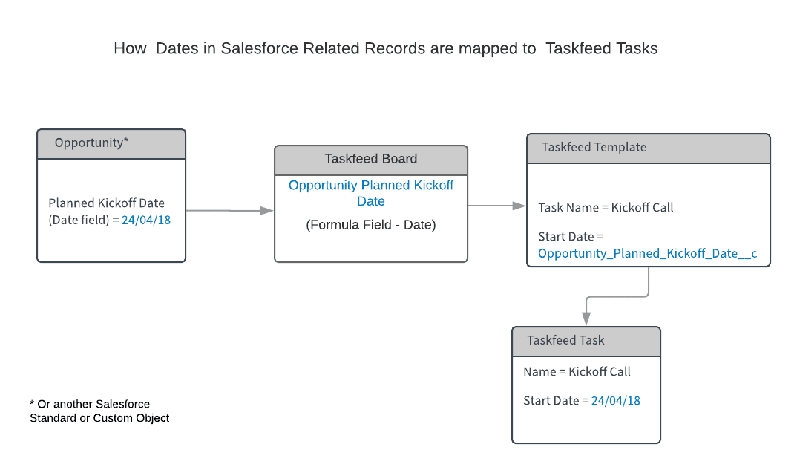
Planned Kickoff Date is a custom Date field in the Opportunity.
Kickoff Call is one of the tasks in a Task Template used for Implementation boards.
When an Implementation Board is created and is related to an Opportunity, the Planned Kickoff Date in that Opportunity will schedule the Kickoff Call task automatically.
If the Opportunity has no Planned Kickoff Date yet* when a Board is created, then the Kickoff Call Start Date will default to the day the board is created.
*Note: If the Planned Kickoff Date in the Opportunity is set after the Board is created or if that date changes, the Tasks on the Board will not be affected automatically without additional customization. To update Precursive OBX Tasks automatically from another record in Salesforce, use Lightning Process Builder to create an automation process.
Step 1: Relate Salesforce Date Fields to Precursive OBX Board
Create a custom Formula Field of the Date type “Opportunity Planned Kickoff Date” on Precursive OBX Board.
In our example, the formula references the Planned Kickoff Date in the Opportunity.
1. From Setup, open the Object Manager and click Taskeed Board.
2. Create a custom formula field of the Date type to reference a date elsewhere in Salesforce.
3. Select Advanced Formula to insert a field from another Precursive OBX Board-related object.
4. No operators are necessary. Save the formula.
5. Copy the formula field’s API Name, which will be listed in the Fields & Relationships section of Precursive OBX Board.
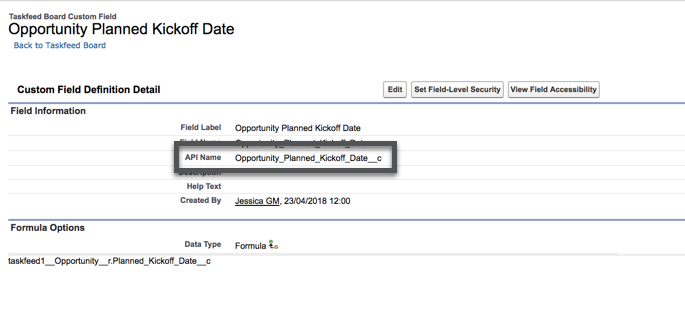
Step 2: Add the (Precursive OBX Board Formula Field) API Name to the Task Template
Now map the field created in Step 1 into a Task Template. Use the API Name of the formula field in the Start Date column of any tasks that should reference that date.
1. Create or download an existing Task Template source file
2. Paste the copied API Name onto the Start Date cell of any task that should reference that date.
3. You can optionally add a suffix to the API Name on the Start Date cell to schedule the task to start a number of days before or after the referenced date.
E.g. If the Opportunity Planned Kickoff Date is 27/04/18 and Kickoff Call task Start Date = Opportunity_Planned_Kickoff_Date__c , then the Kickoff Call will be scheduled for 27/04/18
If the Opportunity Planned Kickoff Date is 27/04/18 and Kickoff Call Start Date = Opportunity_Planned_Kickoff_Date__c + 1 , then the Kickoff Call task will start on 28/04/18
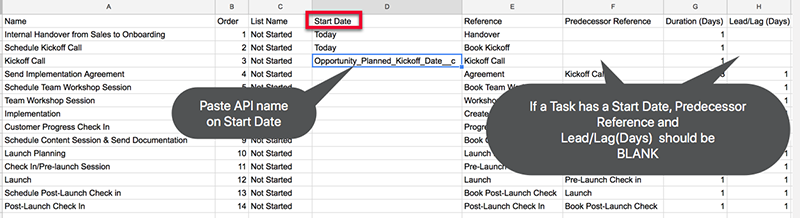
4. Save the source file as .CSV, then upload it to an existing Task Template or create a new one.
Note: Tasks with a Start Date value are not held up by other tasks. Leave the Predecessor Reference and the Lead/Lag (Days) column blank for any tasks that have a Start Date value on the template.
Precursive List and Task Template Samples
After downloading a sample, leave the column headers as they are and replace the other cell values with your own List Details, Tasks, References and dependencies. Once you have completed one of each type, you can upload them in Precursive from the Precursive Templates Tab.
Precursive Task Template Samples
1. Blank Task Template
This is a Blank Task Template that you can download and build from scratch with a breakdown of your workflow.
2. Onboarding Task Template
Simple Task Template with checklist items and Time Dependency only. Please see the article Creating Dependencies in Task Templates for more information.
3. Onboarding Task Template with Board Stages
Here Tasks are mapped to a corresponding Board Stage value. This template uses the Precursive OBX default Board Stage values. Modify the template and add your own Stage Values as needed. Please see Precursive Board Process Path for more information.
4. Onboarding Task Template with Milestones
By creating Milestones and Milestone Measures in Precursive, you can track the days that it takes you team to complete different stages of your Onboarding projects. You can assign Milestones to you Tasks automatically by inserting the Milestones name in the relevant column of a Task Template. Please see About Milestones for more information.
5. Sample Training Add-on Task Template
This is a Task Template that you can upload and import directly on a Precursive Board to add these Training Tasks as Subtasks of a Parent Task as Subtasks Only. Please see Template Import History for more information on how you can do that.
Precursive List Template Example
1. Complete Precursive List Template
This List Template includes all the fields you can customize within a Precursive List Template.
Related Resources
Precursive Board Templates
Prepare a Task Template
Assign a Task Template with a Board Type



