There may be certain projects that require an extra set of Tasks depending on the product or service purchased by your customer. In Precursive, you can import a set of Tasks into any Board from an existing Task Template of your choice. This can be achieved in 2 different ways depending on whether you want to add your Tasks as such or as Subtasks of a Parent Task on your Board.
Note - the Task Template need first to be created by a Salesforce Admin or Precursive Super User in order to be imported on a Precursive Board. To use them here, they also need to have the attribute "Visible in Template Library" set to true. Please see
About Precursive Templates for more information.
How to Import Tasks into a Precursive Board from an Existing Template
To add a set of Tasks to your Board from an existing Task Template, go to the 'Precursive OBX' tab, open the relevant board and open the extending pane on the right-hand side. From there:
- Click on the 'Template import history' icon and then on the button 'Import a Template'
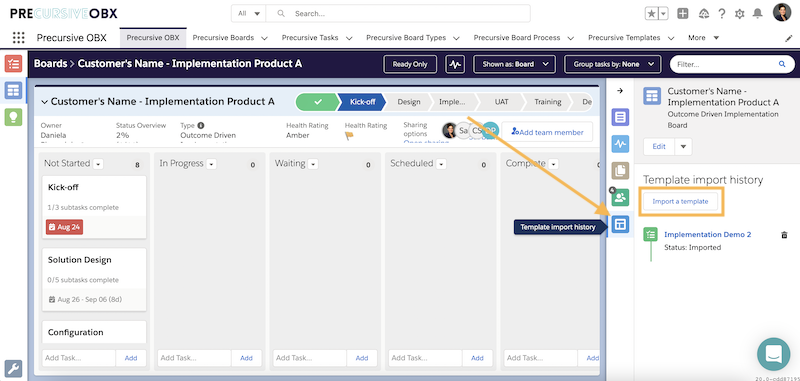
- Select the Task Template you want to import your Tasks from and click 'Next'

- Deselect the Tasks that you do NOT want to be imported from said Template and click 'Import' then 'Done'
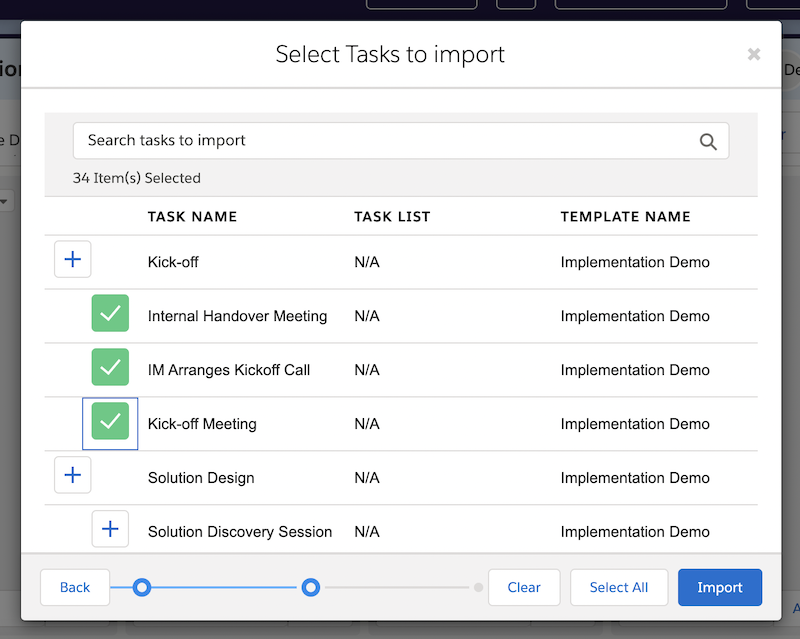
- On the right-hand side panel, under the 'Template import history' you will be able to track the status of this process, that will appear as 'imported' if successful.
Note - if the imported Tasks are no longer necessary or you selected the wrong ones by mistake, not to worry! You can easily delete them from your board by clicking on the bin icon next to the name of the Task Template you just imported.
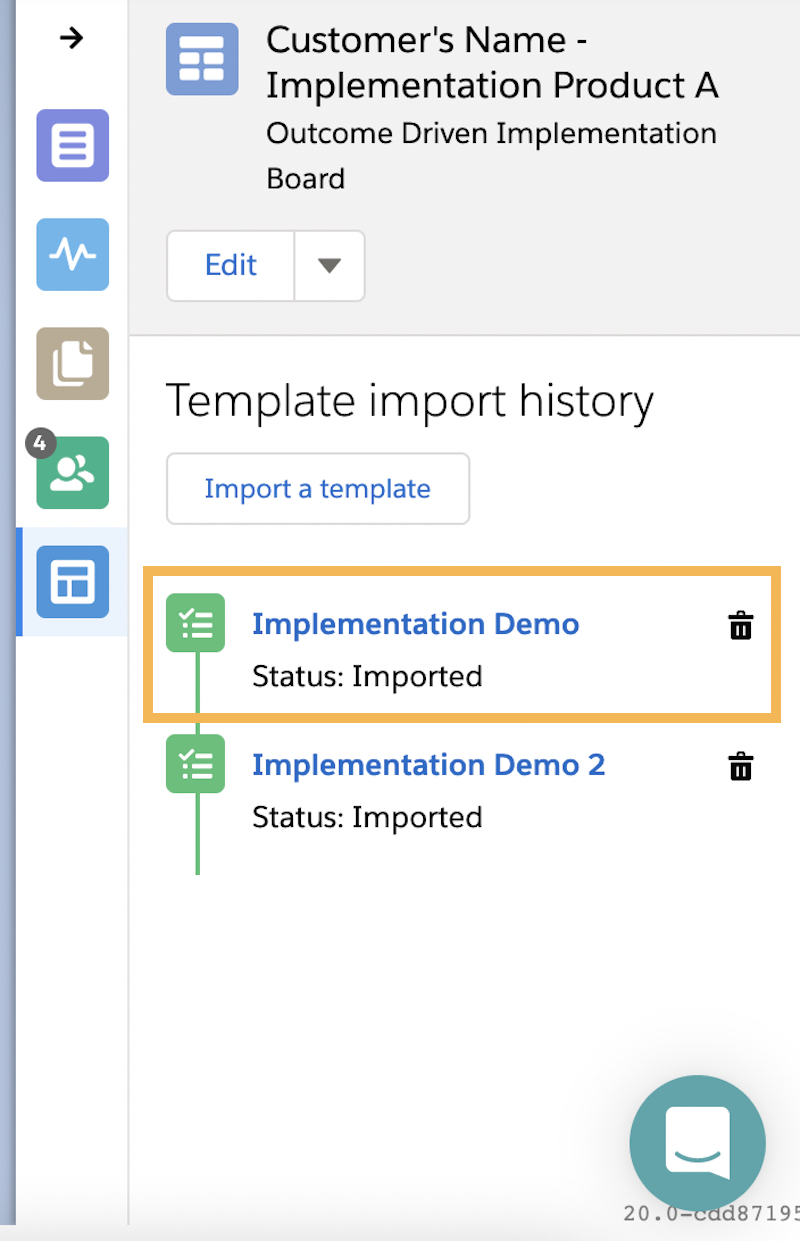
Related Resources



