About
The License Type assigned to your Users depend on what Permission Sets you have assigned them. As a quick reminder:
Permission Set Group
|
Resulting Precursive License Type
|
- Precursive Super User
- Precursive Approvals - Optional
- Precursive Billing (PSX Only) - Optional
| Precursive Admin |
- Precursive Project Manager
- Precursive Approvals - Optional
- Precursive Billing (PSX Only) - Optional
| Standard User |
- Precursive End User
- Precursive Approvals - Optional
- Precursive Billing (PSX Only) - Optional
| Individual Contributor |
Please see Precursive PSX License Types & Permission Set Groups for more information or check the relevant section below if you are still using Permission Set only with no grouping.
License Type Assignments determine how much you are charged for your Precursive Licenses. You want to make sure you track how many licenses of each type you have assigned your users to prevent being overcharged for over-assignment of more expensive Types. This article will show you how.
If you need to purchase more licenses, please check their assignment as showed below and then get in contact with your Customer Success Manager, or email customersuccess@precursive.co.uk
Check License Type Assignments
After assigning Users their relevant Permission Set Group, you can run License Utilization from the Precursive HQ and report on your License Type Assignments:
- Navigate to the Precursive HQ
- Scroll to the bottom of the page where you can find the 'License Utilization'
- Click 'Run Now' to make sure all your data is updated and shows up correctly on your Reports
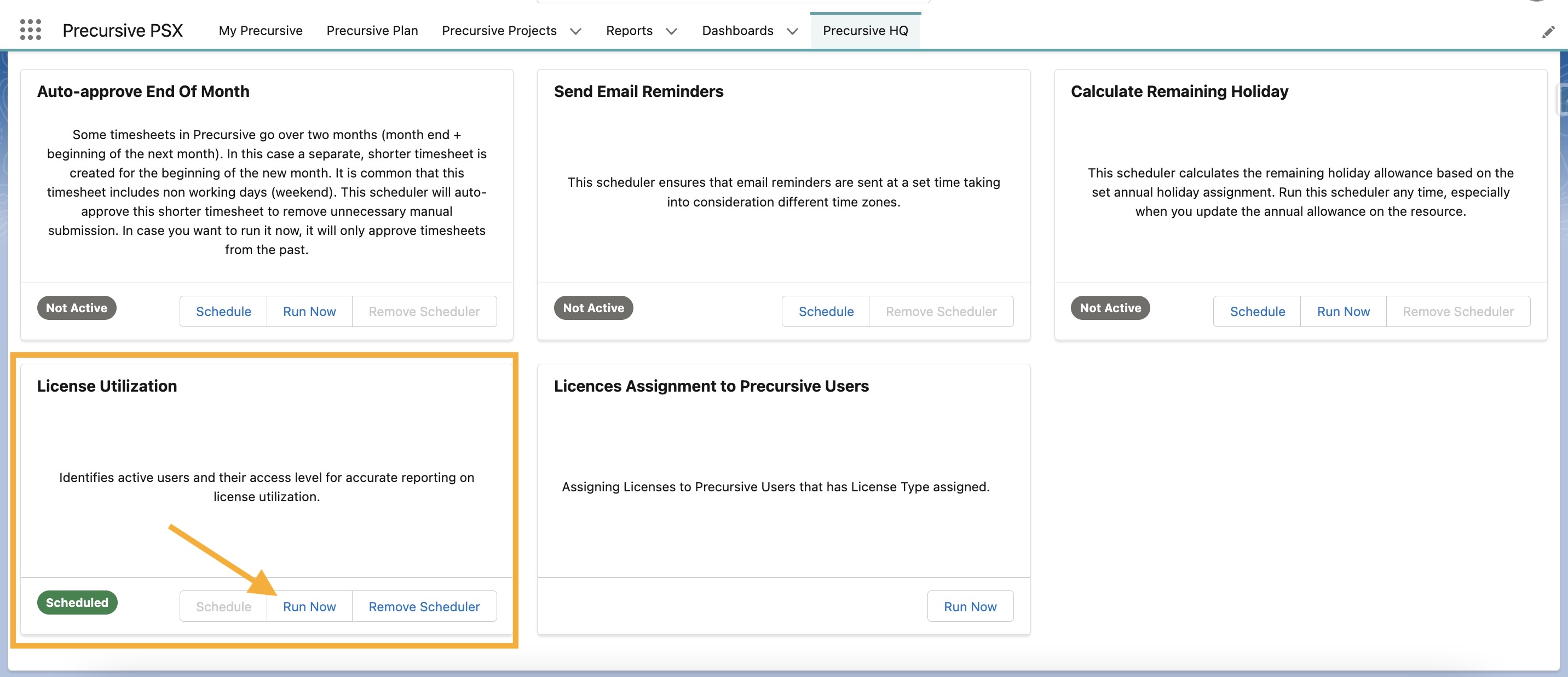
- Then click 'Run Now' in the 'Package Licences Assignment to Users' component
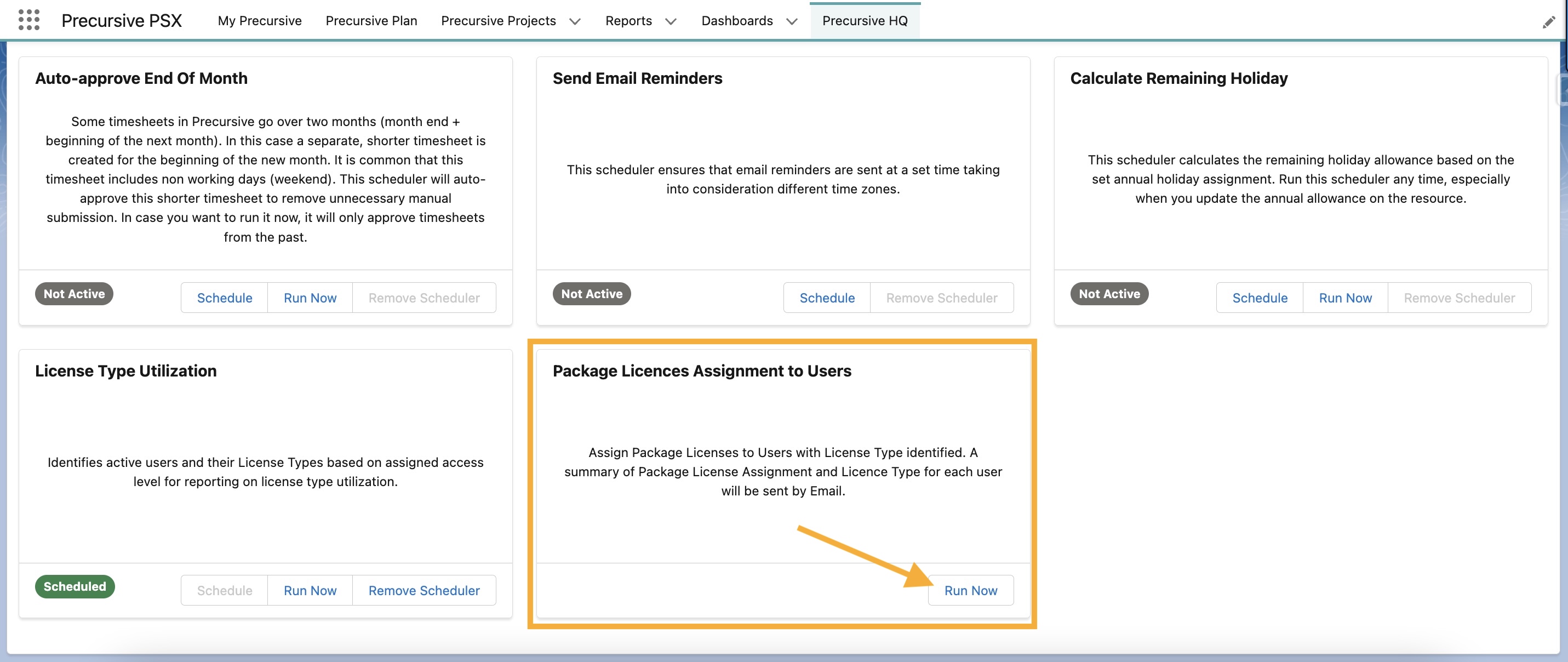
- That assigns a Package Licenses to all the users with Precursive Permissions already assigned (please see Assigning Precursive PSX/RCO Package Licenses for more information) and it sends you an email with the full breakdown of your license types and license package assignments!
Note - To free up a Package License, in case a User leaves or no longer needs access to Precursive, you can remove any Precursive Permission groups assigned to them and run steps 1 to 5 again.
To report on License Usage and see what users have been assigned what License Type, after following the steps above:
- Now you can navigate to the Reports tab, click 'New Report' and select the 'Users' Report Type
- Add the fields you would like to be displayed (e.g. First and Last Name of your Users)
- Add 'Precursive PSX Licence Type' under Group Rows to have a complete breakdown of what License Types have been assigned to what users!
Note - The 'Precursive PSX License Type' field is only visible for users with the 'Precursive Admin' Licence Type. That is not visible for Standard users nor Individual Contributors.
Check Numbers of Contact and Non-Login Resources
There are 2 more Licence Type that you can purchase and find on your Order Form. These are not resulting from Permission Set Assignments, but are automatically assigned when creating Contact or Non-Login Resources. Please see Creating & Managing Resources for more information.
Licence Type
|
Permission Sets
|
Description
|
| Non-Login Resources | N/A | Number of Non-Human Resources.
When creating a new Resource from the Precursive HQ, Admin users have the possibility to create new Resources from Users, Contacts or Non-Login Resources. You can purchase a set amount of each type. As a default, you have a free one already created for managing Resource Requests. |
| Contact Resources | N/A | Number of Contact Resources.
When creating a new Resource from the Precursive HQ, Admin users have the possibility to create new Resources from Users, Contacts or Non-Login Resources. You can purchase a set amount of each type. |
Before renewal, you also want to check how many Contact and Non-Login Resources you are using and if they are all still needed.
To do that:
- Create a Report using the 'Resources' Report Type
- As filters, select: Show me all Resources
- Create the following filters:
- 'Active'=True
- 'Resource Type' not equal to 'Human'
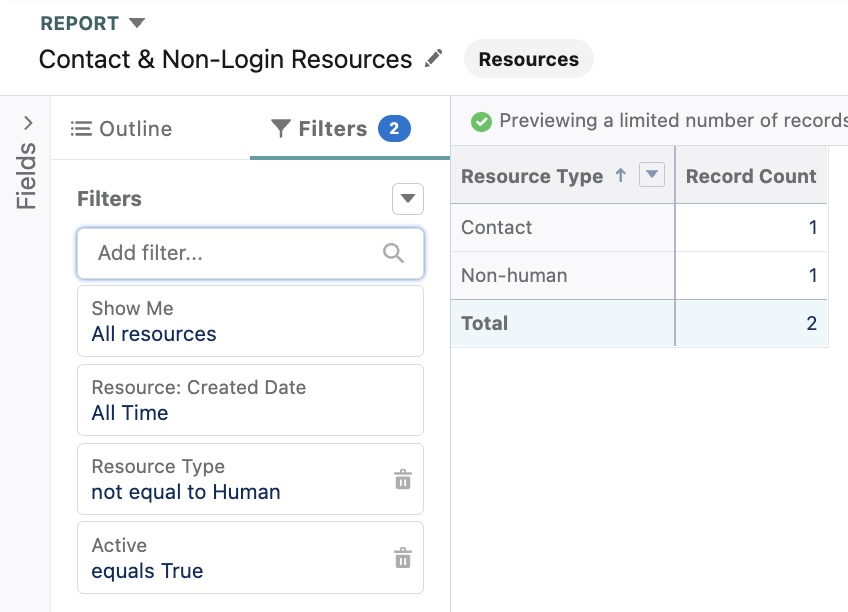
- In the Outline tab, add the 'Resource Name' and 'Resource Type' filed
- Group rows by Resource Type
- Toggle 'Details Rows' off at the bottom
- Save
Remember - As a default, you have a free Non-Login Resource already created for managing Resource Requests.
Please report these numbers to your assigned Customer Success Manager before renewal.



