About
When Managing Users Access to Precursive PSX, for users to gain access to the platform, you need to assign them:
- A Precursive PSX/RCO Permission Set Group - their assigned PS Group defines what Precursive objects and fields they can see and edit and it determines what License Type they get assigned. - please follow the instructions below to complete this step.
- A Precursive Package License - please see Assigning Precursive PSX/RCO Package Licenses to learn more.
Precursive PSX/RCO comes with 3 License Types and you can check your order form to see how many licenses you have purchased of each type.
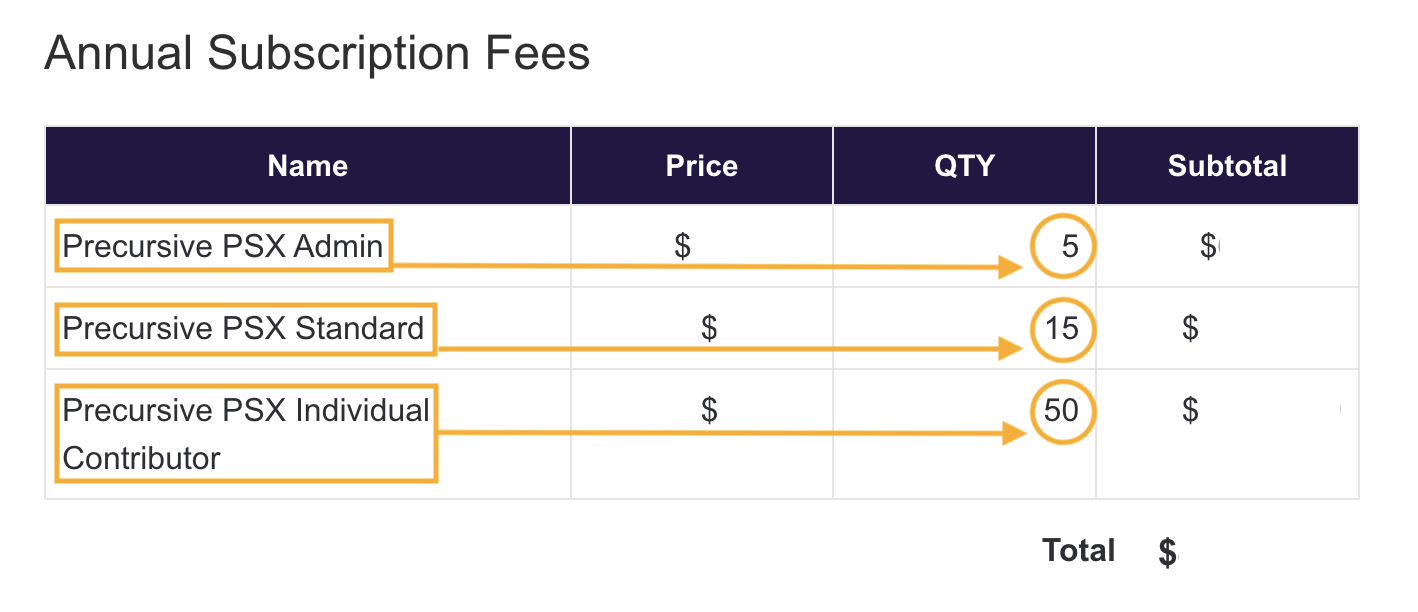
You can create the relevant Permission Set Groups according to your purchase, as shown in the next section, and assign them to your users to determine their License Type.
At the end of this process, the numbers of Licenses users per each type should match the numbers in your Order form. If not, you may incur in extra-costs so make sure you follow our guide for Auditing License Type Assignments (PSX/RCO) to prevent being over-charged for over-assignment.
We recommend creating Permission Set Groups instead of assigning Users Permission Sets directly because that makes it easier to customize their access in the future: you can simply add your custom permissions to the group and update them as needed in future releases. Using our recommended Permission Set Groups comes particularly in handy:
- When a new Precursive version is released to maintain consistency in users access
- When auditing needed licenses at time of renewal to check how many of each license type you need
On top of these License Types you can assign your Users, you can also purchase 2 additional ones to create:
- Contact Resources
- Non-Login Resources
(Please see the relevant section below for more information.)
To create and assign Permission Set Groups, you need to have the following permissions yourself. That is usually the case for a Salesforce Administrator.
Salesforce User Permissions Needed
|
|---|
| Assign Permission Sets | To assign permission sets |
Precursive PSX/RCO License Types & Permission Set Groups
Here's a breakdown of the groups you need to create to manage User Access and what is their resulting License Type.
Permission Set Group
|
Permission Sets
|
Resulting License Type
|
| Precursive Admin |
- Precursive Super User
- Precursive Approvals - Optional
- Precursive Billing (PSX Only) - Optional
| Admin |
| Precursive Standard User |
- Precursive Project Manager
- Precursive Approvals - Optional
- Precursive Billing (PSX Only) - Optional
| Standard |
| Precursive Individual Contributor |
| Individual Contributor |
In the table below you can find a description of what access each Permission Set Group gives your Users. That is without including Precursive Approvals & Billing Admin Permission Sets. Please see the following section to learn more about these 2 Permission Sets.
Permission Set Group
|
Description
|
| Precursive Admin |
That is to be assigned to the appointed Precursive Super Users and Salesforce Admins to grant them permission to configure general settings, set up Rate Cards, Time Codes and Resources.
- View and Edit Projects & Phases
- Create Resource Requests and Bookings
- Monitor Phases & Project Financials
- Submit Timesheets, Expenses and Holiday Requests
- Configure Precursive from Precursive HQ
- Access Reporting & Dashboards
|
| Precursive Standard User |
That is for Project and Resource Managers to create resource requests and assign bookings, managing projects and tracking performance against planned costs, margins and revenues. Precursive Project Managers can:
- View and Edit Projects & Phases
- Create Resource Requests and Bookings
- Monitor Phases & Project Financials
- Submit Timesheets, Expenses and Holiday Requests
- Access Reporting & Dashboards
|
| Precursive Individual Collaborator |
That is for all users that are assigned bookings and scheduled to work. Individual contributors can view their schedule, get notified of upcoming project work, request time off, submit timesheets and expenses. End Users can:
- View their Projects and Phases
- Submit Timesheets, Expenses and Holiday Requests
- Access Reporting & Dashboards
|
For a detailed breakdown of what access different Precursive Permission Sets can grant your users, please download our:
Precursive Approvals
If you are going to setup Approval processes for Timesheets, Expenses and Holiday Requests --> you need to add the 'Precursive Approvals' Permission Set to the Group that you are going to assign the users he users responsible for managing these approvals. You can decide to give them either Admin or Standard Permissions.
Permission Sets
|
Description
|
Resulting Licence Type
|
| Precursive Approvals | This Permission Set is to be added on top of a Precursive Super User or Project Manager Permissions Set for the users who are responsible for managing approvals of Timesheets, Holidays and Expenses. For more information, please see Approving Timesheets, Expenses, and Holiday Requests. | Not determining Users Licence Type |
Precursive Billing Admin Permission Sets (PSX Only)
If you have purchased Precursive Billing, you may have to create an additional group, depending on who is going to create your invoices in Precursive:
- Project Managers / Team Leads --> you can add the 'Precursive Billing Admin' Permission Set to the 'Precursive Standard User' permission set group
- Finance Team --> you can create an additional Permission Set Group that you can assign your team members. That would be the same as the 'Precursive Standard User' permission set group with the addition of Precursive Billing Admin' Permission Set.
Permission Sets
|
Description
|
Resulting Licence Type
|
| Precursive Billing Admin | This Permission Set is to be added on top of a Precursive Super User or Project Manager Permissions Set for the users who are responsible for managing Precursive Invoices and billing. For more information, please see About Billing.. | If assigned without any other Precursive Permission Set, this permission assigns users an Individual Contributor License Type. |
How to Create & Assign Permission Set Groups
Please see the Salesforce support articles below if you need a guide on:
- How to Create a Permission Set Group
- How to Assign Permission Set Groups
Customizing Permission Set Groups
If you need to extend permissions, e.g. provide access to new custom fields, then you can customize these Standard Permission Set Groups. However, you should avoid customizing Permission Sets directly.
- To expand permissions: you should create a new Permission Set that defines the Field Level Security for any custom fields that are created on Precursive objects. This Permission Set can then be assigned to one or more of the Permission Set Groups. Note - if you expand somebody access and they enter a different license tier/type, you will be asked to correct that. Otherwise, you will be charged for the difference.
- To restrict permissions: e.g. if you want to hide costs from projects & phases for your standard users, you should mute that permission within the permission set group. Please see this Trailhead to learn how to Mute Permissions in Permission Set Groups
Contact & Non-Login Licence Types
There are 2 more Licence Type that you can purchase and find on your Order Form. These are not resulting from Permission Set Assignments, but are automatically assigned when creating Contact or Non-Login Resources. Please see Creating & Managing Resources for more information.
Licence Type
|
Permission Sets
|
Description
|
| Non-Login Resources | N/A | Number of Non-Human Resources.
When creating a new Resource from the Precursive HQ, Admin users have the possibility to create new Resources from Users, Contacts or Non-Login Resources. You can purchase a set amount of each type.
Remember - As a default, you have a free Non-Login Resource already created for managing Resource Requests. |
| Contact Resources | N/A | Number of Contact Resources.
When creating a new Resource from the Precursive HQ, Admin users have the possibility to create new Resources from Users, Contacts or Non-Login Resources. You can purchase a set amount of each type. |
Check License Type Assignments



