About
The Baseline allows you to take a snapshot of the project plan dates at the current point in time. As your plan progresses and changes, you can then compare your actual progress against the Baseline you have set.
When your project is running on schedule, the Baseline field on the Board Header will show as "On schedule".
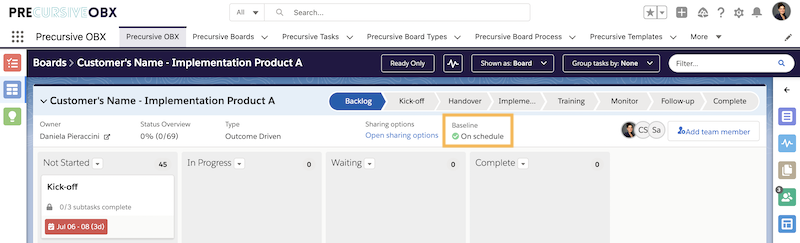
If the project is running behind schedule, the Baseline filed will show by how many days.
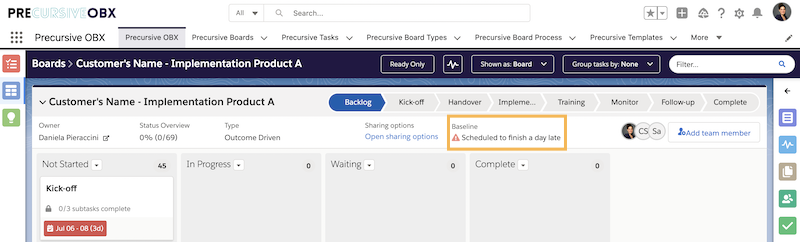
In the Plan View (Board, Plan and Table View), every Task line will show as red on the chart and each line will report by how many days the project is running behind.
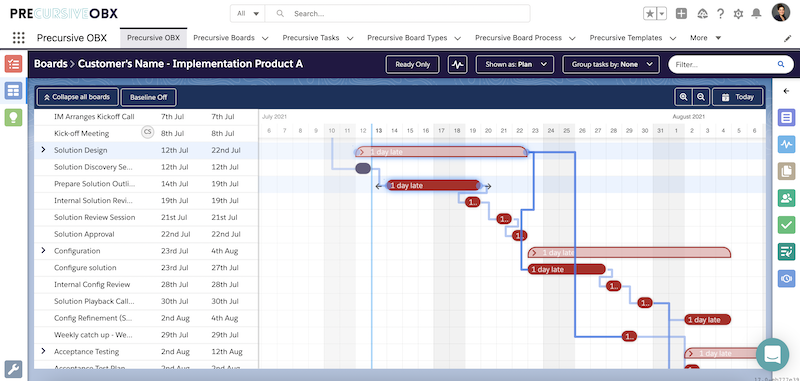
When the Baseline is used, you can then pull reports to identify what projects have been delivered later than originally planned, identify trends and take actions to rectify your process where necessary.
How to Set the Baseline
-
Open the Board in Precursive OBX in Board View (Board, Plan and Table View)
-
Click Set Baseline on the Board Header
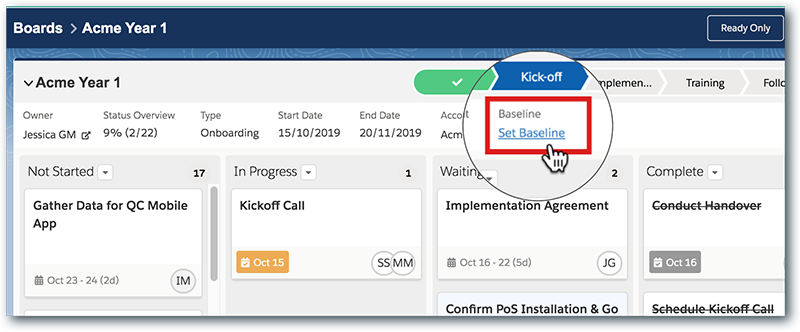
-
A pop-up window will prompt you to confirm.

When the Baseline is set, it automatically starts calculating the Baseline Variance. The Variance is the difference between the Baseline and the scheduled Tasks dates. This will automatically updated if the Start and End Dates of Tasks change from what set in the Baseline and the Variance will be displayed as described above.
Note - Tasks that were completed prior to the Baseline being set will not affect the Baseline Variance.
How to Reset the Baseline
Sometimes Project timeline agreements may change and you may need to reset the Baseline. Not only that is possible, but it's also easy to do!
- Open the relevant Board in the Precursive OBX Tab and the right-hand side expanding pane
- Hover over the Board options dropdown menu next to the 'Edit' button and select Reset Baseline
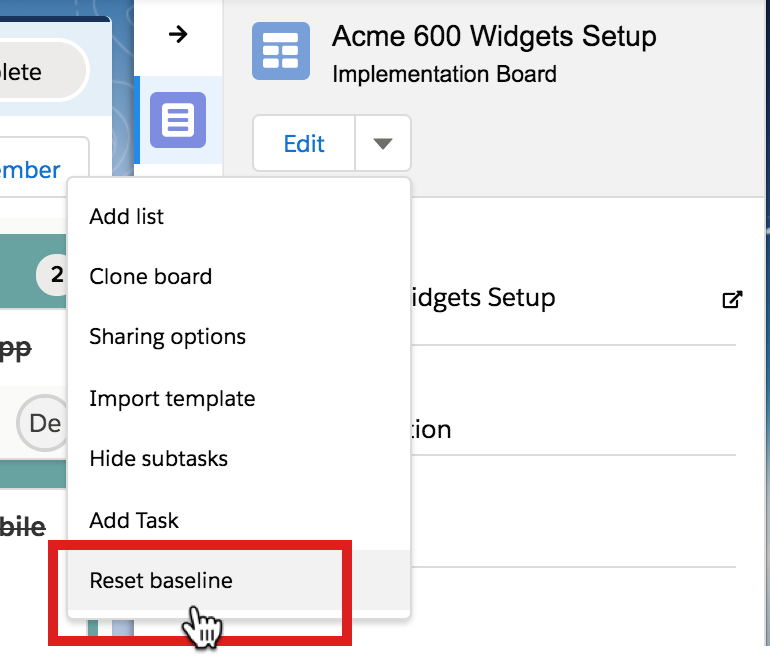
- A pop-up window will prompt you to confirm
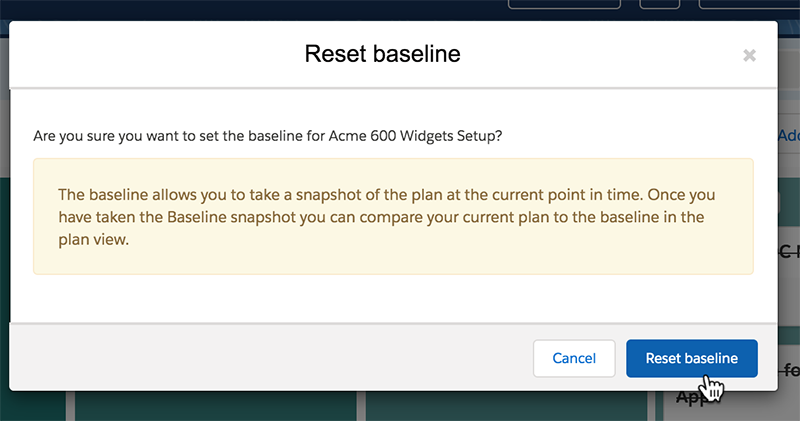
When you reset the Baseline, it takes a snapshot of the Board at that point in time and any tasks that previously may had a Start or End Variance based on its original baseline will go back to zero.
The Board will be considered On Scheduled based on the current dates displayed on the Board.
Note - Completed Tasks will continue to observe the original baseline, so if a Task that has been completed was previously delayed, the new Baseline will not change the Start or End Variance of that task.
Related Resources
Precursive Board HeaderBoard, Plan and Table View


