About
When you create a Precursive Board, you automatically become the Board Owner. The Board Owner can then add more people to collaborate on the Board as Team Members.
If Roles have already been added to the Board, you can assign Users to them. If Tasks have those roles designated for them, the users are assigned to those tasks automatically.
Once you have added new Team Members, you can use
Board & Task Feed Publisher to post updates and collaborate with your Team Members.
How to Assign a Team Member Role to a User
Your Precursive OBX Admin User can set up specific Roles to be added automatically as Team Members to a Board when this is created using a Board Type (please see
Assigning Team Members Automatically: Considerations for more information). In this case, you will see the designated Roles appear next to the 'Add team member' button on the Board's Header and you will need to assign specific Users to them.
In order to do that, click on the Board's name, open the right-hand side, extendable pane and navigate to the '
Board Team' icon.
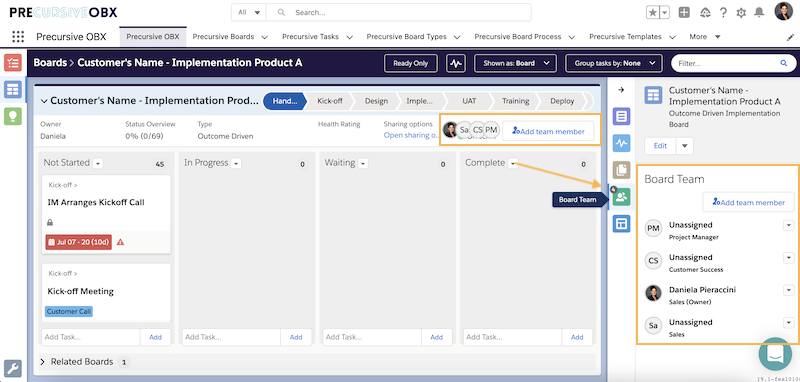
From here, hover over the dropdown arrow next to each role and click '
Edit'.
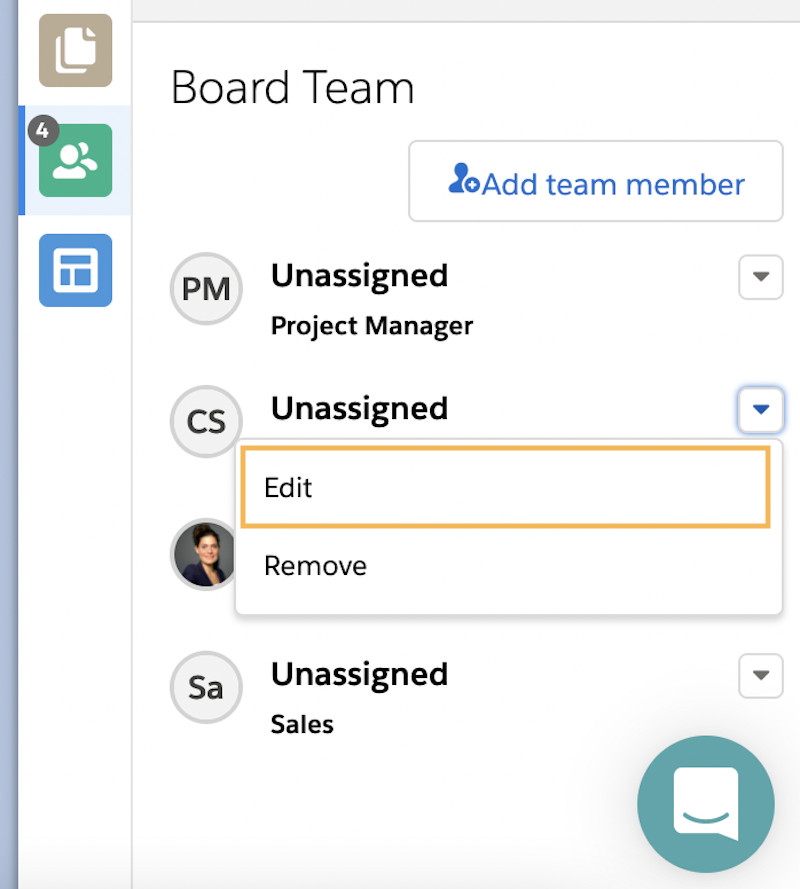
In the window that will open you can search for the specific User or Contact you want to add as Team Member with that specific Role.
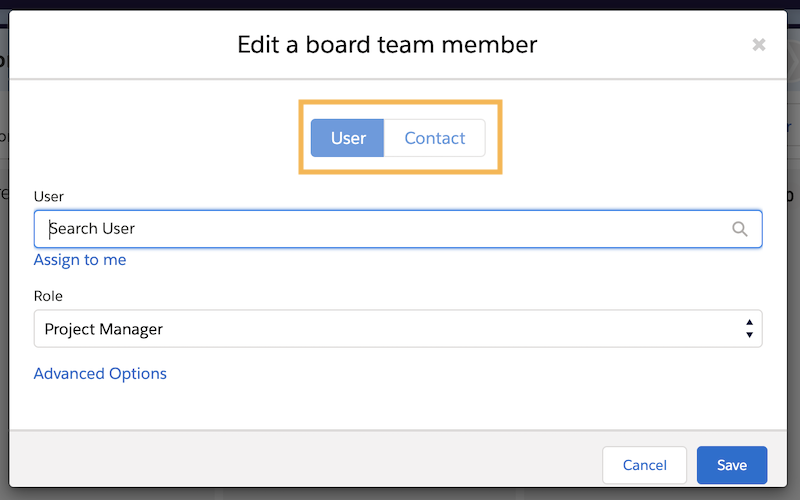
How to Add a New Team Member
If you are the Board Owner, you can also add Board Members manually. and assign them a Role. You can select the '
Add team member' button on the Board's Header or in the 'Board Team' section within the right-hand pane (see pictures in the section above). Here you can select a User or Contact and assign a specific Role to your new Team Member.
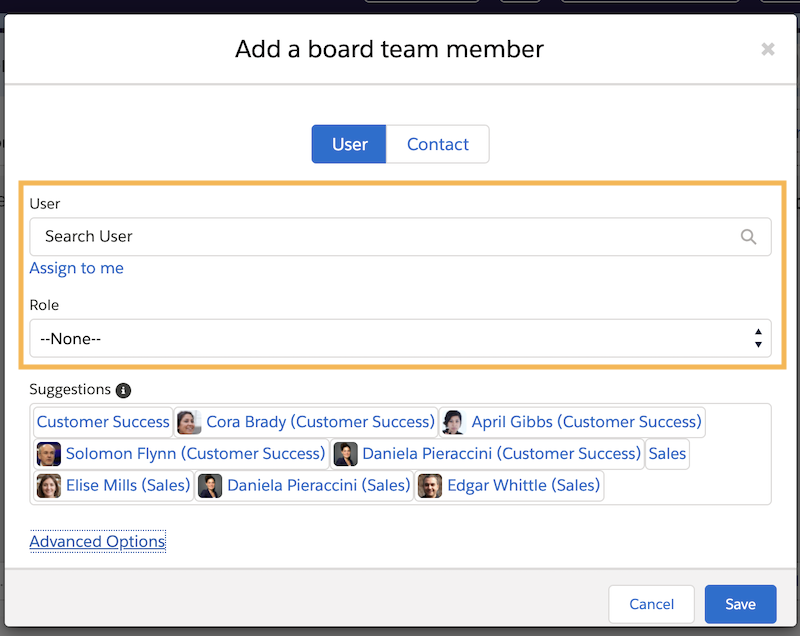
How to Remove a Team Member
In order to remove a Team Member, click on the Board's name, open the right-hand side, extendable pane and navigate to the '
Board Team' icon. From here, hover over the dropdown arrow next to each role and click '
Remove'.
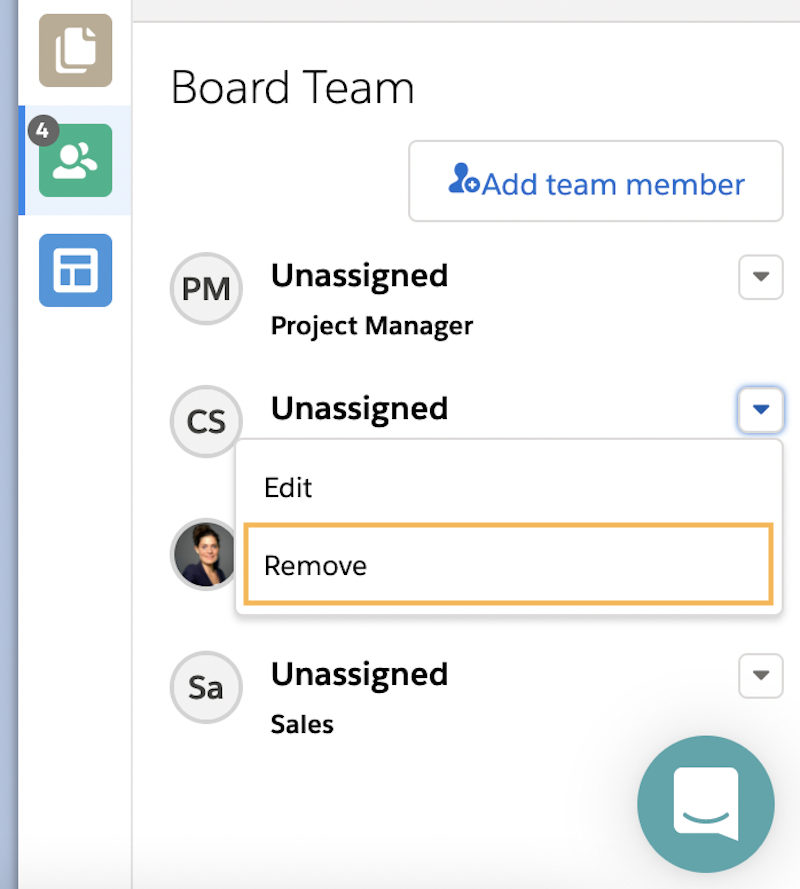 Note -
Note - Board owners cannot be removed from the Board. They must be re-assigned separately.
Related Resources
Board & Task Feed PublisherAssigning Team Members Automatically: ConsiderationsAdd Team Members to the Board AutomaticallyTeam Member Mapping Custom Metadata Type


