About
In the
Introduction to Precursive Reports & Dashboards you can learn how to manage your Precursive Reporting. However, if after following all the steps listed there you still cannot find a report type that meets your business requirements, you can proceed to build your own. Let's see how!
Note - before going ahead, please
check you have the Salesforce Permissions needed to create custom report types.
Creating a Custom Precursive Report Type
Precursive Report Types cannot be edited directly, but you can clone a Precursive Report Type to create a custom one.
- On Salesforce Setup, search for report types and
- Then look for the Report Type you want to edit and click on it
- Now click the button 'Clone' to create a copy
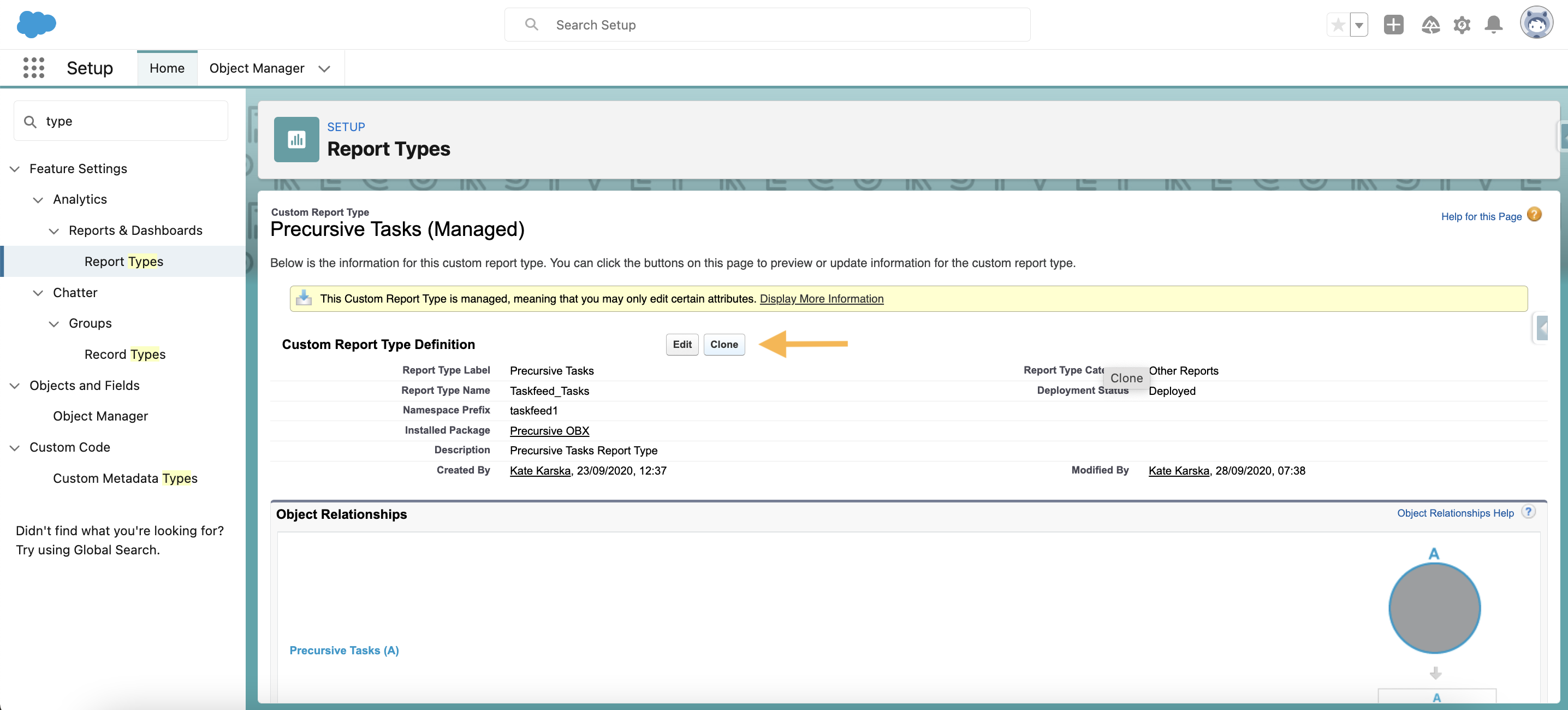
From here, name your Custom Report Type, make sure is marked as 'Deployed'
and then follow the steps below depending on what you want to achieve:
- To add new fields to a report type --> Edit the Layout Page: here you can drag and drop additional fields from the box on the right-hand side or even add fields related via look up.
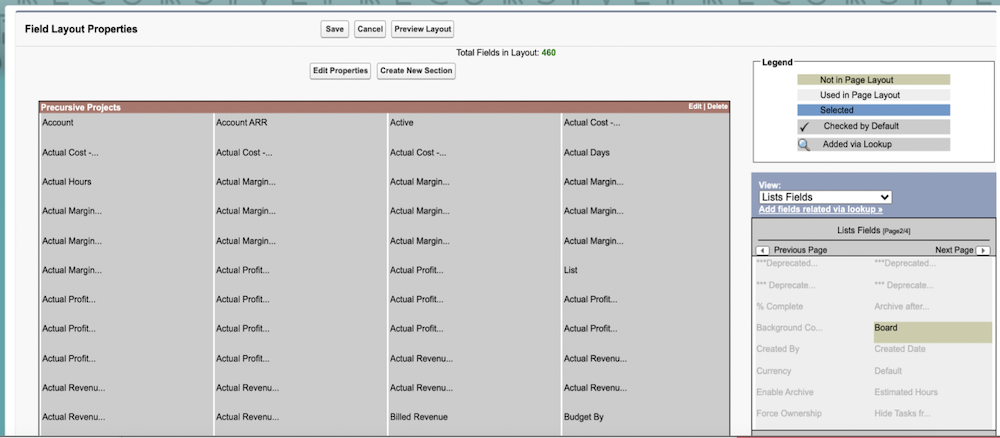
- To change what records and objects are displayed --> Edit Object Relationships: here you can select up to 4 levels and per each object you can decide whether 'Each "A" record must have at least one related "B" record' or "A" records may or may not have related "B" records
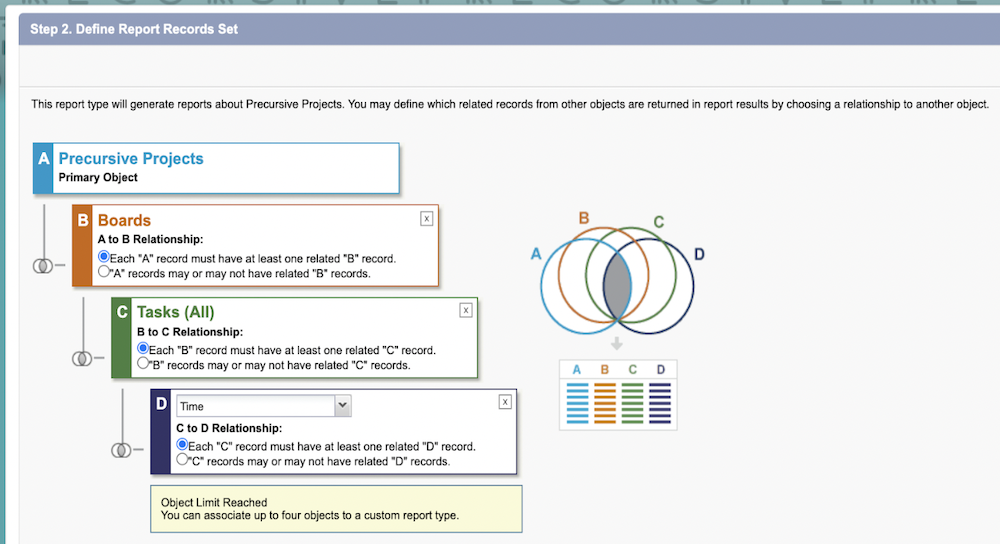
"I don't know what certain fields stand for!"
There are 2 ways you can double-check what a certain field stand for:
- You can check its description in the Salesforce Object Manager. To do that:
- Navigate to the Salesforce Setup (gear icon, top right)
- Go to the ‘Object Manager’ tab
- Look for the Object where the field is located & click on it
- Select ‘Fields & Relationships’ (column on the left)
- Look for the Field you want to check & click on it
- Check the ‘Description’

"I don't know how Precursive Objects are related to one another!"
If you don’t know how Objects are related to one another in Precursive, you have 2 things you can check:
- Salesforce Schema Builder: Navigate to the Salesforce setup, use the Quick Find to search and click on ‘Schema Builder’. Form the column on the left-hand side, select the Objects you would like displayed on the canva to visualise their fields & relationships.
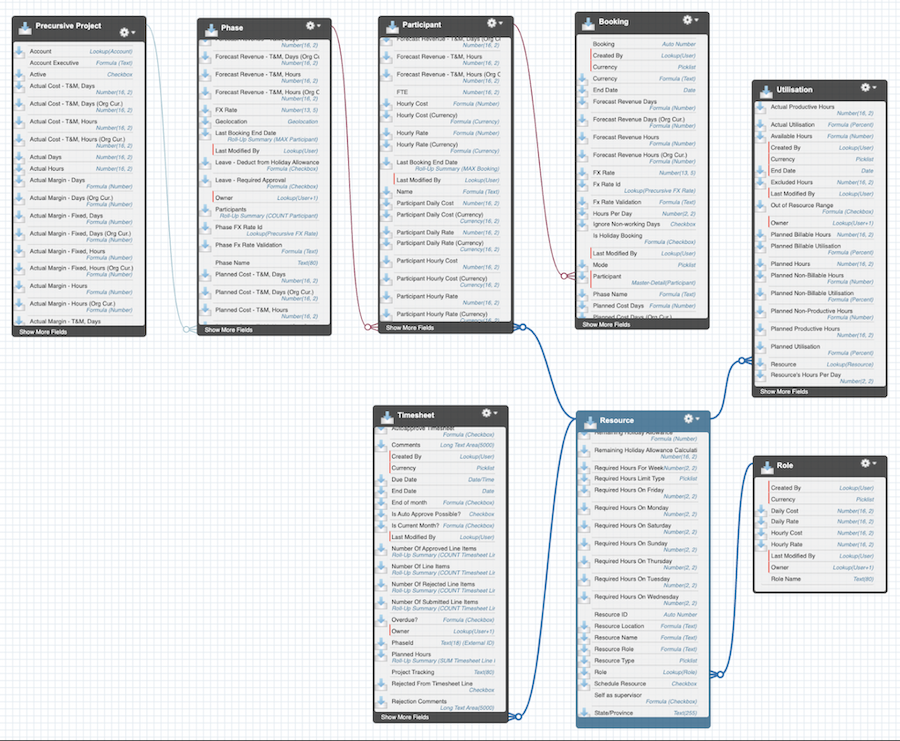
- Precursive Entity Relationship Diagram: you can find this in the Precursive User Guide that was shared with you during Precursive implementation. If you can't find your User Guide, you can reach out to your CSM to request a copy.
Related Resources
Introduction to Precursive Reports & Dashboards A Data Dictionary for Precursive PSX (1.83)



