About
Precursive Tasks reside on a List within a Precursive Board. They can be added to your Project Boards directly form the OBX Tab. After the Task is created, you can move it from the original List to another one on the Board as the project progresses.
How to Add a New Task
In order to add a new Task, first of all you need to select and open the Precursive Board you want to add the Task to. Please see
Create and Edit a Precursive Board for more information.
Once you have created/opened a Board, you can add a Task in 2 ways:
- From the Board View, click the Add Task option at the bottom of the list on which you would like to add your Task.
- From any Board View (Board, Plan and Table View), click on the Board's Name > Open the Right-hand side Pane and hover the arrow next to Edit > Click Add Task
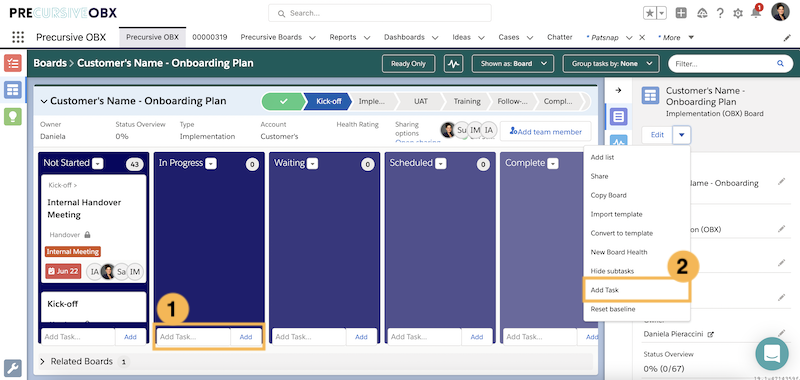
Then enter all the necessary information on the window that will pop up and click Save.
How to Edit a Precursive Task
In order to edit a Precursive Task, you can either
double-click on the Task to open the Edit Task window, or you can click on the Task and open the
Right-hand Pane to edit the Task details from there, as you would do for any other field in Salesforce. (
The Precursive OBX Tab)
"I've Updated my Estimated Hours again, Remaining Hours have not changed"
The 'Remaining Hours' field does not get automatically updated when the 'Estimated Hours' are changed on the Task.
So if you change the 'Estimated Hours' for a Task, you would need to update the 'Remaining Hours' field accordingly.
For Precursive Admins - we recommend adding the 'Remaining Hours' fields to the 'Edit Modal Field' Field Set under the Estimated Hours one to simplify this process for your users.
Related Resources
Task DependenciesCreate and Edit a Precursive BoardBoard, Plan and Table ViewThe Precursive OBX Tab


