About
External Sharing allows you to share Precursive Boards with anyone outside of Salesforce with a simple link (
Share a Board with External Sharing) and via the Customer Workspace you can collaborate with customers as if they were part of your team (
Introduction to Precursive Customer Workspace). And that is great, but there is more!
If you use them in combination with
Contact Roles Notification, you Customer Contacts also receive an email every time they are added as Contributors to a Task and when their Tasks are ready for them to work on.
To set these up and simplify the work to your team when collaborating with customers, we recommend following the steps below.
1. Setup & Configure External Sharing and Contact Email Notifications
-
External Sharing (ORG-level)
If you haven't done that already, follow the instructions in this article to Set-up External sharing .
-
Precursive OBX Contact e-mail notifications enabled (ORG-level)
To enable Contact notifications from OBX settings:
- On left bottom corner of OBX Tab, we need to select wrench icon >> Application Settings
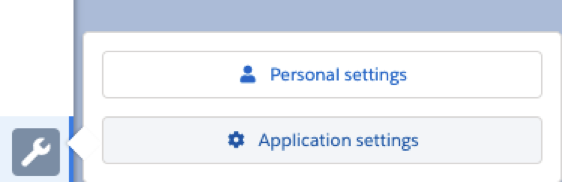
- Navigate to Notifications tab and make sure that Contact e-mail notifications enabled checkbox is ticked

-
Individual Contact opt-out setting (Contact-level)
In case a customer doesn't want to receive email notifications, you want to give your team the possibility to opt them out of it. To do that, make sure you add the field 'Precursive OBX Notification Opt-out' to your Contact Page Layout so that they can tick this checkbox when needed. Please see How to Disable Contact Notifications for more information.

2. Add Contact Roles, Internal Only and Shared Notes Columns to your Task Templates (optional)
By tweaking your Task Templates, you can simplify the collaboration for both your Team and your Customers. Please refer to this guide to learn how you can
Templetize your Customer Collaboration and make sure you add the following colums:
- Contact Role: add a 'Customer' Contact Role to your customer Tasks so that your team can quickly assign a Contact to multiple Tasks
- Internal Only: if there are Tasks on your Board that you don't want customers to see. Also recommended to improve customers visibility of the plan and not overwhelm them with too much information
- Shared Notes: here you can add details and links using HTML coding to provide customer with clear information on how they can complete their Tasks
Related Resources
Contact Roles NotificationSet-up External sharing Share a Board with External SharingTempletize your Customer Collaboration How to Disable Contact Notifications


