About
Whether you are building a Board from scratch or you want to add a new column on a board you have created using a Board Type, here you can find all the steps you need to take to add a List to your Precursive Board and edit it when needed.
How to Add a List to a Precursive Board
You can add a new List either from the Precursive OBX tab or the Precursive Board record. Let's look at both options.
Add a List from the Precursive OBX Tab
- Select the Board you want to add your List to in the Precursive OBX tab.
- Open the right-hand side pane and hover over the dropdown arrow next to the Edit button.
- Click Add List
- Enter List Details (please see below)
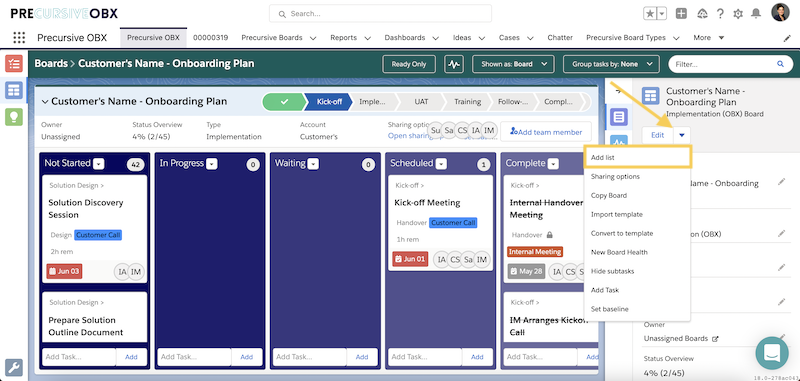
Add a List from a Precursive Board Record
- Find the Board's Record in Salesforce and go to the Related Section - that is usually a tab within the page or a Lightning component on a side-column.
- Find the section relevant to Board Lists.
- Click New
- Enter List Details (please see below)
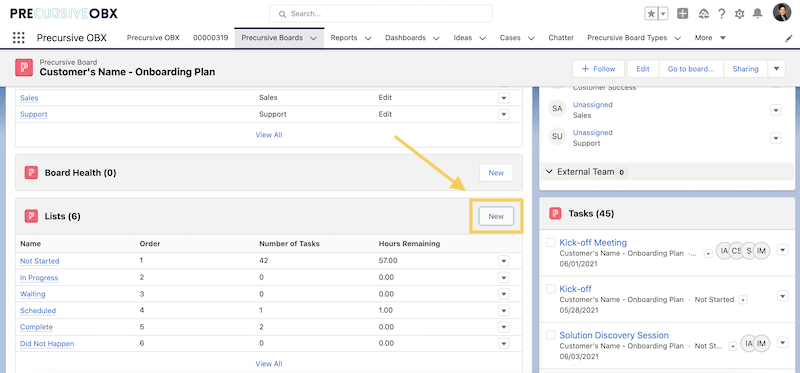
Enter List's Details
In the window that will open, you can:
- Add a List's Name
- Enter the Order Number - that determines where the list is going to appear on the Board: the order is from left to right. For example, in the picture below 'Not Started' Order is 1, 'In Progress' is 2, 'Waiting' is 3, 'Complete' is 4.
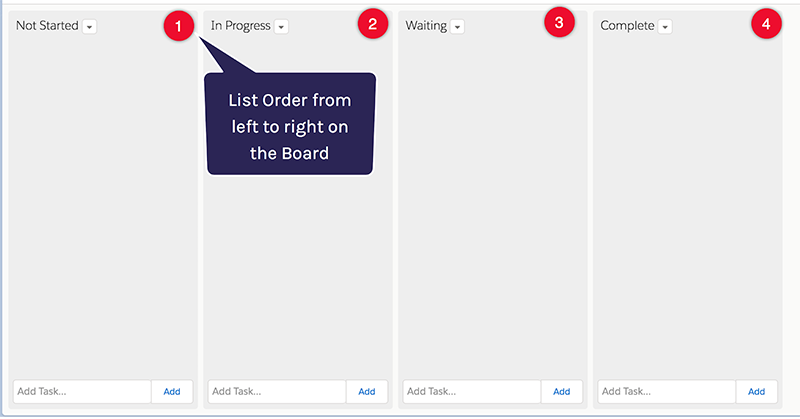
- Select a List Type. This will define the behavior of tasks when they are dragged to this list. The List Type represents a Task’s current state at that point in time. A Task can either be at Active, On Hold, Inactive, or Complete.
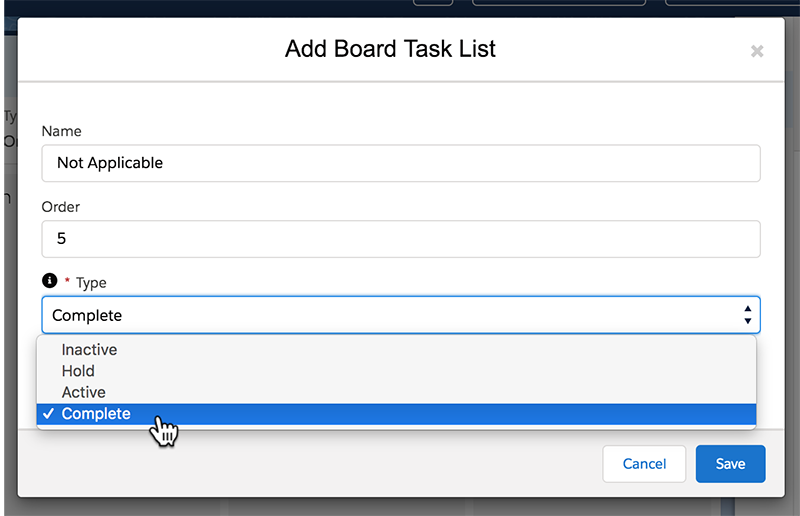
For more information on List Types and Advanced Options for List Configuration, please check the related resources section below.
How to Edit a List
You can Edit a List directly from the Precursive OBX tab once the relevant board has been selected and displaying, or from a Board Record.
On the Precursive OBX tab, open the relevant board and hover over the dropdown arrow next to the name of the list you want to edit. Then click
Edit to access and modify its details.
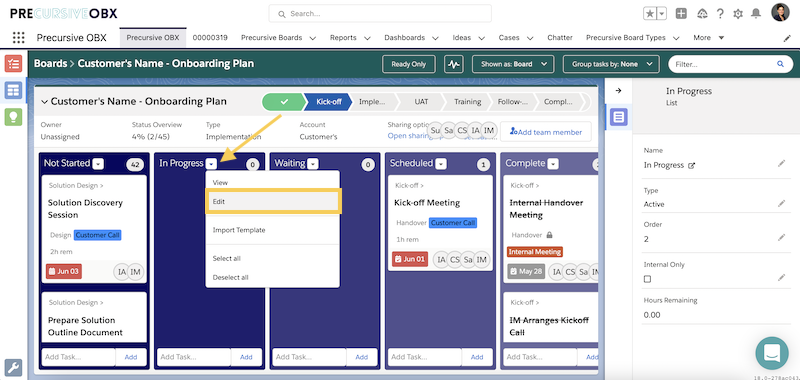
Open the Board's Record, go to the Related Section - that is usually a tab within the page or a Lightning component on a side-column - and find the section relevant to Board Lists. Then hover over the dropdown arrow next to the name of the list you want to edit and click
Edit to access and modify its details.
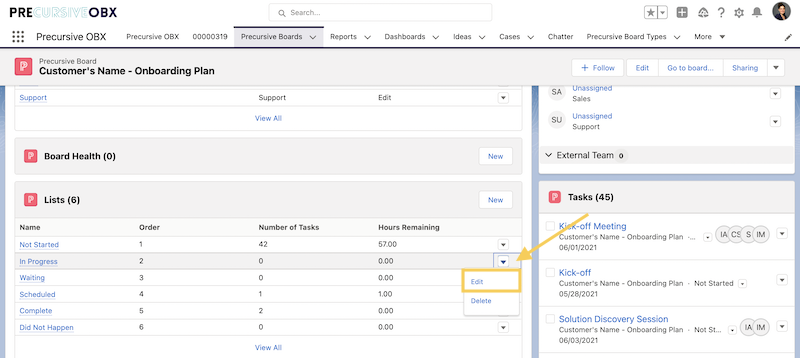
For more information on List Types and Advanced Options for List Configuration, please check the related resources section below.
Related Resources



