About
When editing a list (Add and Edit a List), you can further customize it by opening the 'Advanced Options' section of its Edit Page.
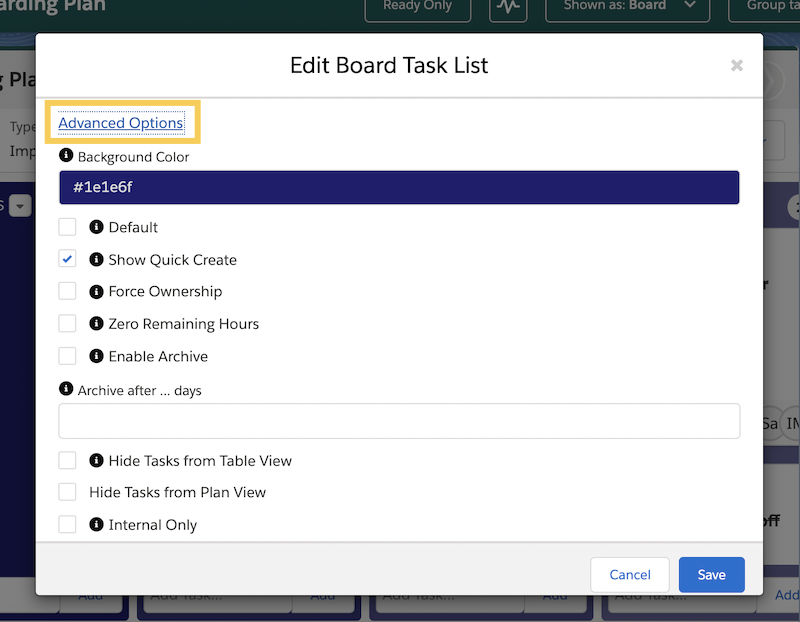
Here you can find a wider pool of possibilities. Let's see what each option means and what aspects of a Board and Tasks it can affect.
Lists' Advanced Options
Background Color
You can change the Background Color of your List by entering a specific Color Code or simply selecting a color from the Color Palette that is going to appear when clicking on this line.
Default
You can mark your List as Default by clicking this checkbox. Default Lists can be used to create Tasks via Salesforce Lightning Process Builder. Please ask your Salesforce Administrator for directions on this option.
Show Quick Create
This adds a Quick Create Task box at the bottom of your List. It should be ticked by default and your lists should already display an 'Add Task...' option at the bottom.
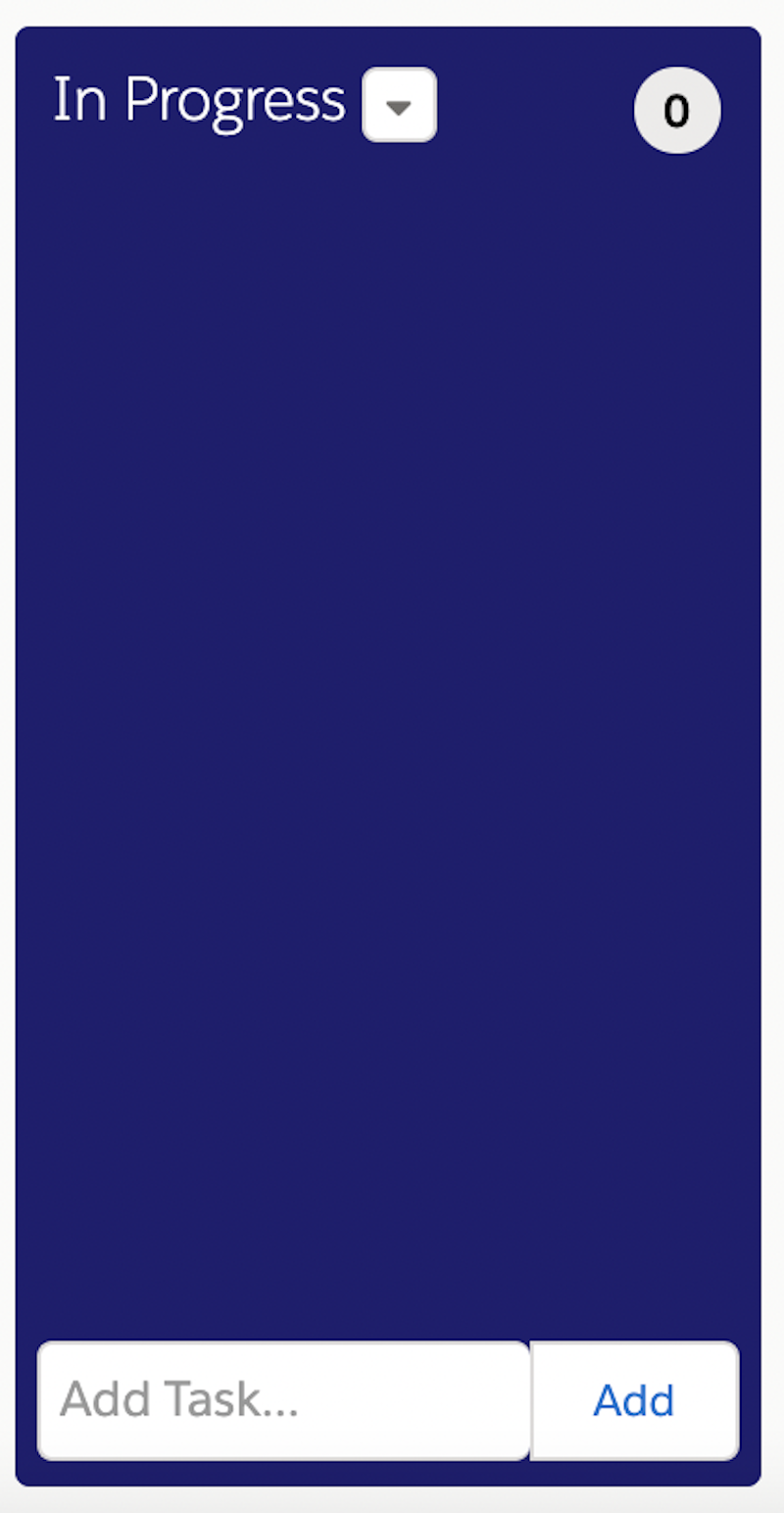
Force Ownership
When selected, Tasks assigned to the List without an owner will be automatically allocated to the current user.
Zero Remaining Hours
When selected, any remaining hours on a Task will be set to zero automatically when moved to the relevant list. This is useful for an end state list, such as a 'Completed' list..
Enable Archive
When selected, a Task will automatically get on a queue for Archiving when moved to the selected List.
Archive after... days
You can enter a numeric value after selecting Enable Archive to delay archiving by a set number of Days. It can be particularly useful for a final state column where you may want Tasks to remain visible for a few days after they have been completed.
Hide Tasks from Table View
When selected the Tasks within this List will now be shown in the Table view. This can be useful for final stage or non-priority Lists.
Hide Tasks from Plan View
When selected the Tasks within this List will now be shown in the Plan view. This also can be useful for final stage or non-priority Lists.
Internal Only
When selected, it hides the List and its Tasks when the Board is shared via External Sharing.
Related Resources
About External Sharing


