About
Once the Precursive package has been installed on your Salesforce Org, you can manage your users access and assign them the correct License Types to reflect your purchase.
To do so, you need to have the following permissions yourself. That is usually the case for a Salesforce Administrator.
Salesforce User Permissions Needed
|
|---|
| Manage Package Licenses | To manage licenses for an AppExchange app |
| Assign Permission Sets | To assign permission sets |
How to Manage Users Access to Precursive PSX/RCO
For users to gain access to Precursive PSX, you need to assign them:
- A Precursive PSX/RCO Permission Set Group - their assigned PS Group defines what Precursive objects and fields hey can see and edit and it determines what License Type they get assigned. - please see Precursive PSX/RCO License Types & Permission Set Groups to complete this step.
- A Precursive Package License - please see Assigning Precursive PSX/RCO Package Licenses to complete this step.
[Only Salesforce users who require access to Precursive and related data (including reports & dashboards) need to be licensed.]
On your order form you can find a full breakdown of your purchased License Types that you can use as a reference to manage your Permission Set Groups Assignments.
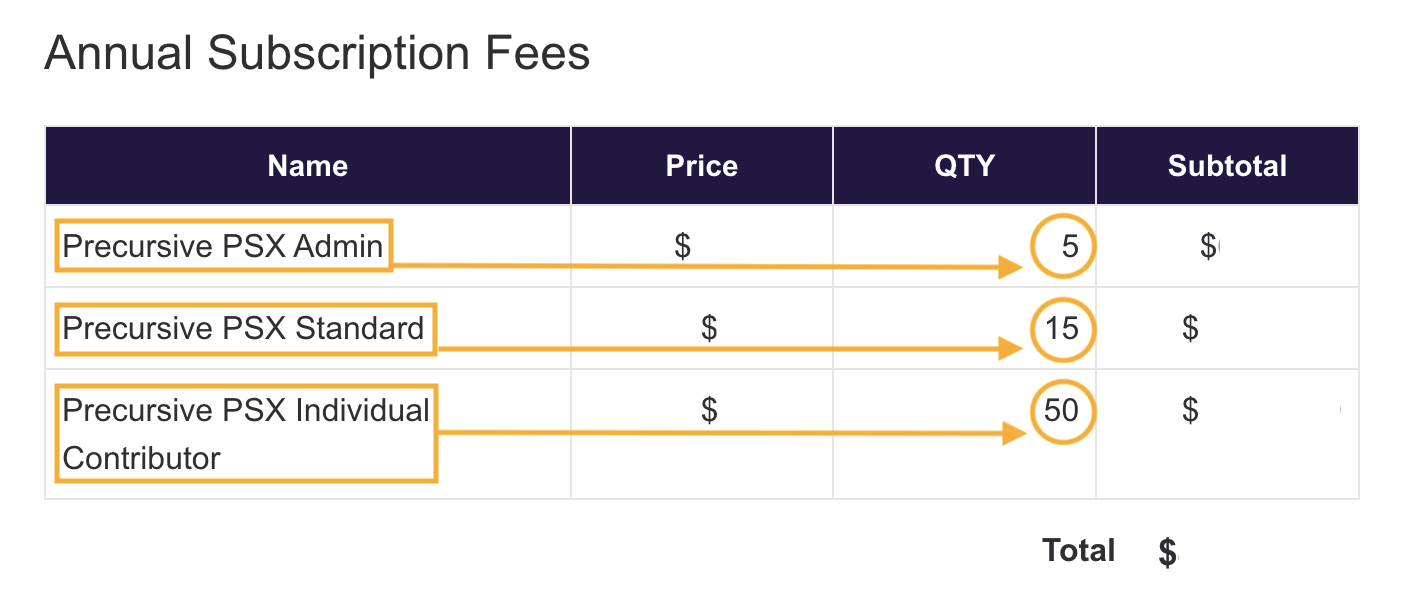
After creating and assigning these Permission Set Groups and Package Licenses, you can double-check your work by Auditing License Type Assignments (PSX/RCO) and make sure the numbers of assigned License Types match your Order Form.
Related Resources
Precursive PSX/RCO License Types & Permission Set Groups Assigning Precursive PSX/RCO Package LicensesAuditing License Type Assignments (PSX/RCO) 


