How to Share a Precursive Board with External Sharing
When a Board is created manually, that is set to Private by default. In order to be able to use External Sharing, you first need to change the External Sharing setting to Public:
- Select the Board name to open the Board context menu on the right-hand side pane, then click Edit.
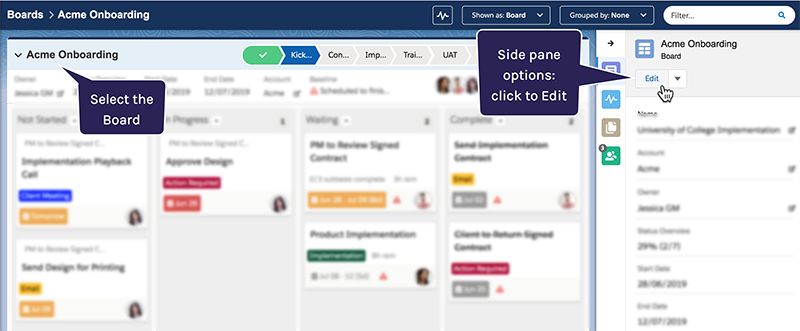
- Scroll to the bottom of the Edit Board dialog and select Advanced Options.
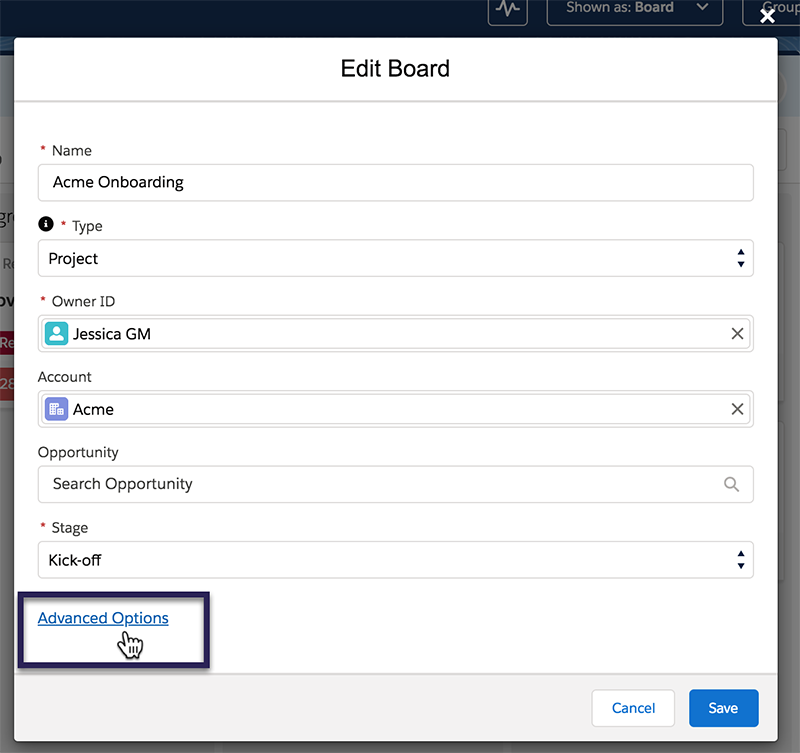
- Here set the 'External Sharing' option to Public and click Save.
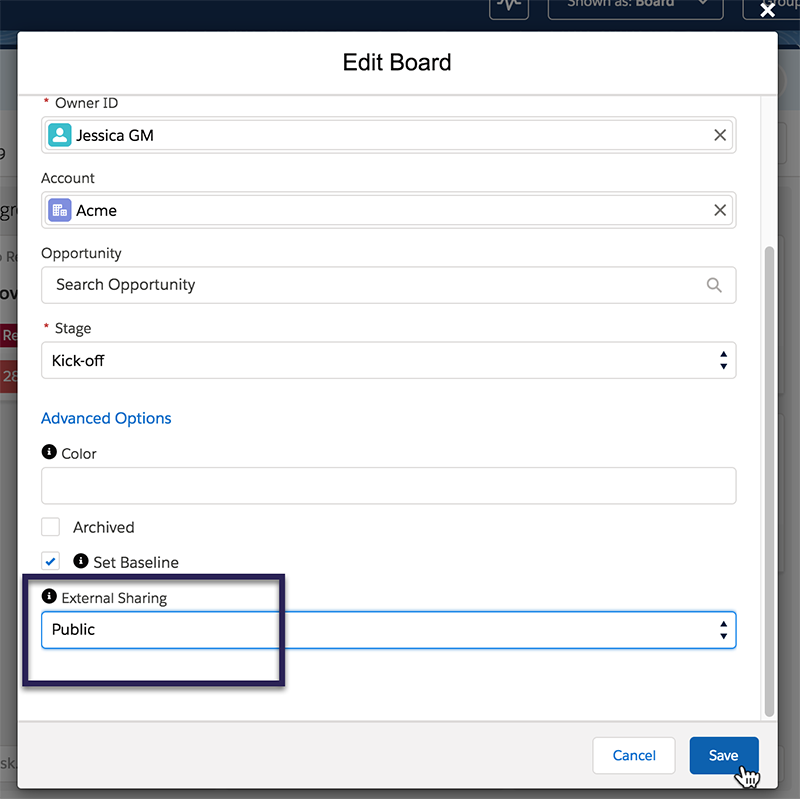
Once the Board reloads, you will see the 'Sharing Options' on the Board's Header. You can now open them to access your External Sharing link:
- From the Board header, click 'Open sharing options'
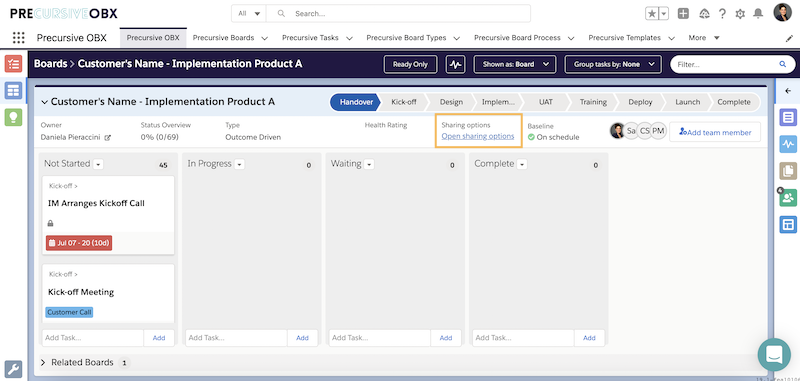
- Select the Tab 'External Sharing' and Copy the link
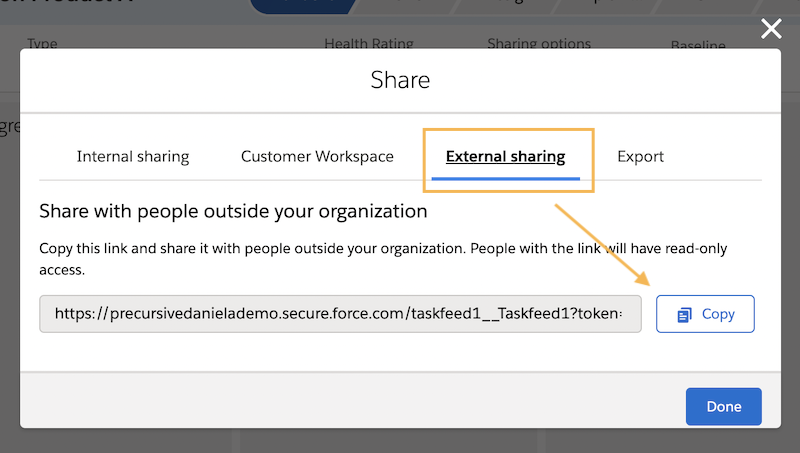
- You can preview what your customer will have access to by simply pasting the link on a different tab and you can share it with anyone who will need 'Read-Only' access to the Board.
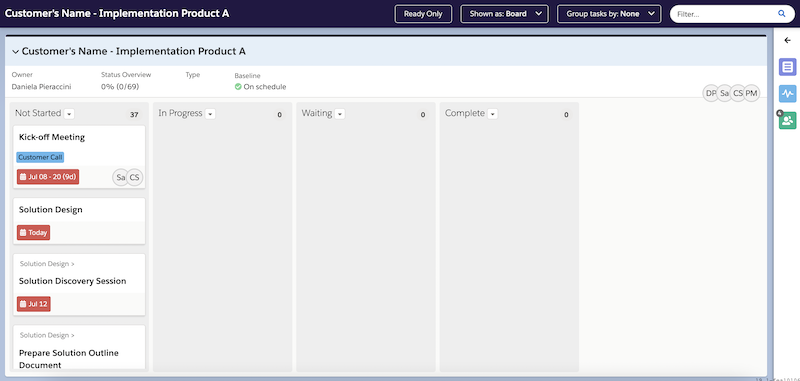
Note - In external sharing, Boards will be displayed with the branding and colors set up by your Salesforce Admin / Precursive Super User.
How to Share Notes & Links with Your Customer via External Sharing
To share notes and updates with Customers, or others outside of your Salesforce Organization, you can enter them in a field within the Task or Board that is called 'Shared Notes'. This Task is visible in External Sharing. Please see Add and Edit a Precursive Task for more information.
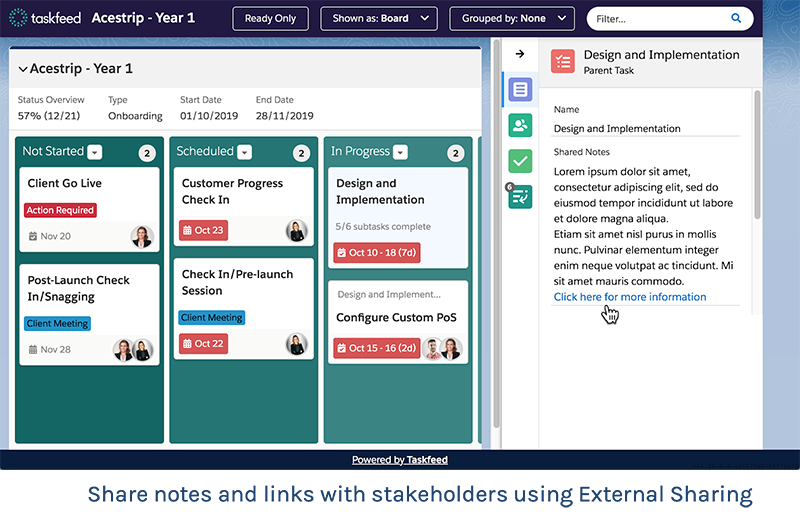
What does Read-Only Access Really Mean?
What Board Information is shared via External Sharing?
-
Tasks and subtasks that are not marked as Internal Only
-
Task Dependencies that are not marked as internal only
-
Board Team Members and their publicly available profile photos
-
Board view
-
Plan view
-
Due date view
-
Table view
-
Precursive Board fields*
-
Precursive Task fields*
-
Checklist Items
-
Precursive Category
-
Shared Notes Field
-
Board Stages
*Field-level security can be used to control field visibility
What Board Information is not shared via External Sharing?
-
Attachments or files
-
Chatter feed and posts
- Custom fields that are hidden with Field-Level Security
- Precursive OBX Custom Labels
How to Manually Mark a Task as Internal Only
When using External Sharing to share your plan with a customer or someone outside of your company, you may need to hide certain Tasks that you don't wish to be shared. This is possible by marking them as Internal Only.
- Select the task you wish to exclude from External Sharing
- Double-click to Edit and then select Advanced Options (Add and Edit a Precursive Task)
- Tick the checkbox for Internal Only
- Save
A padlock will now display on the Task card. Tasks with the padlock are not shared with anyone viewing the Board through External Sharing.
Mark Tasks as Internal Only from a Template
Tasks can be marked as Internal Only manually, or they can be set to display as Internal Only via a Task Template by a Salesforce Admin or Precursive Super User.
Please see About Precursive Templates for more information - when working with Task Template Cheat Sheet, you can add the Internal Only field to your template source file with values of TRUE or FALSE for each Task. TRUE means the task will be automatically marked as Internal Only and FALSE means it will NOT be marked as Internal Only. You can still edit these preferences manually after the template is imported.



